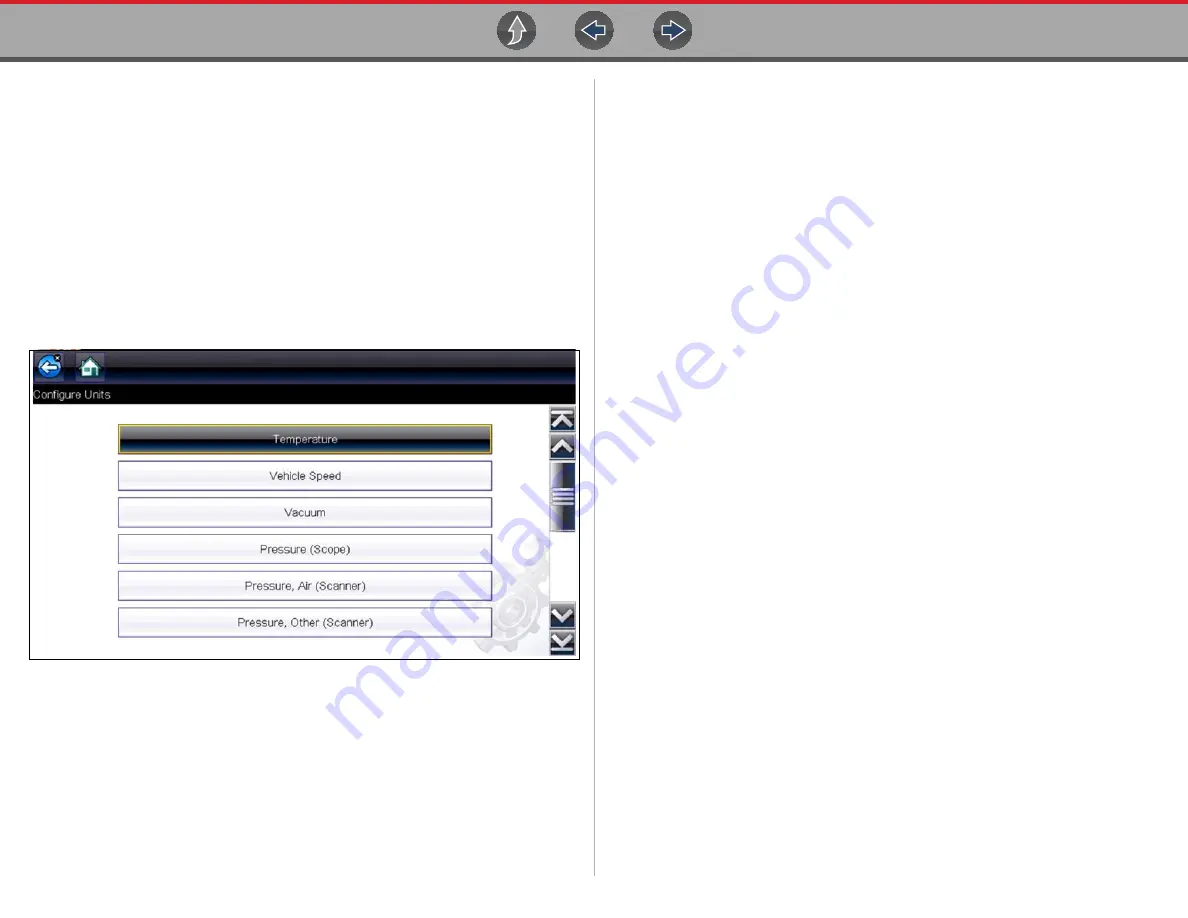
Tools
Tools Menu
63
Configure Scope/Meter
These menu options allow you to configure certain characteristics of the display
screen to your preference when using the Scope Multimeter module.
•
Trigger Auto/Manual Mode (Optional Setting)
‚ on page 102 for
Trigger Mode settings.
•
For Display and Divisions settings, see
Configure Units
Selecting opens a dialog box that allows you to choose between US customary or
metric units of measure for temperature, vehicle speed, air pressure, and other
pressures.
Figure 6-9
Configure units menu
z
To change the units setup:
1.
Select
Tools
from the Home screen to open the menu.
2.
Select
Configure Units
to open the menu.
3.
Select an item from the Configure Units menu.
4.
Select a setting from the listed choices.
5.
Select
Back
on the toolbar or press the
N/X
button to return to the options
menu.
Содержание Vantage Legend
Страница 1: ...User Manual ZEETM345A Rev A Start BC ...






























