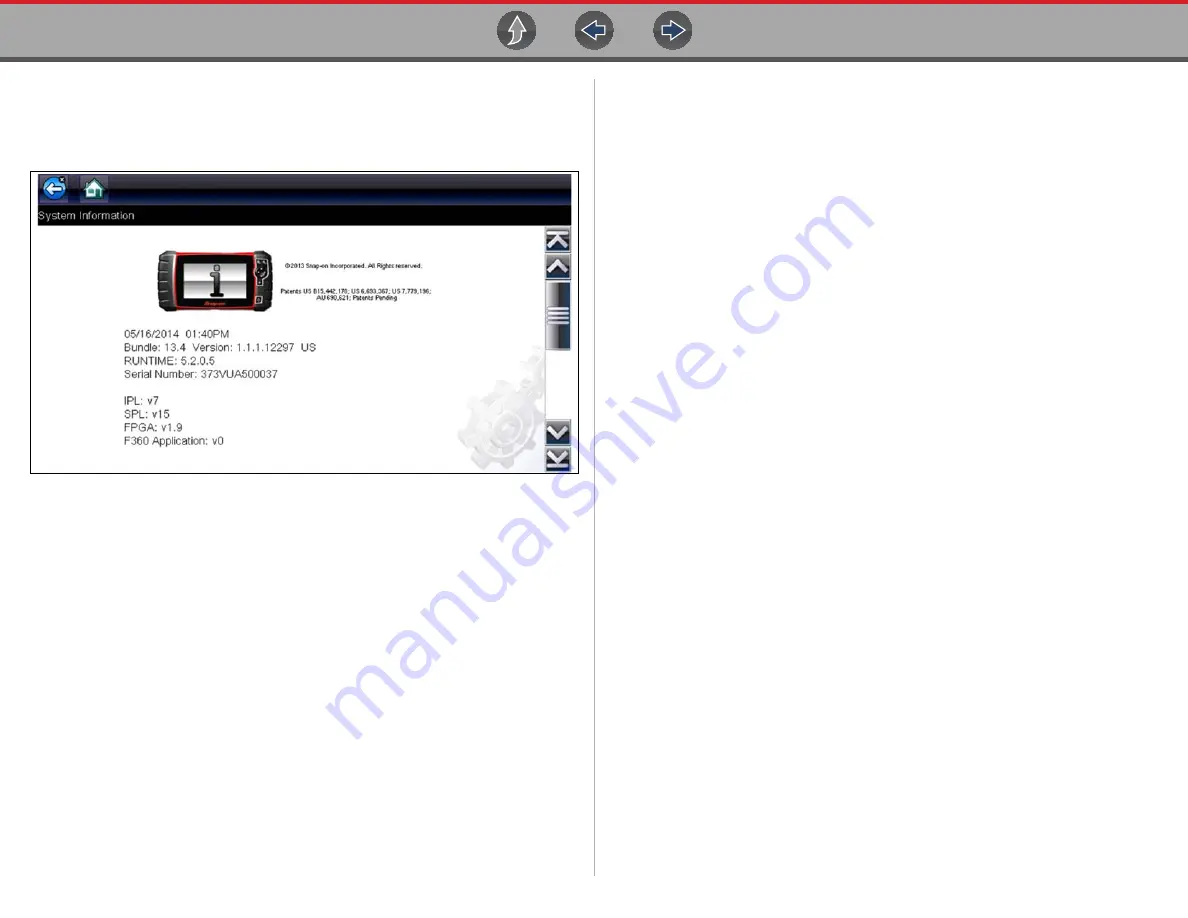
Tools
Tools Menu
59
6.1.3 System Information
System Information
allows you to view patent information and system information
such as the software version and serial number of your Diagnostic Tool.
Figure 6-3
System information
z
To display the System information screen:
1.
Select
Tools
from the Home screen to open the menu.
2.
Select
System Information
from the menu.
The System Information screen displays.
3.
Scroll as needed to view all of the data.
4.
Select
Back
on the toolbar or press the
N/X
button to return to the options
menu.
6.1.4 Settings
This Tools selection allows you to adjust certain basic Diagnostic Tool functions to
your personal preferences. Selecting opens an additional menu that offers the
following:
•
•
Configure Units - see
System Settings
Selecting System Settings opens a menu with two options; Display and Date & Time.
Either selection opens an additional menu.
Display options include:
•
—adjusts the intensity of the screen back lighting.
•
—changes the background color of the screen display.
•
—enhances toolbar graphics for poor lighting
conditions.
•
—switches between standard and bold text for better
visibility.
•
—adjusts how long the screen stays on with an idle
Diagnostic Tool.
•
—calibrates the touch screen display.
Date & Time options include:
•
—sets the internal clock to the local time standard.
•
—sets the time on the internal clock.
•
—configures the clock for Daylight Savings
Time.
•
—switches the time displays between a 12 or 24 hour
clock.
•
—configures how the month, date, and year displays.
Содержание Vantage Legend
Страница 1: ...User Manual ZEETM345A Rev A Start BC ...
















































