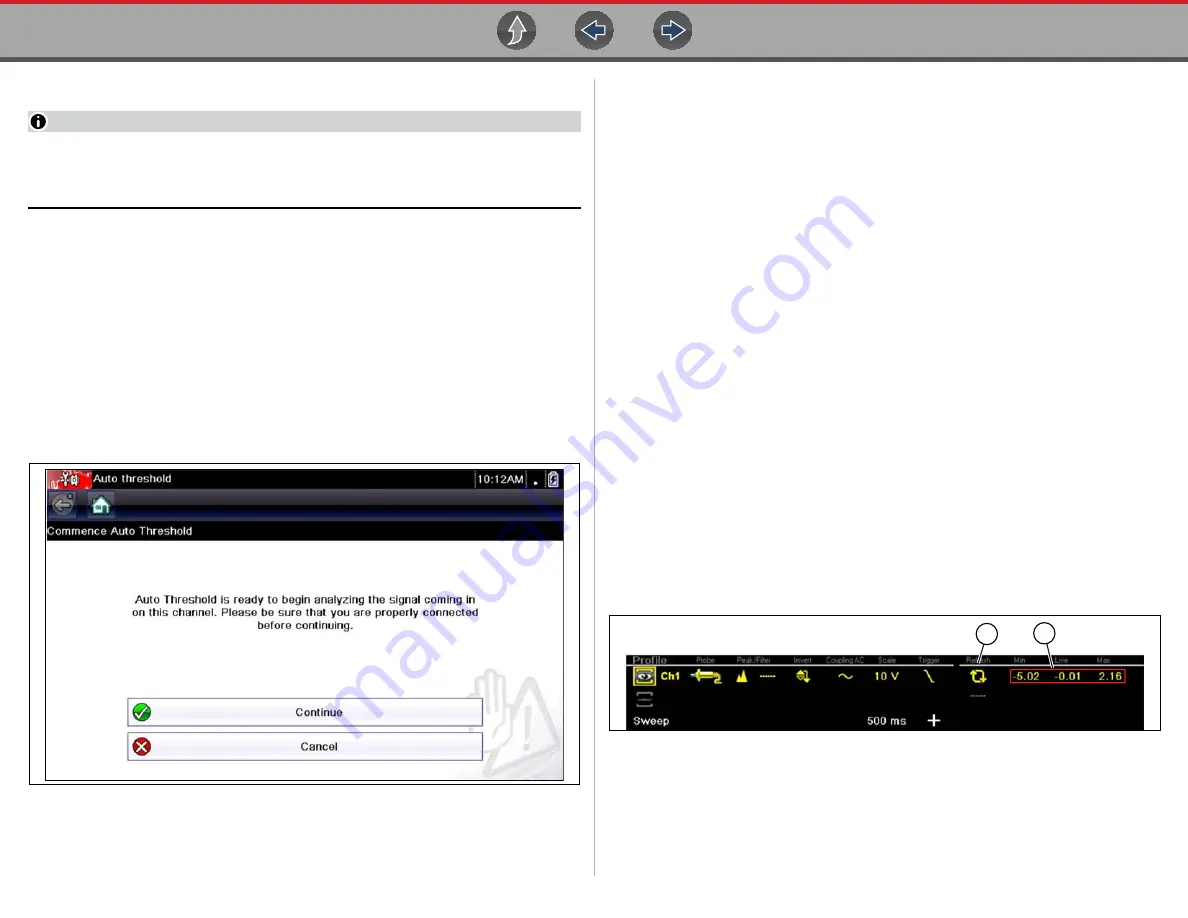
Scope / Multimeter
Operation and Controls
26
Threshold
NOTE
The Threshold function is only available in the Graphing Meter function for
specific tests. This function may also be referred to as Auto Threshold Select
(ATS).
The Threshold function can be used, to display and obtain a more accurate
measurement when measuring signals (e.g. Frequency, Duty Cycle, MC Dwell and
Pulse Width) that may be difficult to display or have noise or other undesirable
variations in the signal. When selected, the Threshold function automatically sets a
trigger and determines a threshold level in the middle of the signal range
(calculated from the Min and Max measurements) to be used as a reference point
to calculate the measurement. The falling edge (slope) of the signal is used in
determining the threshold level.
To activate the Threshold function, select the
Threshold
icon, then select
Continue
from the confirmation screen (
). Once selected, the
Threshold function remains active until the test is exited.
Figure 3-23
Auto Threshold Confirmation Screen
If after enabling the Threshold function, if the signal is still not displayed, reduce the
vertical scale setting. Sometimes a low frequency signal may not display if the
vertical scale is set too high. If the signal still seems incorrect use the lab scope to
verify the signal integrity and signal spacing. Slow or unequal spacing will display as
a band or ragged signal, depending on the sweep setting.
Refresh
Selecting the
Refresh
icon (
) clears the active trace(s) displayed and
restarts the signal tracking from zero. It also clears the minimum, maximum and live
measurements displayed for both channels.
Use the Refresh feature to:
•
Track the variation in a component or circuit under a certain condition. If the
condition changes, Refresh lets you start tracking again to see the change.
•
Verify that a connection problem you found by looking for a dropout or spike in
min/max values has been fixed.
Min, Live and Max Display Panel
When Cursors are turned off, the Min, Live and Max display panel (
) is
turned on displaying each channel’s active signal minimum and maximum recorded
measurements and live measurement.
•
Min
- lowest measurement recorded for the signal since the test was activated,
or from the last time Refresh was selected
•
Max
- highest measurement recorded for the signal since the test was activated,
or from the last time Refresh was selected
•
Live
- represents the “live” running average measurement of the signal being
measured
1— Refresh Icon
2— Min, Live, Max Display Panel
Figure 3-24
Содержание Vantage Legend
Страница 1: ...User Manual ZEETM345A Rev A Start BC ...
















































