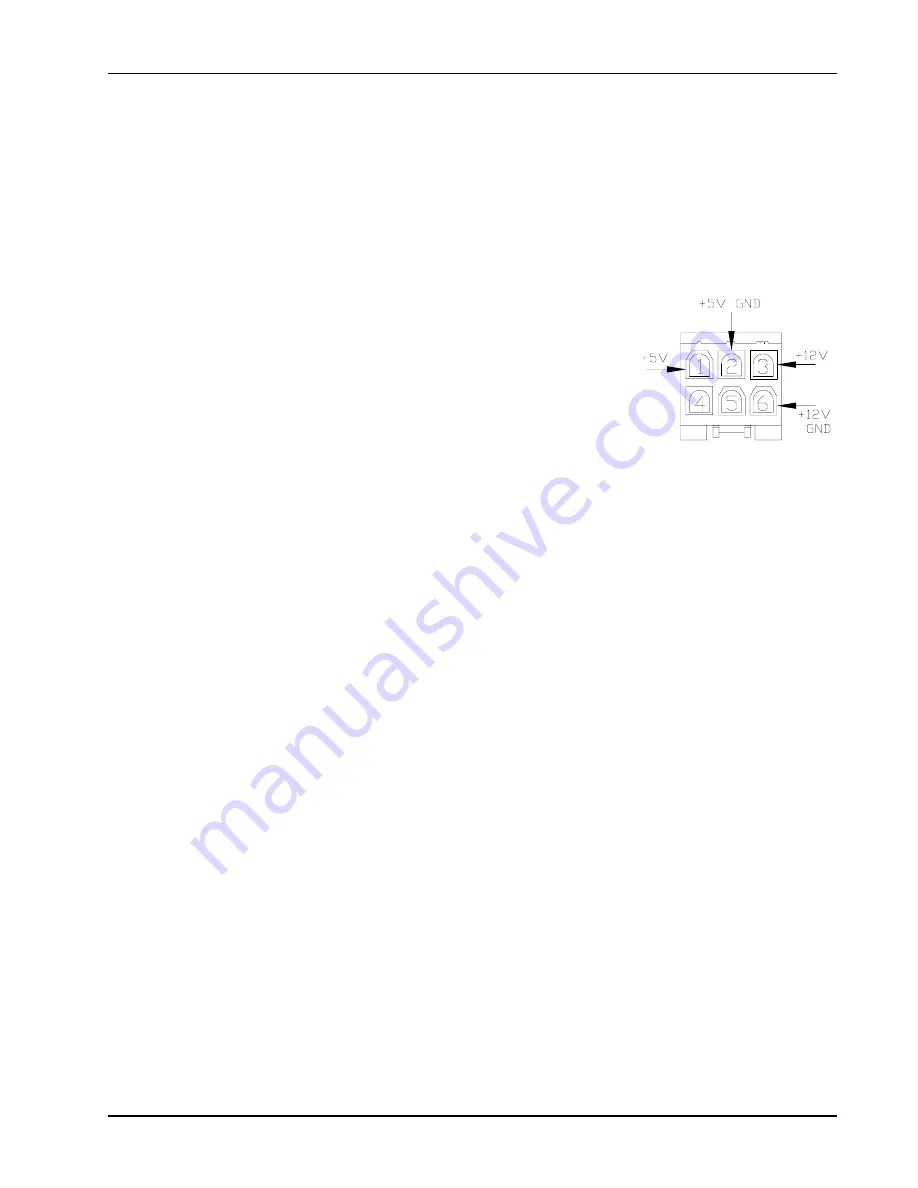
59
Diagnostics
CAMERA TROUBLESHOOTING
scenario 1: One camera never works
Check the device manager to make sure that it recognizes two cameras. If it does you can assume that
the PC, Camera Power Supply, Cable from the console to the Hub and ½ of the Hub is good. Unplug both
cameras from the Hub and plug a spare camera into the Hub location of the camera that is not working. If the
spare camera is working the problem is either the camera or the cable. If the spare camera does not come
on the problem is in the hub.
scenario 2: both cameras stop working
Plug a spare power/usb cable and camera into the back of the console and check to see if the Device man-
ager recognizes an Ultra camera. If so we can assume that the PC and USB root hub and Universal host
controller and power supply are working correctly. If the Ultra Camera does
not show up in the device manager remove the power connection and check
for the proper voltage at the back of the console.
Looking at the connector on the back of the cabinet check for both the +5V
and +12V, remembering that each voltages utilizes separate ground (see con-
nector pinout). Should any of the two voltages be absent or not within range
replace the camera power supply and retest.
OTHER USB DEVICE TROUBLESHOOTING PROCEDURES
scenario: One device occasionally stops working
Possible causes:
Device drivers, power management, bandwidth.
It’s important to isolate the particular event that’s common to all failures. Move the device to another root hub
to see if the problem is in a particular root hub or in the device itself. Remove external hubs from the equa-
tion to confirm they are not the problem. Also, try using the device when no other USB peripherals are con
-
nected. More than likely you have a driver problem, but it could be a power or bandwidth issue.
Controller/hub compatibility
USB computers manufactured before 2002 are limited to USB 1.1 devices. USB 2.0 is much faster and is
usually backward compatible with the older 1.1, but it’s possible that a USB 2.0 device could refuse to work
on a USB 1.1 controller or external hub, so check to see if there’s a compatibility issue. Assuming a firmware
update is available, you may need access to a USB 2.0-equipped computer to apply it.
Configurations for add-on USB controllers
Check the Windows Device Manager, to see if the USB controller is recognized or is experiencing a conflict.
In Windows, click Start | Control Panel, select the Systems applet, click the Hardware tab, and then click
the Device Manager button. The Device Manager will likely refer to the USB controller as a USB Root Hub,
USB Controller, or USB Bridge. The usual suspects of IRQ addresses and memory address conflicts are the
first things to check. PCI devices shouldn’t have many problems, being Plug and Play, but EISA cards may
require more adjustment. If the hardware appears to work, reinstall the drivers.
Integrated USB controller settings
If you suspect the trouble is with your USB controller settings, check the Device Manager for a conflict.
Depending upon how well integrated the controller is with Windows, you may be able to adjust the IRQ or
memory address settings from the Device Manager.
Try rebooting the PC and entering the BIOS configuration. USB settings are usually listed in the Peripherals
section. You’ll need to check for an entry marked USB Controller that is off or inactive. If this entry is already
active, check the IRQ and memory addresses. Use the Device Manager to ensure that no other device is us-
ing those settings. You may need to reboot a few times to find a valid IRQ/memory address combination that
won’t conflict with other devices. If the hardware settings are fine, reinstall the drivers.
Содержание UHR Ultra
Страница 1: ...Service Manual Ultra UHR Ultra and V3400 WHEEL ALIGNER May 2014 ...
Страница 13: ...11 AC DC POWER DISTRIBUTION ...
Страница 14: ...12 AC DC POWER DISTRIBUTION ...
Страница 16: ...14 Theory of Operation Figure 2 Top Field of View Figure1 Side Field of View ...
Страница 19: ...17 Theory of Operation Configuration using single pole wheel clamp ...
Страница 46: ...44 NOTES ...
Страница 67: ...65 Diagnostics ...
Страница 68: ...66 NOTES ...
Страница 83: ......
Страница 84: ...05 07 2014 2014 Impreso en U S A 309 Exchange Avenue Conway AR 72032 TEEWA546P4 Rev C ...
















































