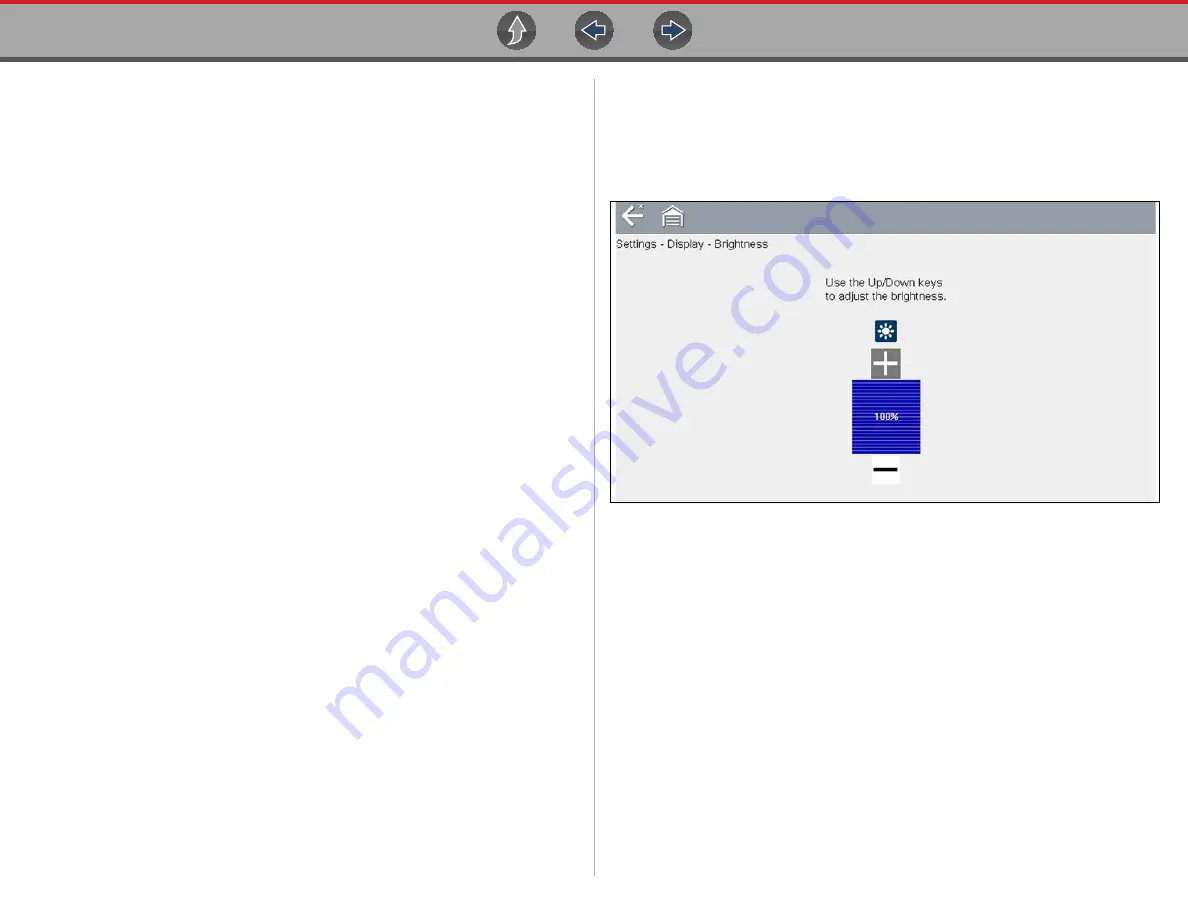
Tools
Tools Menu
68
10.1.5 Settings
This Tools selection allows you to adjust certain basic diagnostic tool functions to
your personal preferences. Selecting opens an additional menu that offers the
following:
•
•
Configure Wi-Fi - see
Wi-Fi Connection / Troubleshooting
•
Configure Scanner - see
•
Configure Units - see
System Settings
Selecting System Settings opens a menu with three options; Display, Date & Time
and Auto VIN. Selecting either Display or Date & Time opens an additional menu
(see below). Selecting Auto VIN provides the option to turn the Instant Vehicle ID
feature on/off.
Display options include:
•
—adjusts the intensity of the screen back lighting.
•
—changes the background color of the screen display.
•
—enhances toolbar graphics for poor lighting
conditions.
•
—switches between standard and bold text for better
visibility.
•
—adjusts how long the screen stays on with an idle
diagnostic tool.
•
—calibrates the touch screen display.
Date & Time
options include:
•
—sets the internal clock to the local time standard.
•
—sets the time on the internal clock.
•
—configures the clock for Daylight Savings
Time.
•
—switches the time displays between a 12 or 24 hour
clock.
•
—configures how the month, date, and year displays.
Auto VIN
— to turn Instant Vehicle ID feature on/off, see
DISPLAY (settings)
Brightness
Selecting this option opens the brightness setting screen for adjusting the back
lighting of the display (
).
Figure 10-3
Brightness setting
Each push of the
Plus
and
Minus
icons, or the up (
b
) and down (
d
) arrows,
incrementally changes the back lighting up or down respectively.
Select
Back
from the toolbar or press the
N/X
button to exit.






























