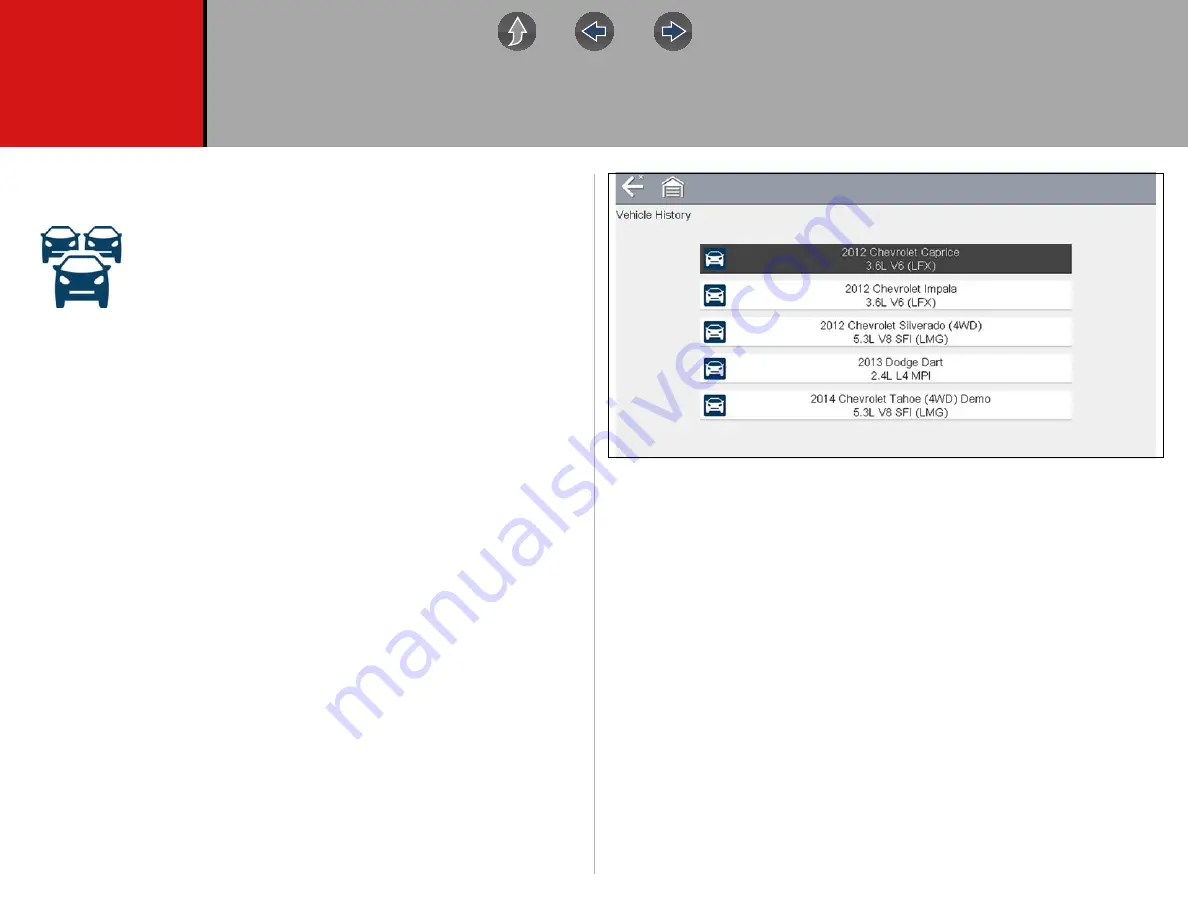
62
Section 9
Previous Vehicles and Data
This section describes the basic operation of the Previous Vehicles and Data
function.
The
Previous Vehicles and Data
icon is located on the Home
screen. This function allows you to select recently tested vehicles
and access saved data files.
Main Topic Links
•
•
•
Viewing Codes and Code Scan Results
•
9.1 Previous Vehicles and Data Menu
The following options are available from the Previous Vehicles and Data menu:
•
•
•
9.1.1 Vehicle History
The diagnostic tool stores the identification of the last twenty-five vehicles tested,
so there is no need to go through the complete vehicle identification sequence
when performing a retest after repairs have been made. The oldest vehicle record
is deleted when a new vehicle is identified once there are twenty-five vehicles on
file.
Figure 9-1
Vehicle history list
z
To select from the vehicle History:
1.
Select
Previous Vehicles and Data
from the Home screen.
2.
Select
Vehicle History
from the menu.
A list of up to 25 previously tested vehicles displays. Each vehicle is given a
unique file name. Scroll to view the entire list.
3.
With the item to be opened highlighted, either select the vehicle ID or press the
Y/
a
button.
The appropriate software loads and a vehicle ID confirmation screen displays.
4.
Select
OK
or press the
Y/
a
button to continue.
The System Menu for the selected vehicle displays.






























