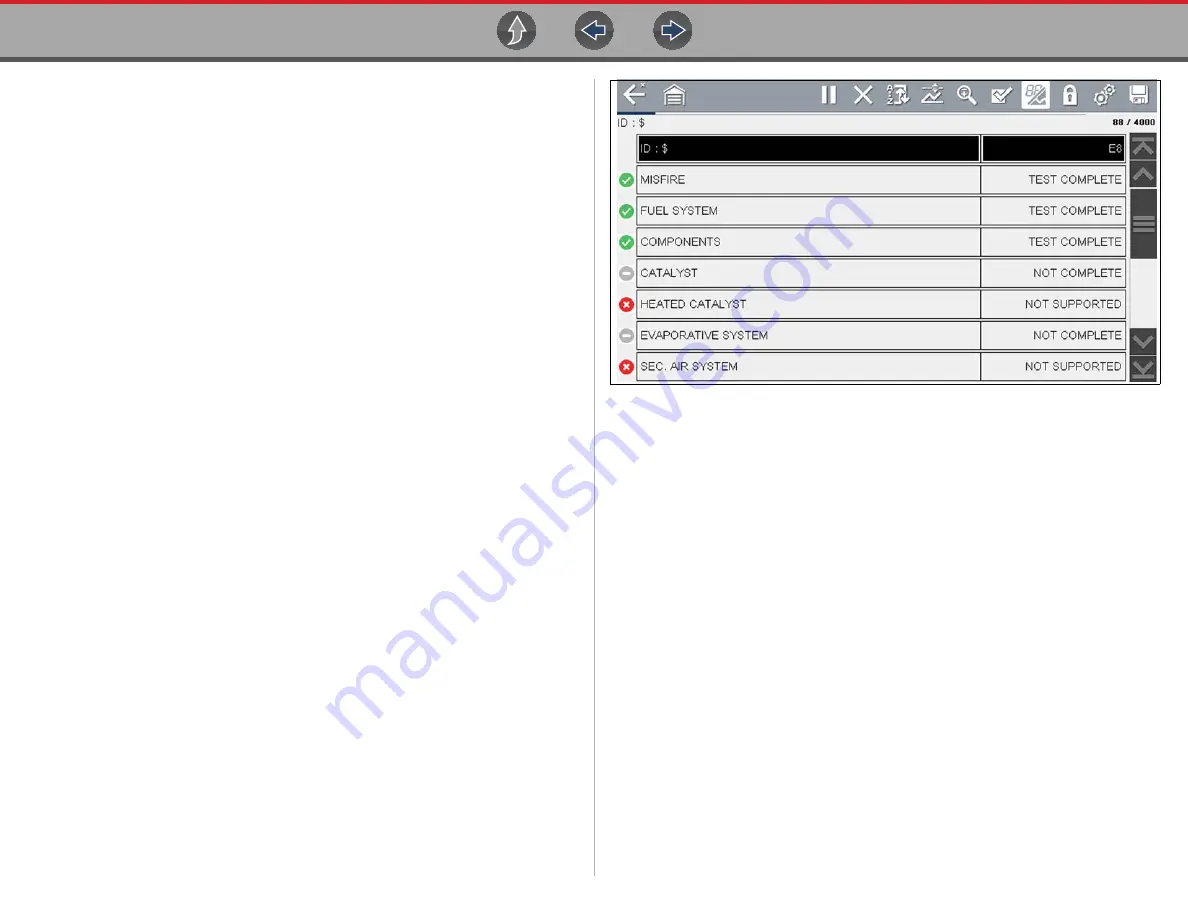
OBD-II/EOBD
OBD-II/EOBD Menu
57
•
If a test failed during the drive cycle, the DTC associated with that test is
reported. If the pending fault does not occur again within 40 to 80 warm-up
cycles, the fault is automatically cleared from memory.
•
Test results reported by this service do not necessarily indicate a faulty
component or system. If test results indicate another failure after additional
driving, then a DTC is set to indicate a faulty component or system, and the MIL
is illuminated.
Refer to the
Global OBD Vehicle Communication Software Manual
for additional
information.
Global OBD II Clear Codes
This option is used to clear all emission related diagnostic data, such as DTCs,
freeze frame data, and test results, from the memory of the selected ECM. Although
OBD-II/EOBD displays generic OBD-II/EOBD data only, clearing codes erases all
of the stored data, including any enhanced codes and freeze frame information.
A confirmation screen displays when the clear codes option is selected to prevent
accidental loss of data. Select to continue from the confirmation screen. Refer to the
Global OBD Vehicle Communication Software Manual
for additional information.
Readiness Monitors
This test checks the status of the readiness monitoring system. An OBD-II /EOBD
control system runs continuous and periodic tests to check the status of emission-
related subsystems to gauge the integrity of the electronic operations. Two options
are available for Readiness Monitors:
•
Monitors Complete Since DTC Cleared
—displays the status of all monitors
that have run since the last time ECM memory was erased.
•
Monitors Complete This Cycle
—displays the status of the monitors that ran
during the current drive cycle only.
Selection of either option displays test results as shown in the data viewer
(
Quick reference indicators are used to show monitor status on the left side of the
screen (
•
Green icon “
a
” mark
- Monitor test is complete
•
Gray icon “—” mark
- Monitor test is not complete
•
Red icon “X” mark
- Monitor test is not supported by vehicle
Figure 8-3
Readiness monitor test report
Use the scroll bar to view the entire list of Readiness Monitors.
Selecting
Save
from the toolbar saves the monitor data as an .SCM file for review
at a later time. See
MIL Status
This test checks the ECM commanded state (on or off) if the malfunction indicator
lamp.






























