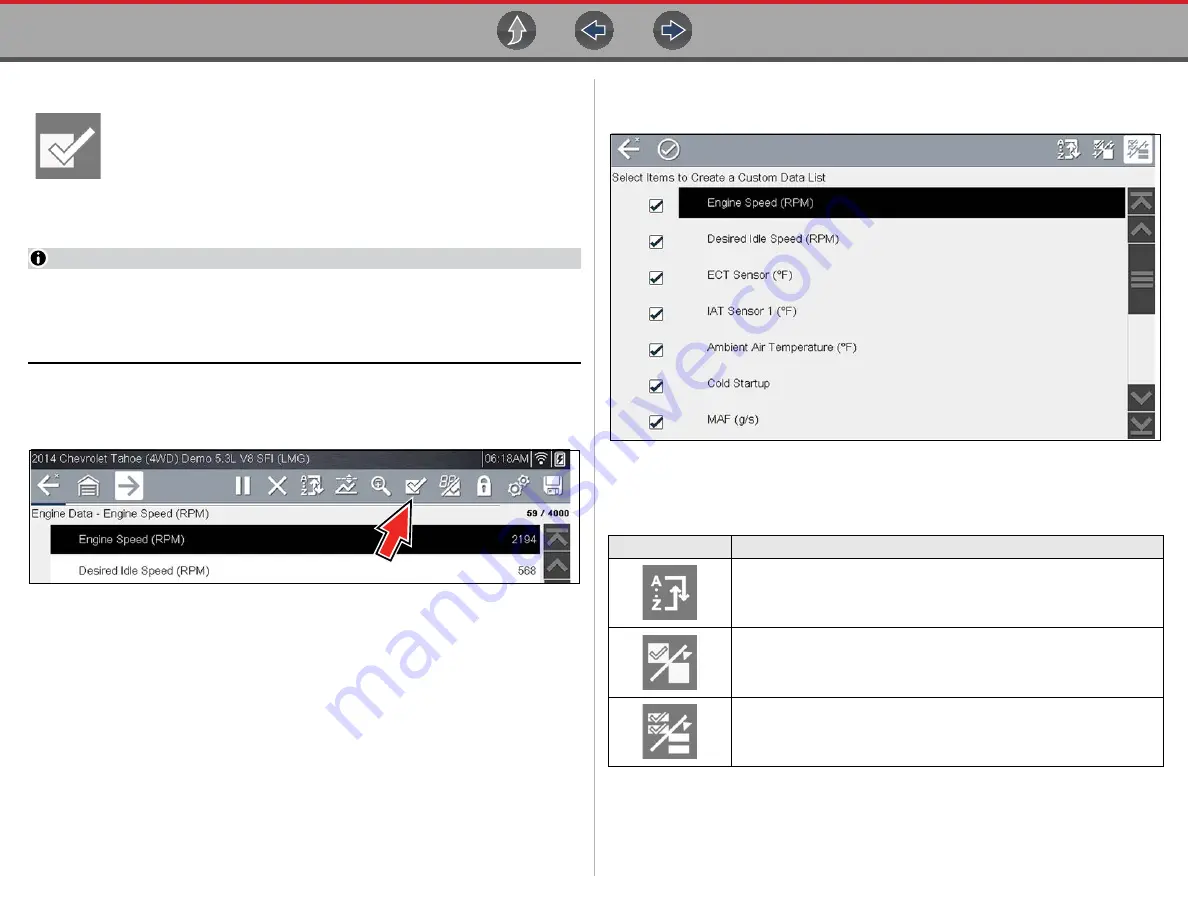
Scanner
Viewing and Saving Data (PIDs)
23
Custom Data List (PID List)
The
Custom Data List
icon on the toolbar is used to select which PIDs
to display. Minimizing the number of PIDS displayed allows you to focus
on any suspicious or symptom-specific data parameters. You can add or
remove most PIDs from the list, as certain vital PIDs may not be
removed. These appear in gray at the top of the list along with a lock icon, and they
cannot be selected.
NOTE
Limiting the number of parameters that display to those that apply to a
particular situation results in a faster data refresh rate, and reduces the
amount of memory used for saved files. Limiting the parameters also allows
you to focus on any suspicious or symptom-specific data parameters.
z
To create a custom data list:
1.
Select the
Custom Data List
icon on the toolbar (
Figure 5-11
The data selection screen displays (
). Check marks to the left of
the parameter description indicate which parameters are selected for display.
Figure 5-12
The toolbar icons provide options for sorting, selecting and deselecting
parameters to include or remove from the custom data list:
2.
Create a custom data list by selecting (check mark) the parameters to include
(
).
Icon
Description
Sort
- Determines the order in which PIDs are listed on the screen.
Select/Deselect
- hide or display individual PIDs in the list
Select All/Deselect All
- hide or display all PIDs in the list.






























