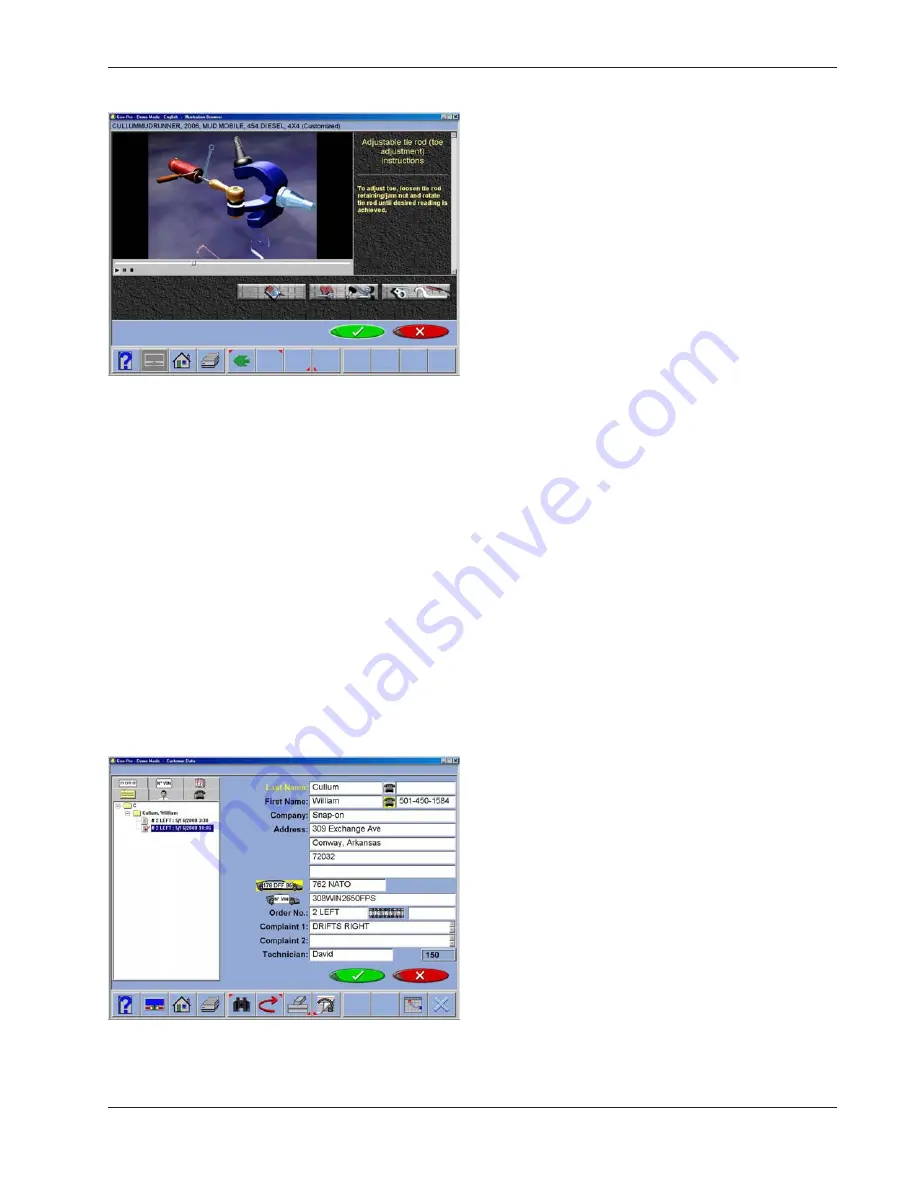
Adjustment Animations
Illustrations of adjustments specific to the
selected vehicle can be viewed by clicking
on the “wrench” icon to the right of the
specifications field. Animations are also
accessible from the readings screens. An
animation of the adjustment procedure will
appear on the screen. Animations can
be paused, stopped and restarted at the
operators preference by using the controls
at the immediate bottom of the animation
screen. Select “OK” or “Cancel” to return the
operation to the current screen.
Additional Assistance
Included to the right of the animation window
is a text box which illustrates three types of
information regarding the current alignment
adjust procedure. Information is requested
by clicking on the icon associated with the
assistance. These icons are:
• Adjustment Instructions
Adjustment instructions are provided by selecting
the first of three function buttons on the Animation
screen.
• Parts Required
The center selection displays parts required
to complete the alignment process, parts
such as shims, eccentrics or other aftermarket
supplied parts. The displayed parts are linked
to the selected shim manufacturer setup in the
“Preferences” section.
•
Special Tools
The third icon button displays any special tools
which may be required to perform the alignment
properly.
Enter Customer Data
The Customer Database feature allows entry
of information about the customer and his
vehicle. With the database this information
can be saved for later recall. In addition, the
aligner stores this information along with the
results of the wheel alignment service.
29
Содержание EEWA717A
Страница 1: ...Form ZEEWA717A Operators Manual EEWA717A and EEWA719A Aligner Systems ...
Страница 2: ...Blank page ...
Страница 6: ......
Страница 65: ...Notes ...






























