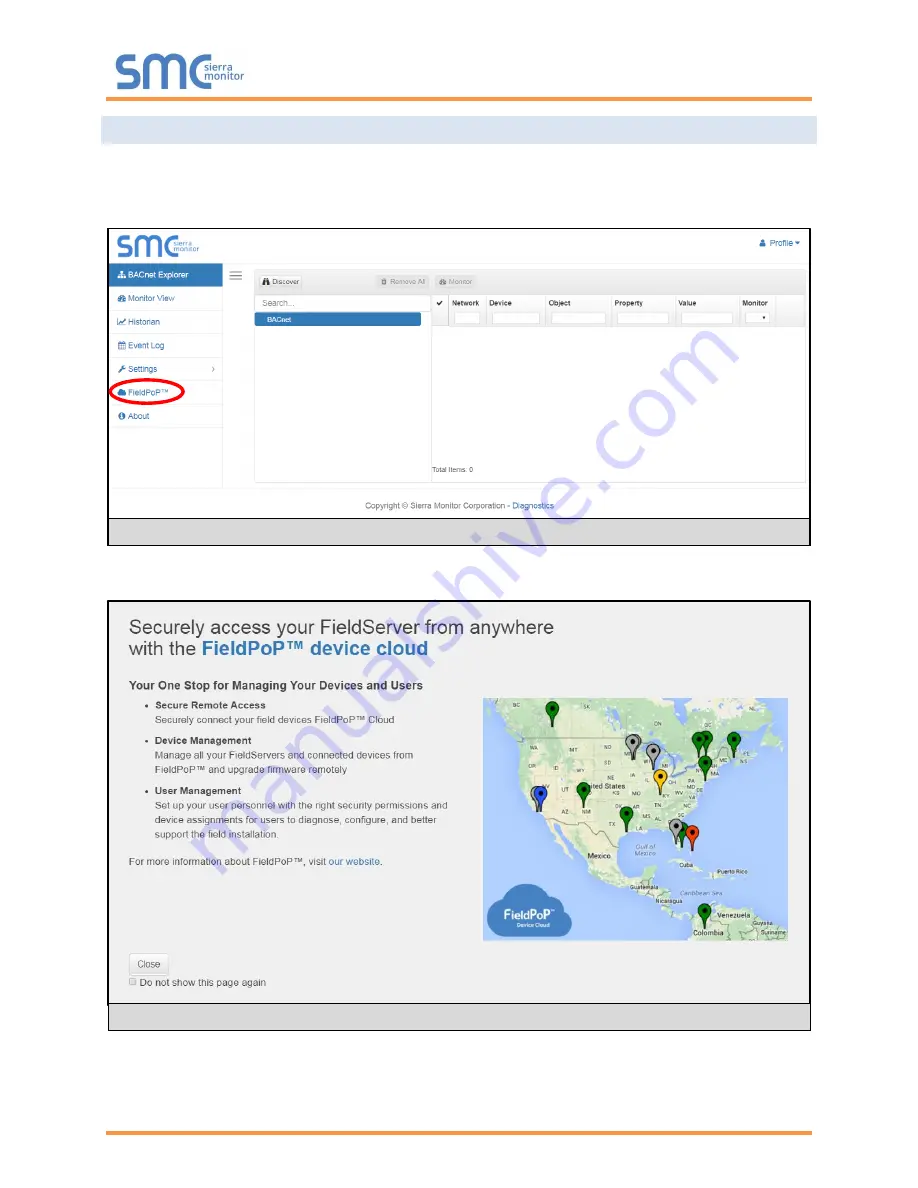
BACnet IoT Gateway Start-up Guide
Page 43 of 60
8.2 Registration Process
Once SMC Cloud user credentials have been generated, the BACnet IoT Gateway can be registered onto
the SMC Cloud server.
•
Click on the FieldPoP
™
tab on the left-hand side of the screen.
•
The following informational splash page will appear, click Close to view the registration page.
Figure 54: BACnet IoT Gateway Landing Page
– FieldPoP Tab
Figure 55: Registration Information Page






























