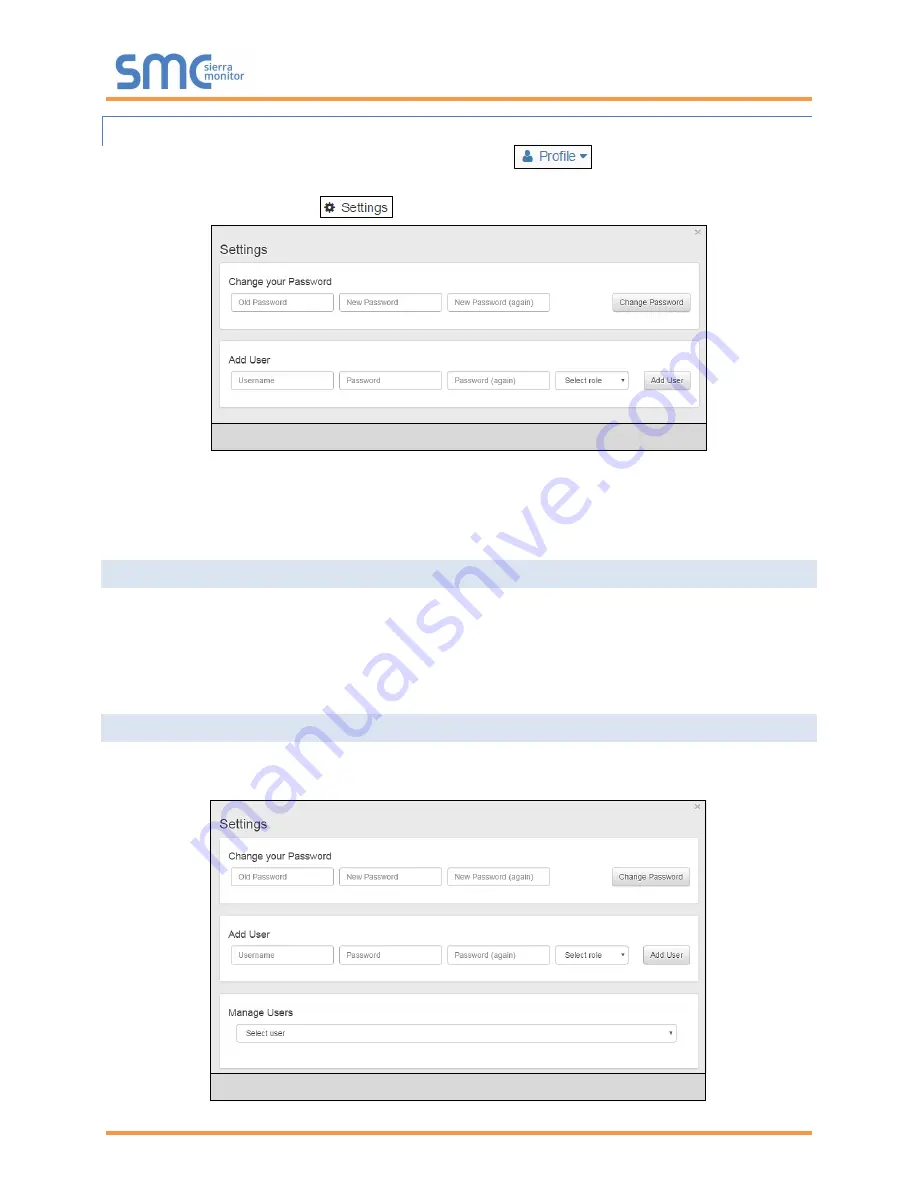
BACnet IoT Gateway Start-up Guide
Page 18 of 60
5.3.1 Change Password
•
Once logged in, click on the profile dropdown menu ( ) in the top right corner of any
page.
•
Then click on Settings ( ) to open the Profile Settings window.
•
Fill in the old password and the two new password fields, then click the change password button.
•
A sucessful password update message will appear, click the “x” in the upper right corner of the
window to exit the Profile Settings window.
5.4 Add Additional Users
•
Once in the Profile Settings window, fill in the username, the two password and role fields.
NOTE: An administrator role has full access to the BACnet IoT Gateway and user management,
while a user role does not have user management capability.
•
Click the Add User button to save the new user.
5.5 Manage Users
•
When more than one user is generated for the BACnet IoT Gateway, the Manage Users field will
appear in the Profile Settings window.
Figure 12: Profile Settings Window
Figure 13: Manage Users Settings






























