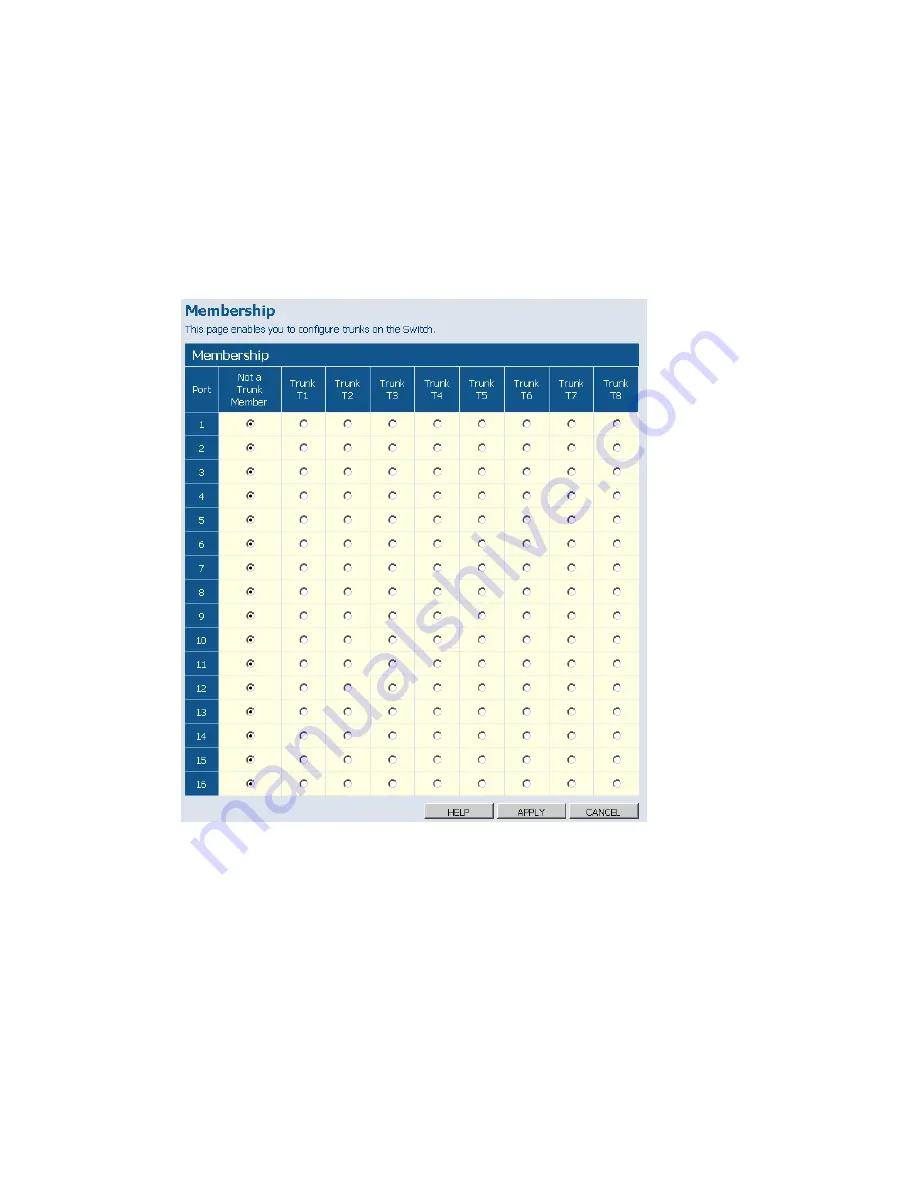
C
ONFIGURING
THE
S
WITCH
5-28
• Trunk T1-T8
– These columns correspond to the eight trunks that are
supported by the switch. To assign a port to a trunk, click on the radio
button in the corresponding column, then click APPLY.
Web
– Click TRUNKS, Membership. To assign a port to a trunk, click the
required trunk number, then click APPLY.
Figure 5-20 Trunk Membership
Trunk Configuration
Field Attributes
•
Trunk
– Indicates trunk identification.
•
Speed/Duplex
– Allows you to manually set the port speed and duplex
mode for all ports in the trunk.
Содержание EZ Switch SMCGS24C-Smart
Страница 1: ...USER GUIDE EZ SwitchTM 10 100 1000 24 Port Smart Switch SMCGS24C Smart ta...
Страница 2: ......
Страница 18: ...TABLE OF CONTENTS xiv...
Страница 22: ...FIGURES xviii...
Страница 58: ...CONFIGURING THE SWITCH 5 8 Web Click STATUS Overview Figure 5 3 Switch Information...
Страница 70: ...CONFIGURING THE SWITCH 5 20 Web Click SYSTEM Counter Config Figure 5 14 Counter Configuration...
Страница 92: ...CONFIGURING THE SWITCH 5 42 Web Click IGMP Snoop Status Figure 5 29 IGMP Snoop Status...
Страница 104: ...SPECIFICATIONS C 4...
Страница 106: ...ORDERING INFORMATION D 2...
Страница 112: ...GLOSSARY Glossary 6...
Страница 116: ...INDEX Index 4...
Страница 117: ......
















































