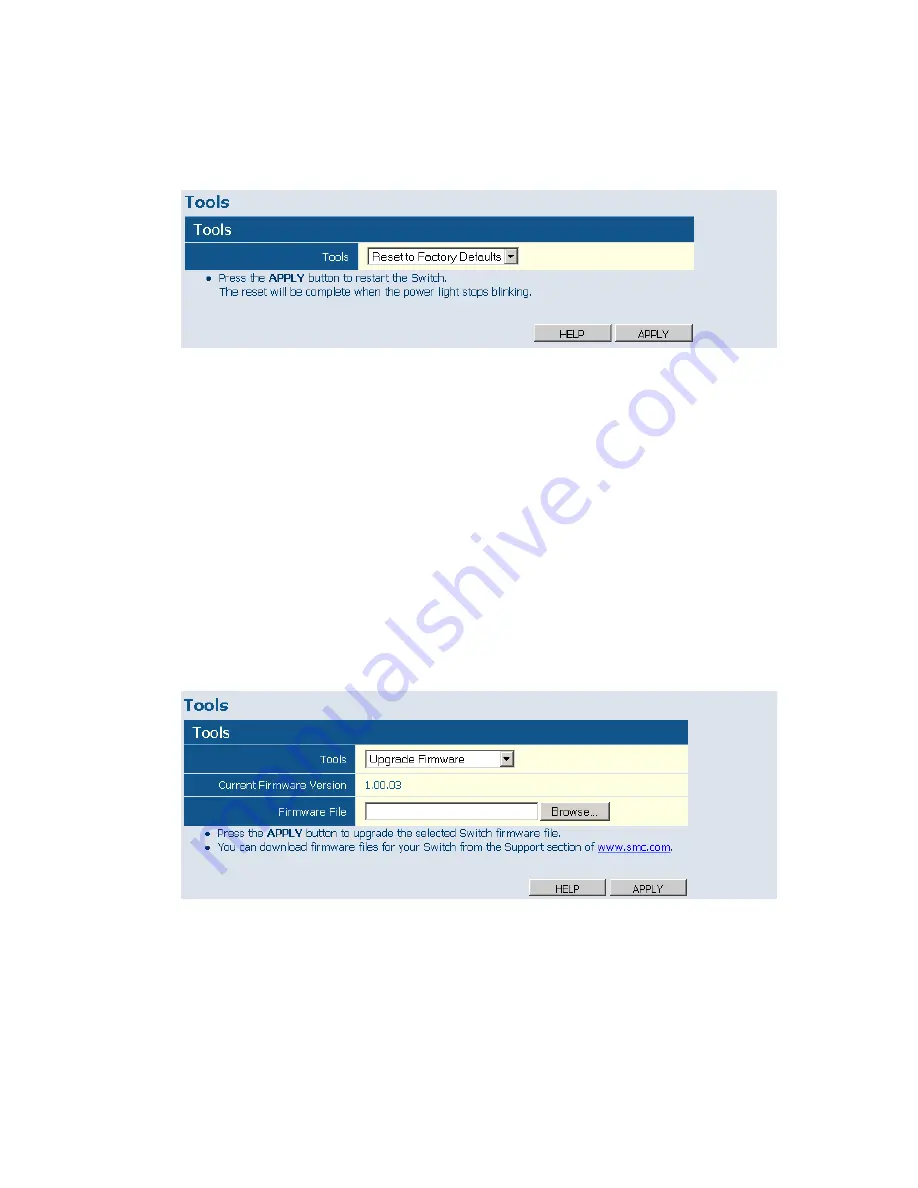
C
ONFIGURING
THE
S
WITCH
5-16
Web
– Click System, Tools, Reset to Factory Defaults.
Figure 5-8 Reset to Factory Defaults
Upgrade Firmware
Upgrades the switch system firmware using a file provided by SMC. Select
“Upgrade Firmware” from the Tools drop-down list then click on the
“Browse” button to select the firmware file. Click the APPLY button to
upgrade the selected switch firmware file. You can download firmware
files for your switch from the Support section of the SMC web site at
www.smc.com.
Web
– Click System, Tools, Upgrade Firmware.
Figure 5-9 Upgrade Firmware
Содержание EZ Switch SMCGS24C-Smart
Страница 1: ...USER GUIDE EZ SwitchTM 10 100 1000 24 Port Smart Switch SMCGS24C Smart ta...
Страница 2: ......
Страница 18: ...TABLE OF CONTENTS xiv...
Страница 22: ...FIGURES xviii...
Страница 58: ...CONFIGURING THE SWITCH 5 8 Web Click STATUS Overview Figure 5 3 Switch Information...
Страница 70: ...CONFIGURING THE SWITCH 5 20 Web Click SYSTEM Counter Config Figure 5 14 Counter Configuration...
Страница 92: ...CONFIGURING THE SWITCH 5 42 Web Click IGMP Snoop Status Figure 5 29 IGMP Snoop Status...
Страница 104: ...SPECIFICATIONS C 4...
Страница 106: ...ORDERING INFORMATION D 2...
Страница 112: ...GLOSSARY Glossary 6...
Страница 116: ...INDEX Index 4...
Страница 117: ......






























