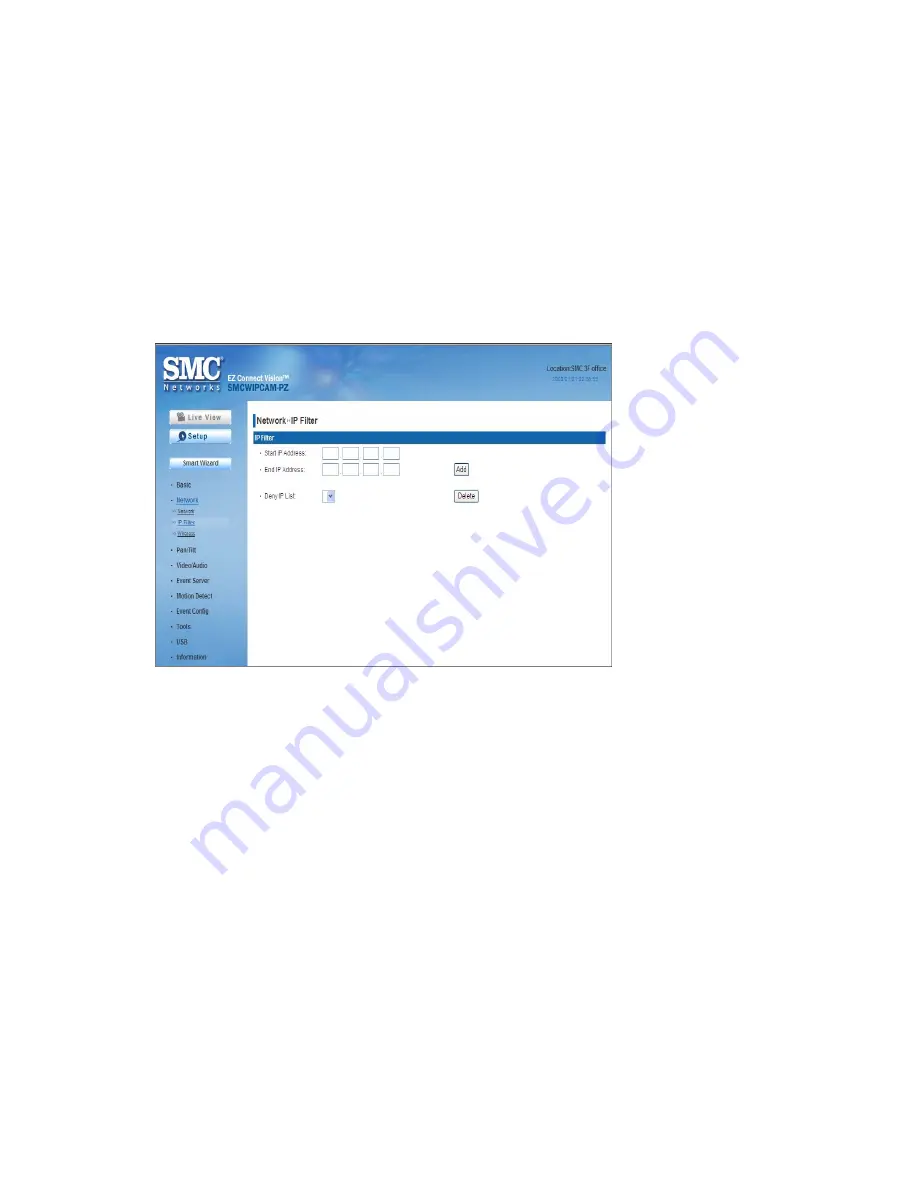
33
Port Numbers
-
HTTP Port:
The default HTTP port is
80
.
-
RTSP Port:
Configure the transmission of streaming data within the
network. The default RTSP (Real Time Streaming Protocol) port is
554
.
NOTE:
If the camera is behind an NAT router of firewall, the suggested to be used is from 1024
to 65535.
Network >> IP Filter
The IP Filter setting allows the administrator of the camera to limit the users
within a certain range of IP addresses to access the camera.
Start/End IP Address
Assign a range of IP addresses that are not allowed to access the camera by
entering the Start IP address and End IP address. When you are finished,
click
Add
to save the range setting. You can repeat the action to assign
multiple ranges for the camera.
For example, when you enter 192.168.0.50 in Start IP Address and
192.168.0.80 in End IP Address, the user whose IP address located within
192.168.0.50 ~ 192.168.0.80 will not be allowed to access the camera.
Deny IP List
The list displays the range setting(s) of IP addresses that are not allowed to
access the camera. To clear the setting, select a range of IP addresses from
the list and click
Delete
.
Network >> Wireless Setting
The camera supports WLAN while you use the wireless network. Select the
Enable
option to enable this feature.
Содержание EZ Connect Vision SMCWIPCAM-PZ
Страница 59: ...SMCWIPCAM PZ...






























