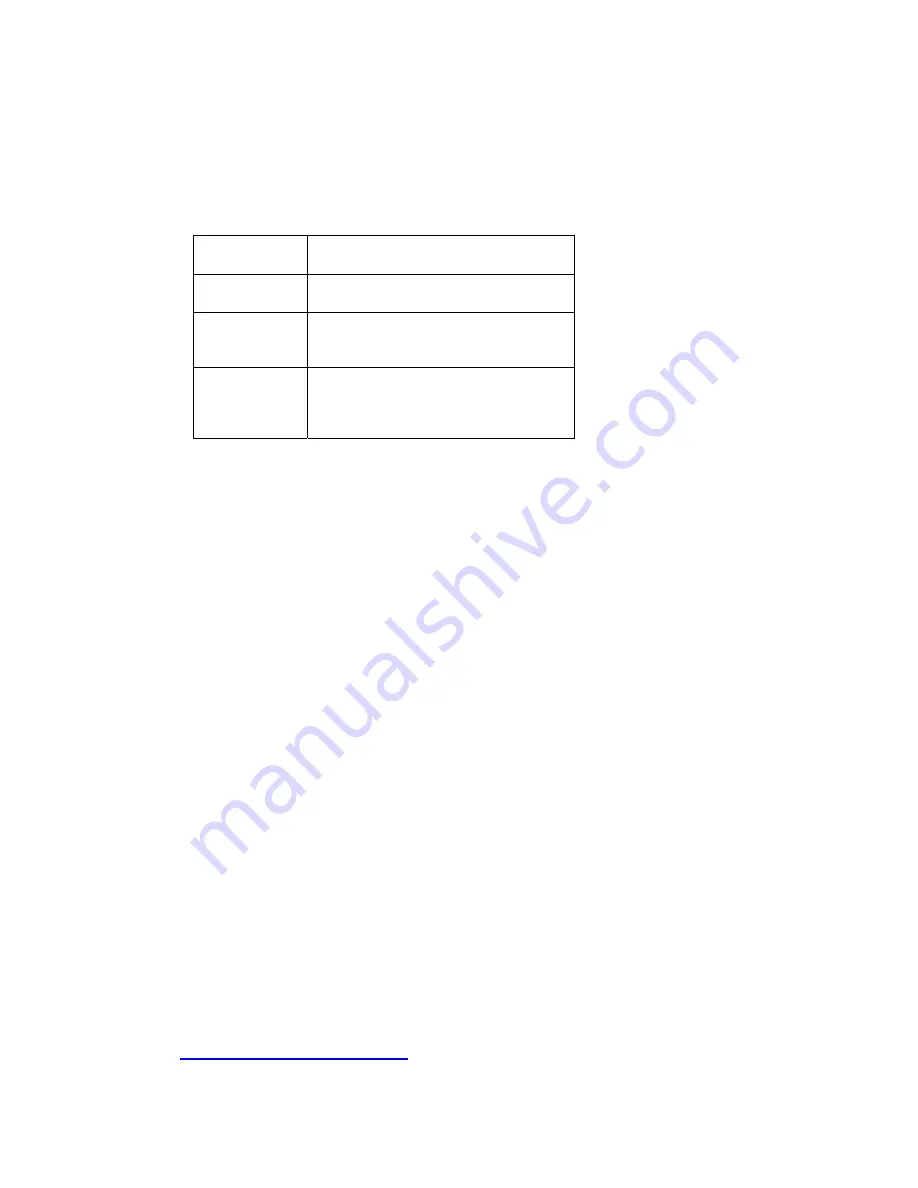
32
-
DHCP:
Select this option when your network uses the DHCP server. When
the camera starts up, it will be assigned an IP address from the DHCP
server automatically.
-
Static IP:
Select this option to assign the IP address for the camera directly.
You can use IPFinder to obtain the related setting values.
IP
Enter the IP address of the camera. The
default setting is
192.168.2.10
.
Subnet Mask
Enter the Subnet Mask of the camera.
The default setting is
255.255.255.0
.
Default
Gateway
Enter the Default Gateway of the
camera. The default setting is
192.168.2.254
.
Primary/
Secondary
DNS
DNS (Domain Name System) translates
domain names into IP addresses. Enter
the Primary DNS and Secondary DNS
that are provided by ISP.
-
PPPoE:
Select this option when you use a direct connection via the ADSL
modem. You should have a PPPoE account from your Internet service
provider. Enter the
User Name
and
Password
. The camera will get an IP
address from the ISP as starting up.
NOTE:
Once the camera get an IP address from the ISP as starting up, it automatically sends a
notification email to you. Therefore, when you select PPPoE as your connecting type, you
have to set up the email or DDNS configuration in advance.
DDNS Setting
With the Dynamic DNS feature, you can assign a fixed host and domain
name to a dynamic Internet IP address. Select the
Enable
option to enable
this feature. Then, select the Provider from the pull-down list and enter the
required information in the
Host Name
,
User Name
, and
Password
boxes.
Please note that you have to sign up for DDNS service with the service
provider first.
UPnP
The camera supports UPnP (Universal Plug and Play), which is a set of
computer network protocols that enable the device-to-device interoperability.
In addition, it supports port auto mapping function so that you can access the
camera if it is behind an NAT router or firewall. Select the
Enable
option to
enable this feature.
Bonjour
The devices with Bonjour will automatically broadcast their own services and
listen for services being offered for the use of others. So if your Browser is
equipped with Bonjour then you can find the camera on your local network
without knowing its IP address.
The Apple Safari already contains Bonjour. You can download the complete
Bonjour for IE Browser from Apple's web site by visiting
http://www.apple.com/bonjour/
.
Содержание EZ Connect Vision SMCWIPCAM-PZ
Страница 59: ...SMCWIPCAM PZ...






























