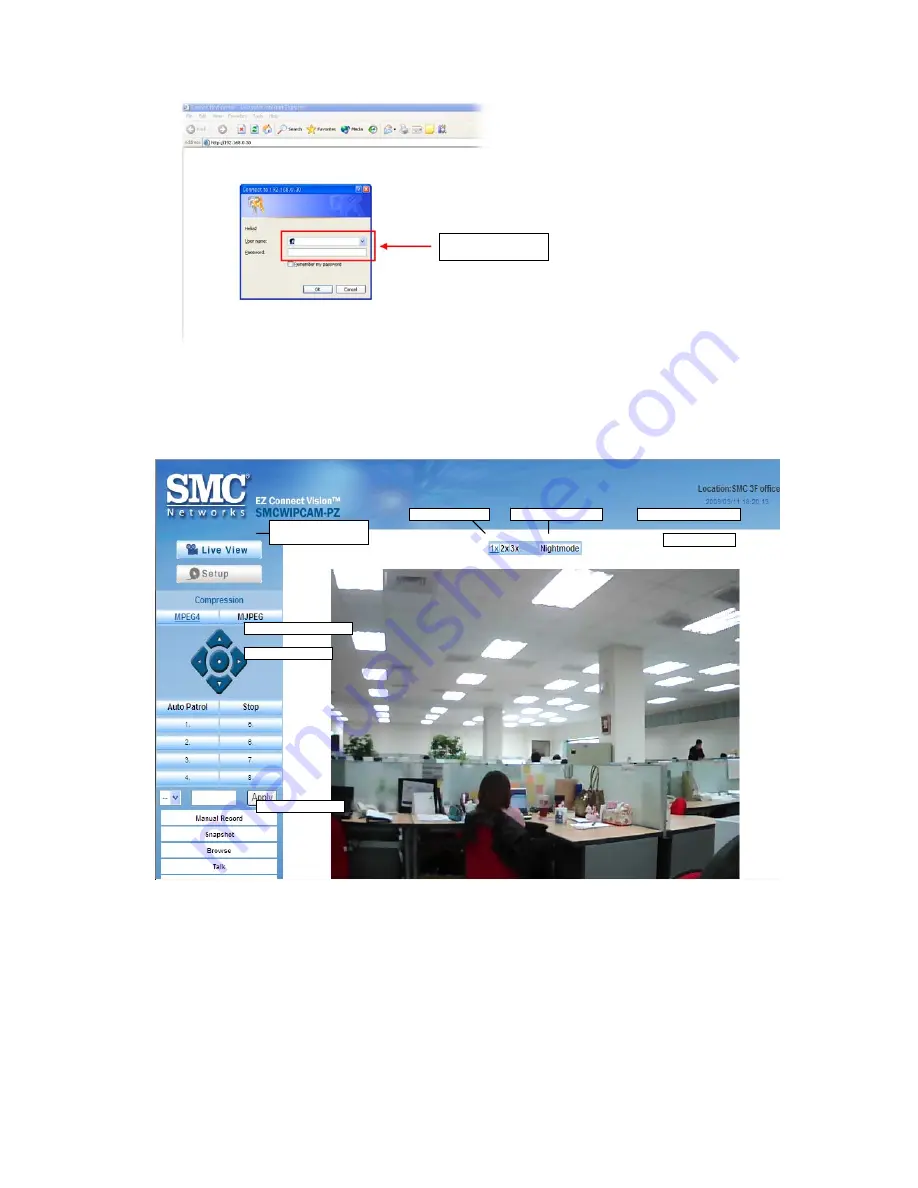
23
NOTE:
If you are initially access to the camera, you will be ask to install a new plug-in for the
camera. Permission request depends on the Internet security settings of your computer.
Click
Yes
to proceed.
After you login into the Web Configuration of the camera, the main page will
appear as below:
The main page of the Web Configuration provides you with many useful
information and functions, including:
Camera Information
– Displays the camera’s location and the current date &
time. The information can be modified in the Web Configuration.
Live View Image
– Displays the real-time image of the connected camera.
z
Move your mouse to the Live View area and click on anywhere, the
camera lens will then move to the position where you clicked to display it
in the central part of Live View area.
Enter the User name
and Password.
Pan/Tilt Buttons
Compression Buttons
Live View/Setup
Switch
Camera Information
Live View Image
Zoom In Buttons
Nightmode Button
Function Buttons
Содержание EZ Connect Vision SMCWIPCAM-PZ
Страница 59: ...SMCWIPCAM PZ...






























