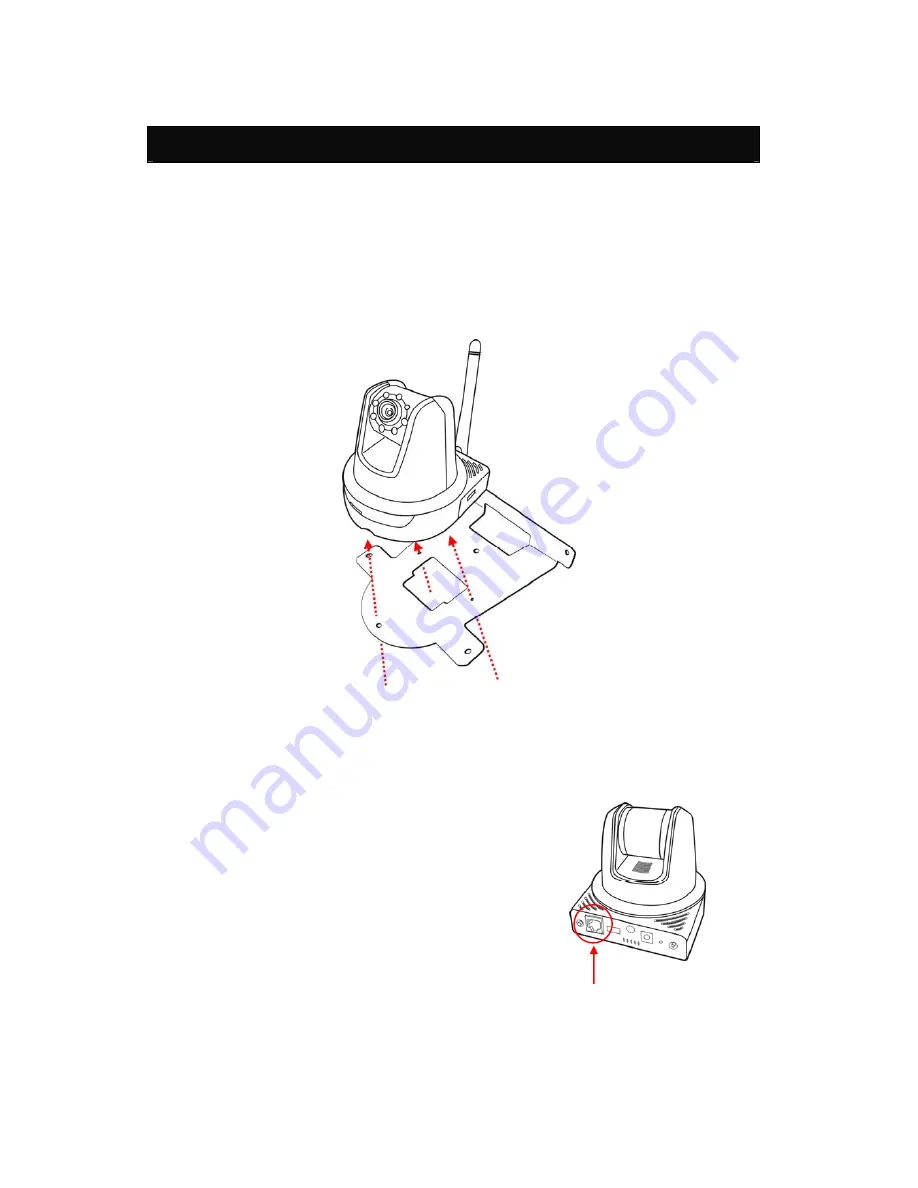
20
CHAPTER 2
HARDWARE
INSTALLATION
2.1 Installing the Wall Mount Kit
The camera comes with a Wall Mount Kit, which allows you to place your camera
anywhere by mounting the camera through the three screw holes located in the
base of the Wall Mount Kit.
2.2 Connecting the Camera to LAN/WLAN
Use the provided Ethernet cable to connect the
camera to your local area network (LAN).
When you connect the AC power adapter, the
camera is powered on automatically. You can verify
the power status from the Power LED on the front
panel of the camera.
Once connected, the Link LED starts flashing green
light and the camera is on standby and ready for use
now.
Connecting the Ethernet Cable
Wall Mount Kit
Screw
Screw
Screw
Содержание EZ Connect Vision SMCWIPCAM-PZ
Страница 59: ...SMCWIPCAM PZ...






























