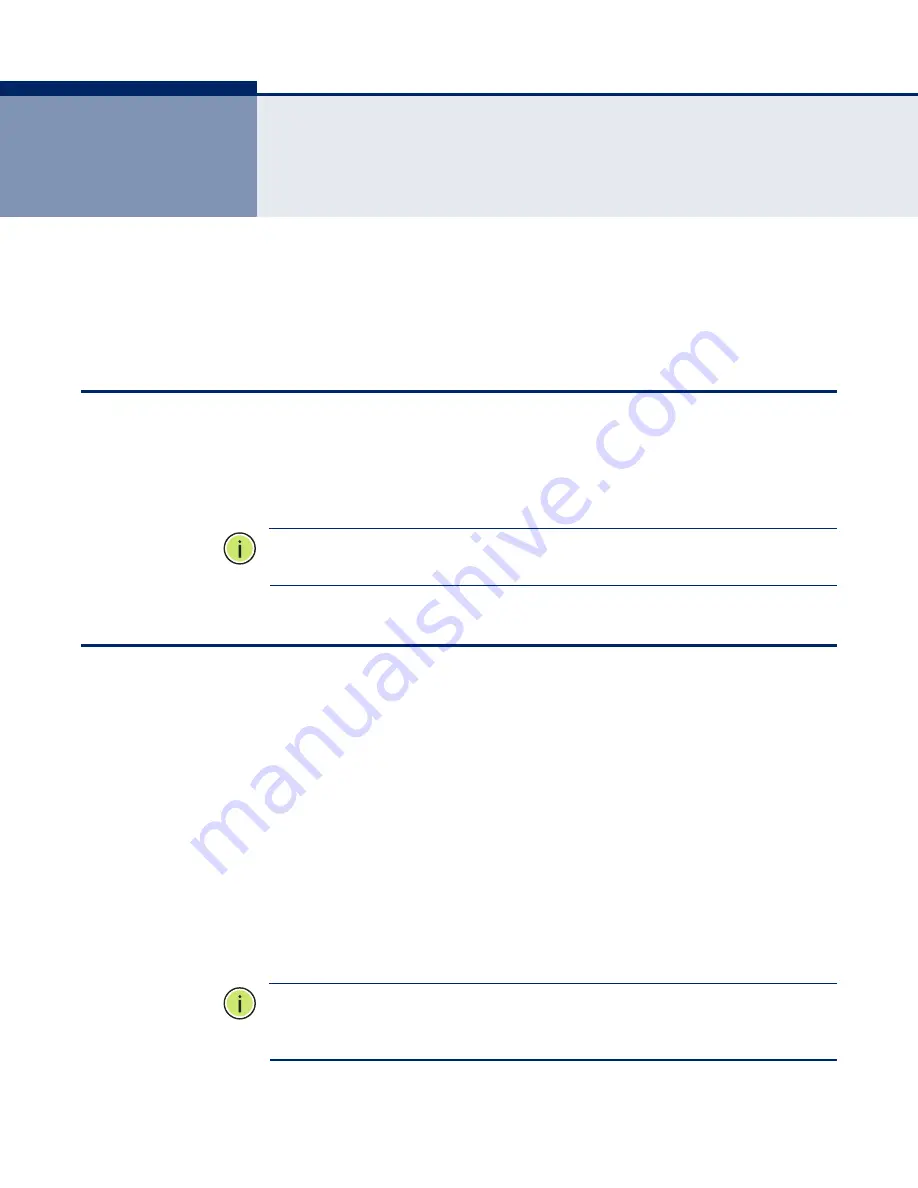
– 29 –
4
I
NITIAL
C
ONFIGURATION
The wireless 3G Broadband Router offers a user-friendly web-based
management interface for the configuration of all the unit’s features. Any
PC directly attached to the unit can access the management interface using
a web browser, such as Internet Explorer (version 6.0 or above).
ISP S
ETTINGS
If you are not sure of your connection method, please contact your
Internet Service Provider. There are several connection types to choose
from: Static IP, DHCP (cable connection), PPPoE (DSL connection), PPTP,
L2TP and 3G.
N
OTE
:
If using the PPPoE option, you will need to remove or disable any
PPPoE client software on your computers.
C
ONNECTING
TO
THE
L
OGIN
P
AGE
It is recommended to make initial configuration changes by connecting a
PC directly to the wireless 3G Broadband Router’s LAN port. The wireless
3G Broadband Router has a default IP address of 192.168.2.1 and a subnet
mask of 255.255.255.0. You must set your PC IP address to be on the
same subnet as the wireless 3G Broadband Router (that is, the PC and
wireless 3G Broadband Router addresses must both start 192.168.2.x).
To access the wireless 3G Broadband Router’s management interface,
follow these steps:
1.
Use your web browser to connect to the management interface using
the default IP address of 192.168.2.1.
2.
Log into the interface by entering the default username “admin” and
password “smcadmin,” then click OK.
N
OTE
:
It is strongly recommended to change the default password the first
time you access the web interface. For information on changing passwords,
See
“System Management” on page 98.
Содержание Barricade SMCWBR14S-3GN
Страница 1: ...BarricadeTM N Draft 11n Wireless 3G Broadband Router SMCWBR14S 3GN USER GUIDE ...
Страница 10: ...ABOUT THIS GUIDE 10 DECEMBER 2009 REVISION This is the first revision of this guide ...
Страница 14: ...CONTENTS 14 C LICENSE INFORMATION 115 The GNU General Public License 115 ...
Страница 126: ...SMCWBR14S 3GN ...
















































