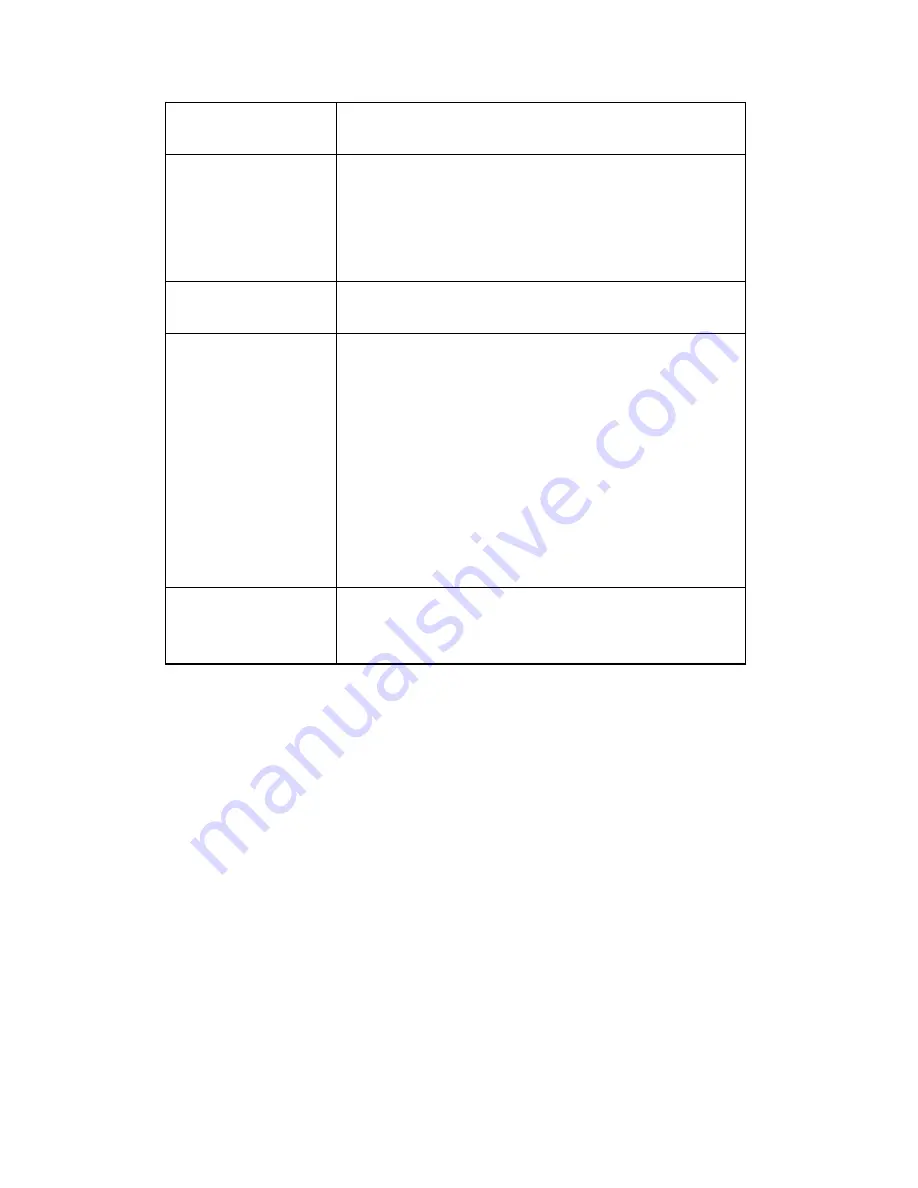
23
this box; otherwise do not check this box to keep
time correct.
Keep the current
date and time
Select this option and date / time setting will not
be changed when you click ‘Apply’ in the page.
You can check ‘Camera Date and Time’ item in
this page to know IP Camera Module’s current
date and time setting.
Synchronize with
computer time
Select this item and IP Camera Module will use
your computer’s time as its time.
Synchronize with
NTP Server
Select this item and IP Camera Module will keep
its date and time setting synchronized with
specified time server (NTP server). Please input
NTP server’s IP address or host name in ‘NTP
Server Address’ field, and select time update
interval from ‘Update Interval’ dropdown menu.
Please note that if this IP Camera Module can’t
access Internet, you must have a time server on
local area network, or set the time manually.
Set Manually
Set IP Camera Module’s date and time manually.
Please set current date and time by ‘Date’ and
‘ Time’ dropdown menu.
When you finish with above settings, click ‘Apply’ button to save
changes.
3-2 Security
In this menu, you can configure IP Camera Module’s login account.
There are three kinds of account:















































