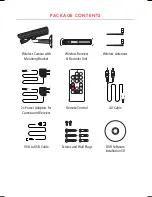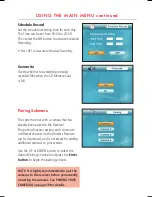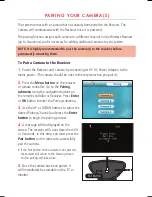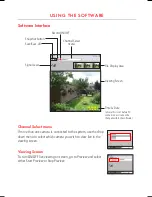RECEIVER PARTS continued
LED Indicator Lights
Indicates the status of the system. There
are 6 indication LEDs:
MANUAL:
Indicates Manual Switching
mode between activated cameras.
AUTO:
Indicates Automatic Switching
mode between activated cameras.
M:
Indicates Manual Recording mode.
A:
Indicates Auto Recording mode. In
this mode the receiver will start to record
when there is motion detected.
NEW:
Indicates a new recorded video.
FULL:
Indicates that the SD card is full
of memory. It is only available when
Overwrite is disabled.
Control Buttons
Use these buttons to operate the receiver.
The following controls can also be found
on the remote control.
(Channel) M
: Press to manually switch
between activated cameras. When
pressed, the MANUAL light will be on.
(Channel) A:
Press to view cameras
in automatic switching mode. When
pressed, the AUTO light will be on.
(Record) M:
Press to start Manual
Recording, press it again to stop
recording. In Manual Recording mode,
the M light will be on.
(Record) A
– Press the button to switch
to Automatic Recording mode (Motion
Activated Recording). In auto recording
mode, the A light will be on and the
receiver will start recording when motion
is detected by a camera.
• The recording time can be set to 5, 15 or
30 seconds.
• Press the button again to cancel Automatic
Recording.
Quad:
Press to view the images in quad
mode. Press Quad to exit this mode.
• Press the (Channel) A button to exit Quad
mode and go into Automatic Switching
mode.
• Press the (Channel) M button to exit Quad
mode and go into Manual Switching mode.
Menu
: Press to access the Receiver
Menu. Press the button again to exit.
OK:
In Viewing mode, press to enter the
Playback mode for selecting recorded
video files to playback.
Navigation/OK buttons
Use the buttons to control the receiver in
Quad, Menu & Playback modes.
• Quad Mode:
Use navigation buttons to
view the image from the corresponding
camera in full screen mode.
• Menu Mode:
Use the navigation buttons
to navigate. Press the OK button to confirm
the menu selection.
•
Playback Mode:
Use the navigation
buttons to play/pause, stop, forward,
rewind etc.
Del:
Press to delete recorded files from
SD card in playback mode.
Содержание SWC201S
Страница 25: ...NOTES ...
Страница 28: ...Smart Witness is a Division of Manufactured exclusively for www smartwitness com ...