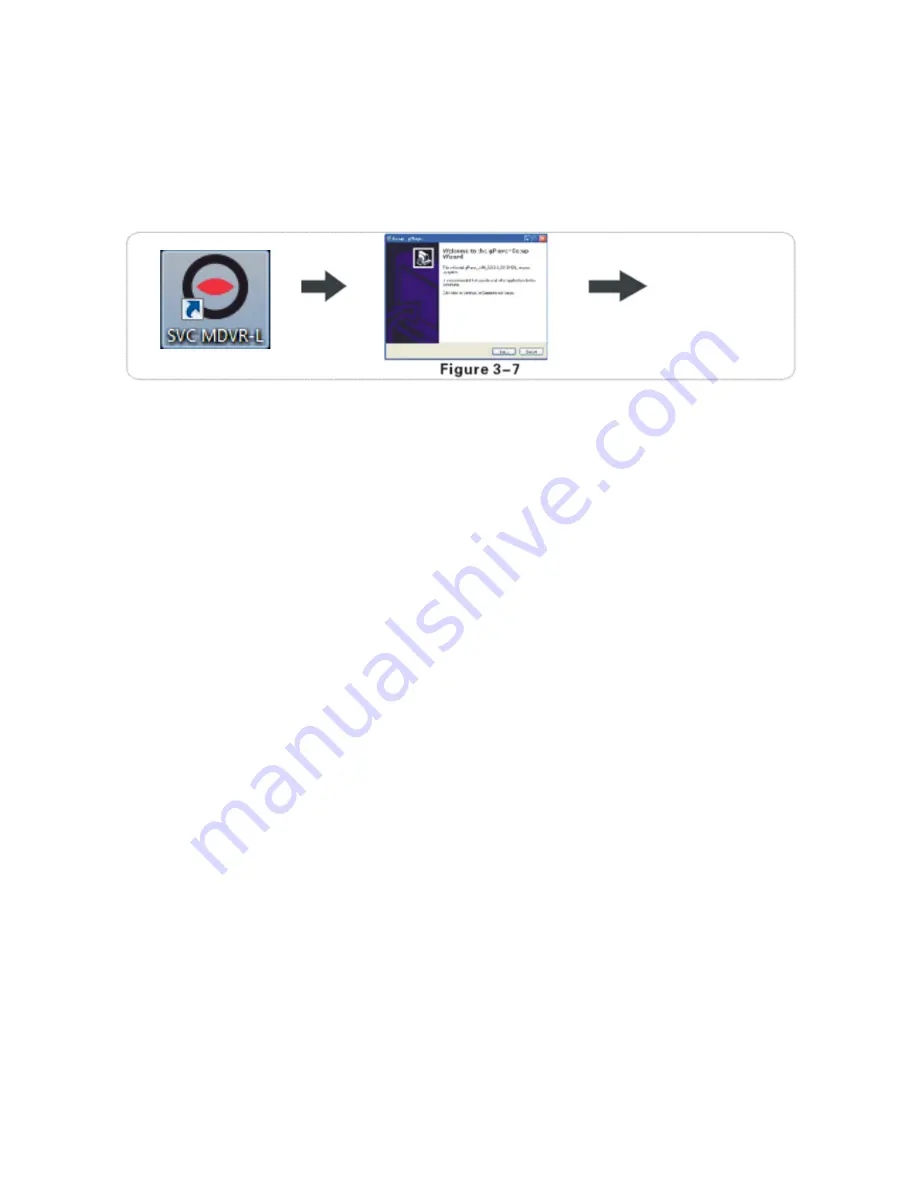
32
5.5 PC Playback of the Video File
Besides playback by the host side, video files can also be copied to your computer to be
played by the player.
Install the player
- Double-click the installation file name SVC MDVR-L Player V1.1.exe in
the CD-ROM and then select the installation language, click OK and then keep clicking ‘Next’.
A player shortcut icon will then appear on the desktop after installation is complete.
Installation steps shown in Figure 3-7
Remove the SD card from host and insert it into the card reader. Then connect it to the
computer’s USB port, the computer automatically recognises the newly installed hardware;
Video files are stored on the form of date folder, open the folder to display video file, video
files are named with suffix ‘.264’.
5.6 Fast Reporting
Note:
This section is only for the 3G option. It is needed to report to SVC428/820GPS-L
platform.
Step 1:
Install the SIM card, 3g card, which supports WCDMA/EVDO/TD-CDMA, detailed
installation bottom of Page 25
Step 2:
Enter the system menu after starting up, firstly modify the host’s device number,
System Menu – General Settings – Vehicle Information – Device Number, device number
range is from 00000 to 99999. The server identifies the host according to the device number,
so it is very important that all SVC420GPS-L/SVC820GPS-L units have a different device
number.
Step 3:
Modify the vehicle identification number. The vehicle information displayed on
gServer platform is based on vehicle identification number. If it is not modified, it will be
hard to tell one unit from another, when finding vehicles. So it is recommended to modify
the vehicle identification number.
Step 4:
Enter the main menu, System Menu – General Settings – Network Settings.
Set the server IP and control port. You can use your own server or a supplier server, please
contact your supplier if you wish to do so
E
nter the server IP and control port, which is
typically 6608.






























