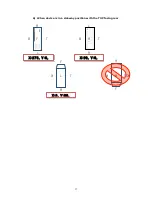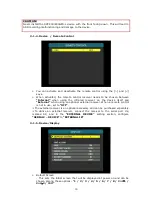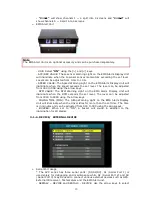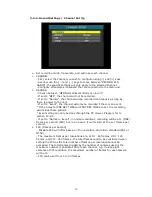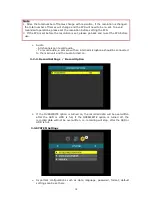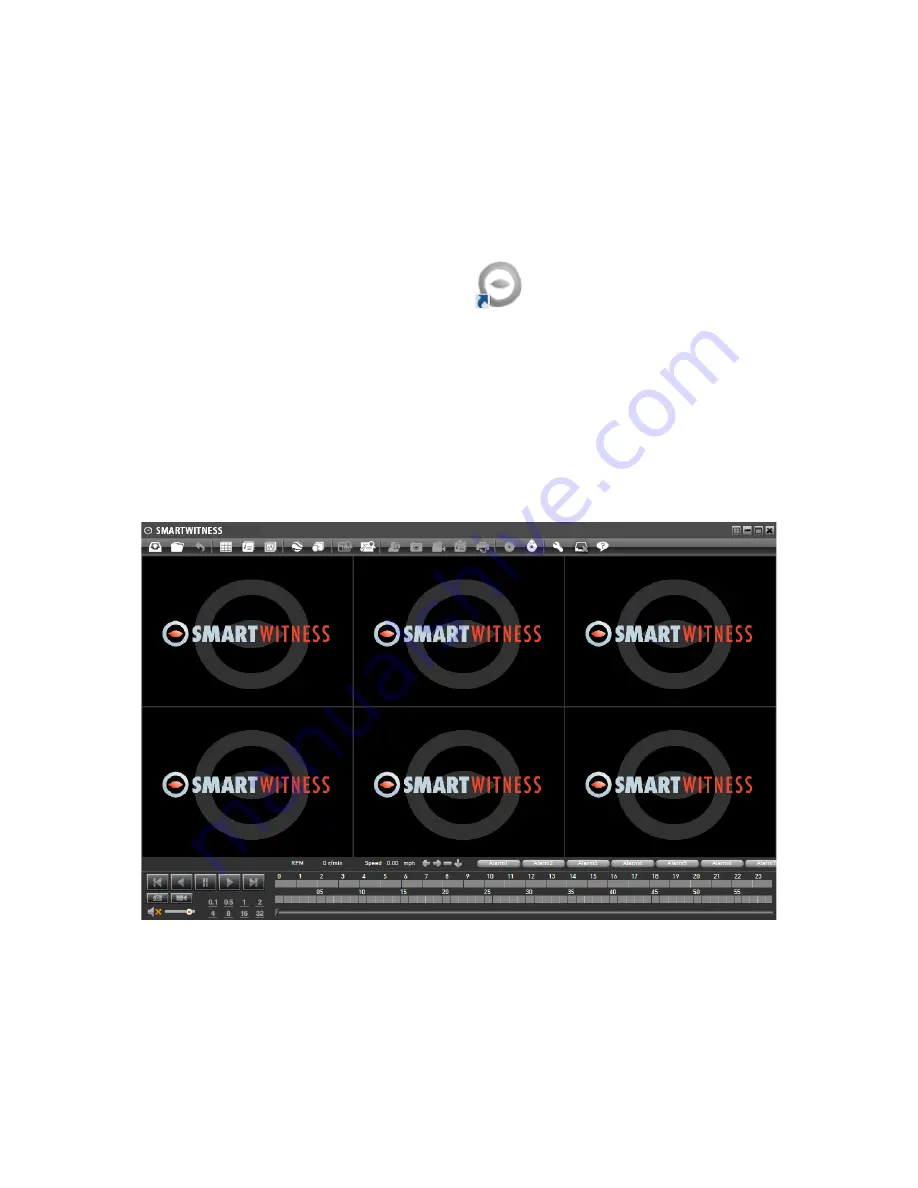
41
2.
Installation of PC Viewer Software
Ø
Insert the PC Viewer Software CD and run the [SETUP.EXE] file by double
clicking it.
Ø
Choose the language of use and follow the instructions on the screen.
Ø
When complete, the [SVC400GPS-L] execution file can be found by going to
[Start], [Programs], and [DVRViewer].
Ø
If you check the [Create a desktop icon] option during the installation, the
below icon will be created on your desktop.
SmartWitness Execution Icon
3.
PC Viewer Software Description
After connecting the units removable HDD (or SSD) cartridge to your PC and
using a SATA connection cable that can be purchased separately, double click the
PC ViewerExecution Icon.
The below PC Viewer Main Screen will pop up when you double click the PC
Viewer Execution Icon.
Содержание SVC400GPS-L
Страница 43: ...43 3 1 1 PC Viewer Control Buttons ...
Страница 44: ...44 3 1 2 Control Buttons and Indicators ...
Страница 57: ...57 Blurred Image ...
Страница 86: ...86 Appendix C Recording Time Table ...
Страница 87: ...87 ...
Страница 88: ...88 ...