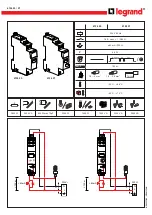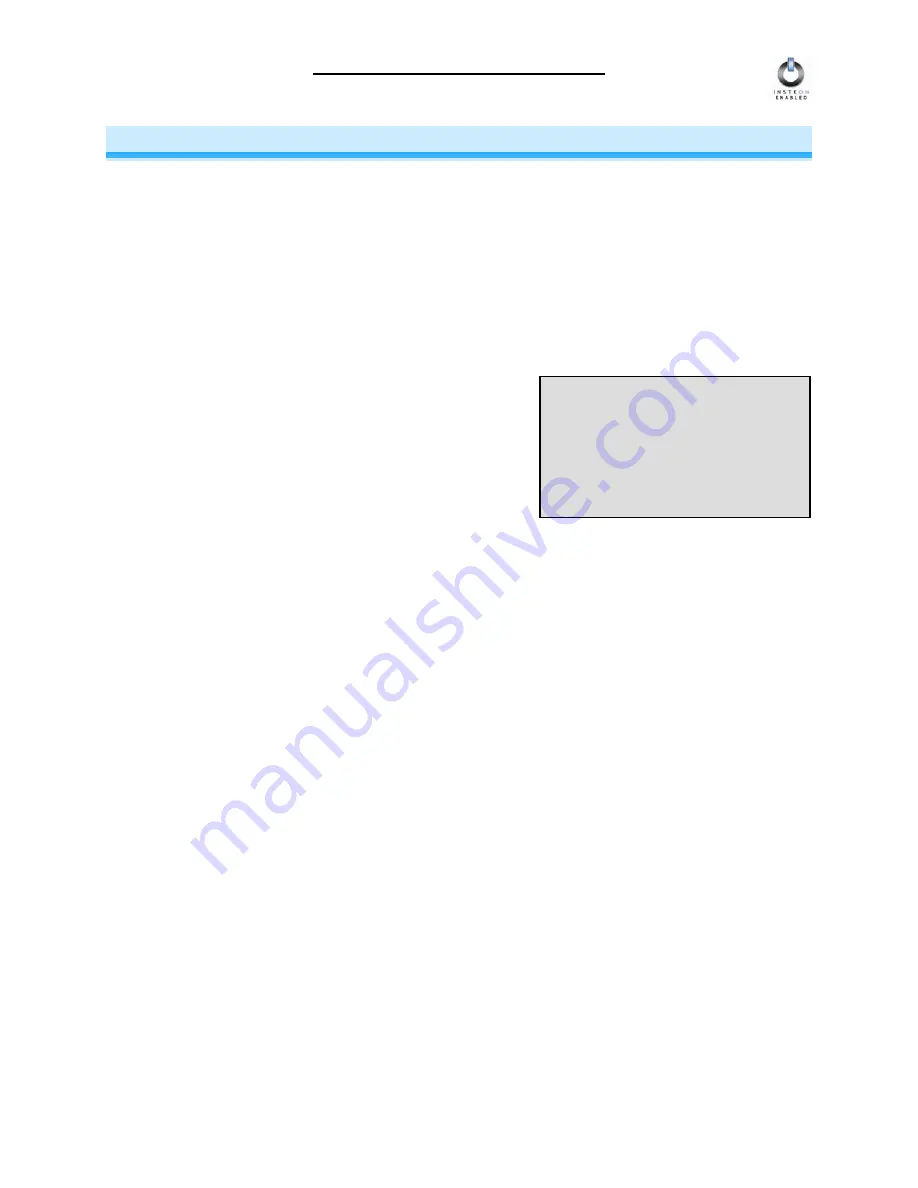
SwitchLinc V2 Relay User’s Guide
X10 PROGRAMMING OPTIONS
SwitchLinc Relay is backward-compatible with X10, meaning that it can respond to X10 commands from
an X10 Controller and it can send X10 commands to X10 devices. However,
to operate SwitchLinc
Relay in X10 mode
,
you must first set up an X10 Primary Address
. As It ships from the factory, or
after a factory reset procedure, SwitchLinc Relay will have no X10 Primary Address set up.
Setting the X10 Primary Address
You must do this before SwitchLinc Relay will respond to X10 commands.
You can use any of the
256 possible X10 addresses for the X10 Primary Address.
1. Set SwitchLinc Relay to
Linking Mode
by pressing and holding the
Paddle Top
for 10 seconds until
the top LED in the LED Bar begins blinking slowly and the controlled light flashes.
2. Using an X10 Controller, send the following sequence
three times in succession:
X10 Primary Address
you
want to assign followed by the
ON command
. For
example, to assign the address A1, you would send “A1
ON A1 ON A1 ON”. You have about 4 minutes to perform
this step before SwitchLinc Relay’s Linking Mode times out
automatically.
3. Once SwitchLinc Relay has received the preceding
sequence three times, SwitchLinc Relay will confirm that it has set its Primary X10 Address by
blinking the top LED in its LED Bar and flashing the light that it is wired to.
NOTE
An X10 Address consists of a House
Code followed by a Unit Code. An
X10 command, such as X10 ON or
X10 OFF, may optionally follow the
X10 Address.
Removing the X10 Primary Address
1. Set SwitchLinc Relay to
Linking Mode
by pressing and holding the
Paddle Top
for 10 seconds until
the top LED in the LED Bar begins blinking slowly and the controlled light flashes.
2. Set SwitchLinc Relay to
Unlinking Mode
by pressing and holding the
Paddle Top
again
for 10
seconds until the controlled light flashes again.
3. Using an X10 Controller, send the following sequence
three times in succession: assigned X10
Address
followed by the
OFF command
. You have about 4 minutes to perform this step before
SwitchLinc Relay’s Unlinking Mode times out automatically.
4. Once SwitchLinc Relay has received the preceding sequence three times, SwitchLinc Relay will
confirm that it has removed its Primary X10 Address by blinking the top LED in its LED Bar.
Page 20 of 32