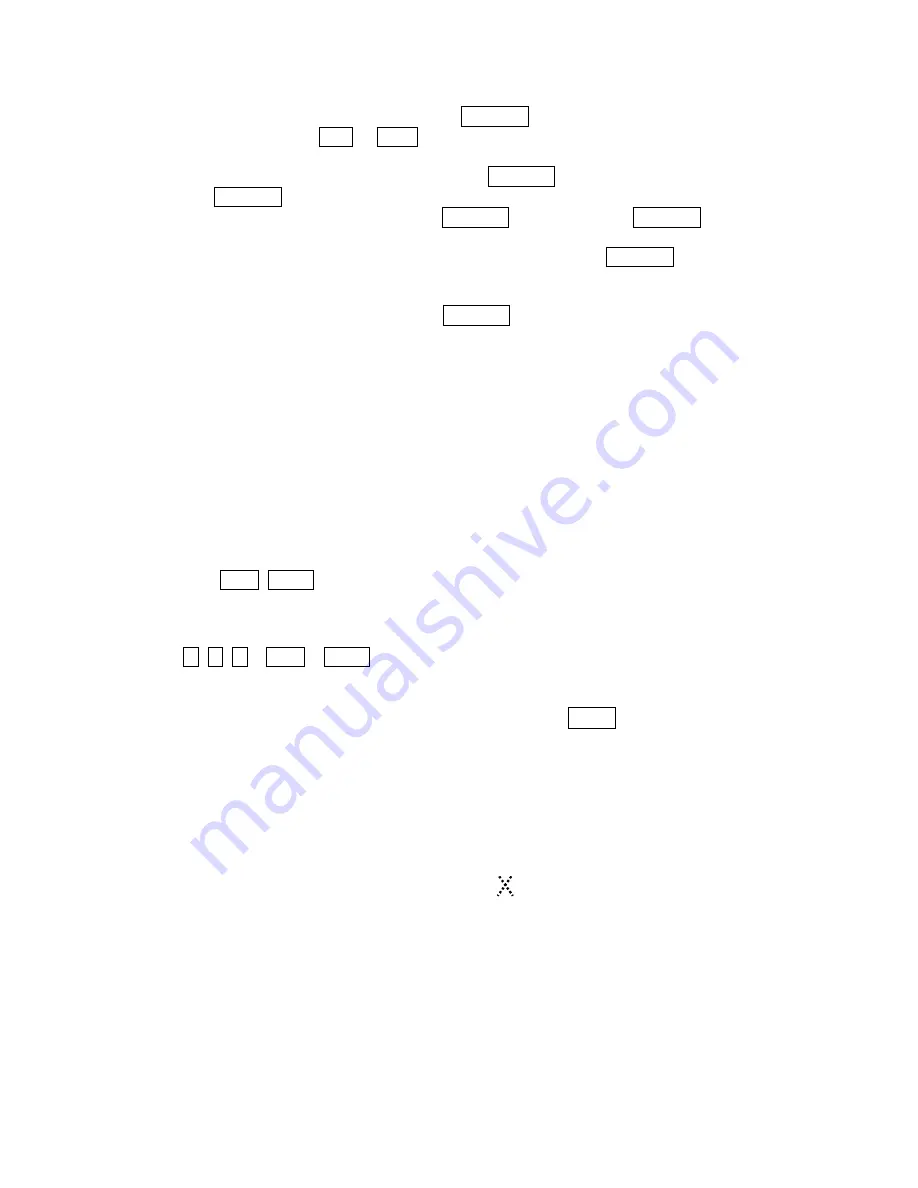
6. Enter the title for the preset position using the
Joystick
. (Rotate handle clockwise and
counterclockwise or press
Tele
or
Wide
Key to scroll through the alphanumeric characters,
push the handle to right or left to select next or previous digit.)
7. When you are finished entering the title, push the
Joystick
downward. Set the focus by
pushing the
Joystick
to the right or left. Set the IRIS value in the same manner as the focus.
8. Move to the DWELL setting by pushing the
Joystick
down. Twist the
Joystick
clockwise or
counterclockwise to increase or decrease dwell time of the preset position.
9. To select the next page of presets, scroll the page by pushing the
Joystick
to the Left on the
first and last columns of the menu.
10. Repeat steps 2 through 8 for each additional preset position.
11. To edit the title of a stored preset, use the
Joystick
to position the cursor on the desired
preset position (
*
). Press the Prst key to recall the stored preset. Twist the zoom handle
clockwise to enter the preset title field. Preset titles are useful with short cut preset
programming. Refer to Shortcut programming below.
12. Select Save and Exit by pushing the Joystick to the right. Press ESC to exit the Preset menu
without saving.
NOTE: Press the Home key at programmed position to delete a programmed preset view.
3.6 Shortcut of Preset Program
Select a view to be stored (direction of the camera, zoom and focus), then press No. (
1
to
240
),
and then press
PGM
,
PRST
subsequently. The current view will be stored to the selected preset
number if position is empty. If selected preset number is not empty, “
PRESET EXISTING
”
message will be displayed on the monitor and be prompted to overwrite.
Example
:
1 , 0 , 1
+
PGM
+
PRST
will store current view as preset No.
101
. In this case, focus
and Iris mode will be programmed as Auto, dwell time will be set to 3 sec.
3.7 Tour
(THIRD ITEM OF THE MAIN MENU / SHORTCUT:
TOUR
)
There are 8 programmable Tours. Each Tour consists of up to 42 Preset positions, Patterns,
Scans or other Tours (second-level). Using second-level Tours, it can be expanded to over 300
functions in a single Tour. However second level Tours will be ignored when called by a Tours.
The following example illustrates this concept:
If
Tour1 has Preset1
è
Preset2
è
Tour2
è
Tour3 and
Tour2 has Preset3
è
Preset4
è
Preset5
è
Tour4and
Tour3 has Preset6
è
Pattern 1and
Tour4 has Preset7.
Tour1 executes as follows:
Preset1
è
Preset2
è
Preset3
è
Preset4
è
Preset5
è
Preset6
è
Pattern1
è
Preset1
è
... (Repeat)
Tour2 executes as follows:
Preset3
è
Preset4
è
Preset5
è
Preset7
è
Preset3 … Repeat
(Tour4 is still valid if called directly from Tour2.)
















































