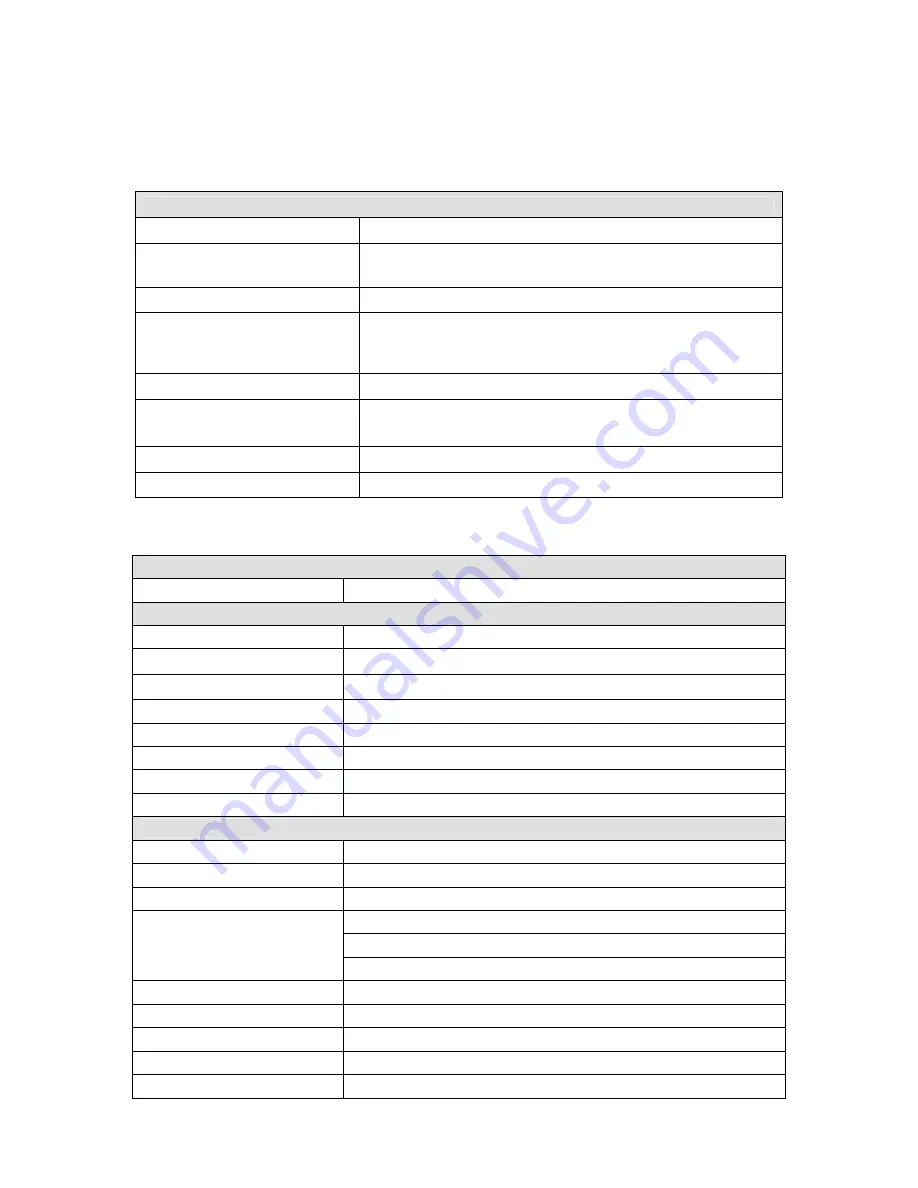
Appendix A — Specifications
Camera
Image Sensor
1/4" Super-HAD Color CCD
Picture elements
NTSC : 768 x 494 Approx. 380K pixels
PAL : 752 x 582 Approx. 440K pixels
Horizontal Resolution
480 / 470 lines (NTSC / PAL)
Lens
22x optical zoom with auto focus
11x digital zoom
F1.6 to F3.6, f=3.9mm to 85.8mm
View angle
Approx. 49.5
°
(WIDE end) to 2.4
°
(TELE end)
Minimum Illumination
1.0 lux (F1.6,normal shutter speed)
0.02 lux (F1.6,Low shutter on)
0.002 lux (F1.6 Low shutter on with IR Cut Filter Removed)
S/N ratio
more than 52dB
WDR
ON/OFF
General
Certification
CE EMC, FCC CLASS A, CSA
Electrical
Input Voltage
18 to 30VAC; 24VAC nominal, 24VDC
Power Requirement
24VAC/VDC 1A
Power Consumption
Maximum 20W
Alarm Output
4 Normal relays 24VDC/1A Max. (selectable NC/NO)
Alarm Input
8 Normal dry contact (selectable NC/NO)
Control
RS-485/422 baud rate: 2400~230k bps (default: 9600bps)
Access Time
0.75 second maximum preset recall time
ID (Camera Address)
999 (Factory mode selectable over 999 camera)
Mechanical
Dimension
See Figure 10
Weight
Approx 1.2 kg
Pan Angle
360
°
continuous rotation
0.1
°
to 90
°
/sec. (proportional to zoom)
360
°
/sec. maximum (with CTRL/PGM key pressed)
Speed
Preset Speed: 380
°
/sec
Repeatability
0.2
°
Flip
Rotate 180
°
at bottom of tilt
Autoscan
8 auto scan include vector scan
Preset Position
240 positions with camera status (16-character title)
Tour
8 tours







































