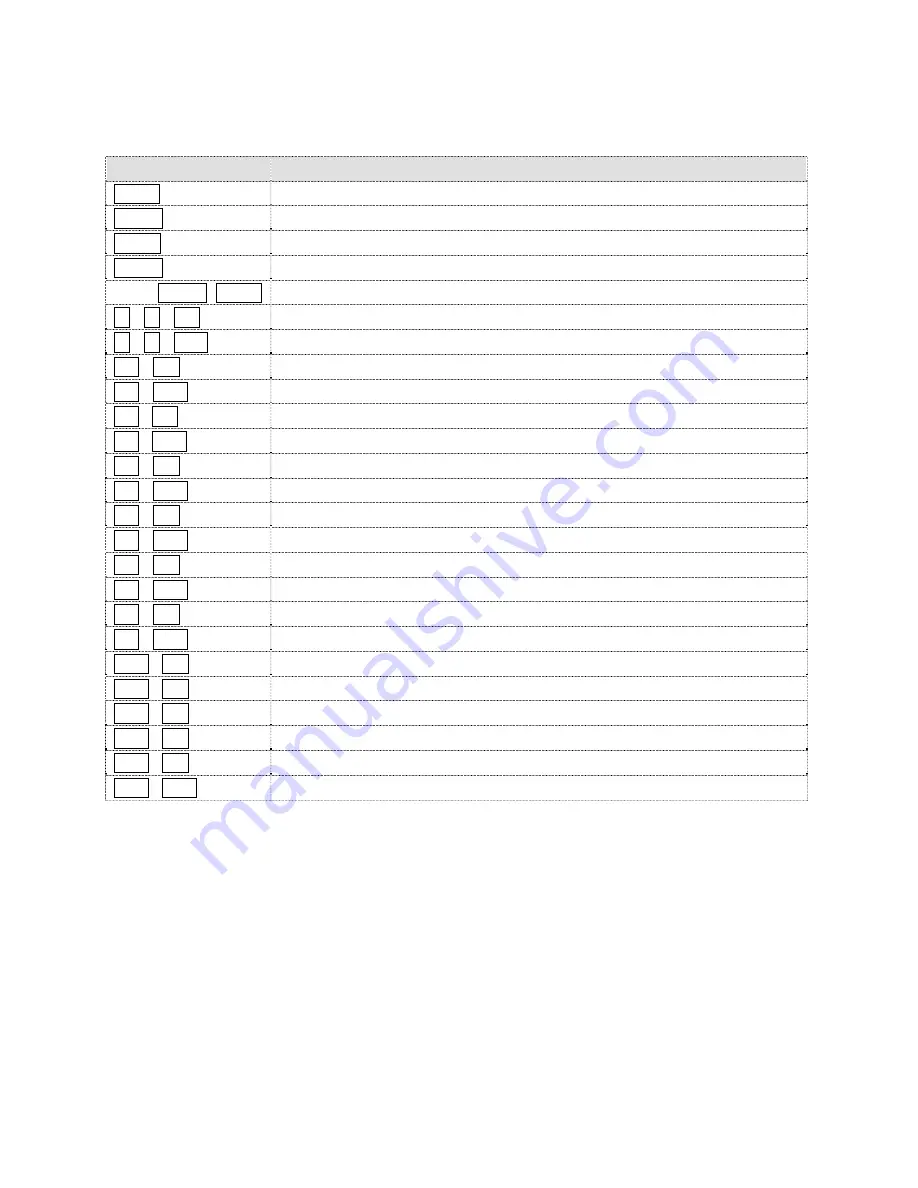
Appendix D — Short Cut Key
Short Cut Key
Function
PRST
Pop up preset setup menu.
TOUR
Pop up guard Tour setup menu.
PTRN
Pop up Pattern setup menu.
SCAN
Pop up Auto Scan setup menu.
NO.+
PGM
+
PRST
Store the current view at the selected number.
1 ~ 4 + ON
Turn On Relay.
1 ~ 4 + OFF
Turn Off Relay.
10 + ON
Night Shot on
10 + OFF
Night Shot off
11 + ON
BLC on
11 + OFF
BLC off
12 + ON
Digital Zoom on (According to digital zoom setting)
12 + OFF
Digital Zoom off
13 + ON
Dome OSD on
13 + OFF
Dome OSD off
14 + ON
Dome Area Title Display on
14 + OFF
Dome Area Title Display off
15 + ON
View Direction on
15 + OFF
View Direction off
100 + ON
Shutter speed auto
101 + ON
Shutter speed 1/4 (PAL 1/3)sec
102 + ON
Shutter speed 1/2 sec
103 + ON
Shutter speed 1 sec
104 + ON
WDR on
104 + OFF
WDR off
* Some function may not operate according to the model.

































