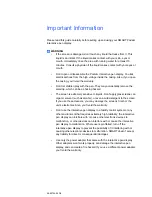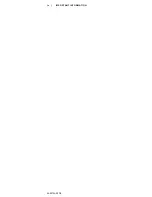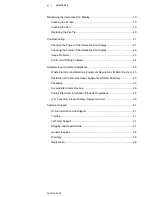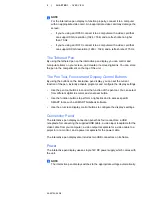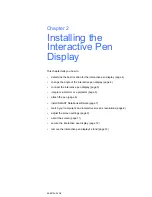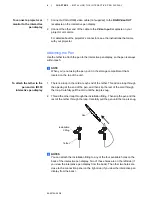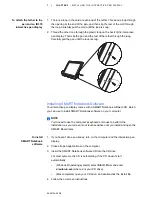Содержание Podium ID350
Страница 1: ...SMART Podium ID350 ID370 Installation Guide...
Страница 6: ...99 00724 00 D0 iv IMPORTANT INFORMATION...
Страница 22: ...14 CHAPTER 2 INSTALLING THE INTERACTIVE PEN DISPLAY 99 00724 00 D0...
Страница 37: ......
Страница 38: ...Toll Free 1 866 518 6791 U S Canada or 1 403 228 5940 www smarttech com 99 007274 00 D0...