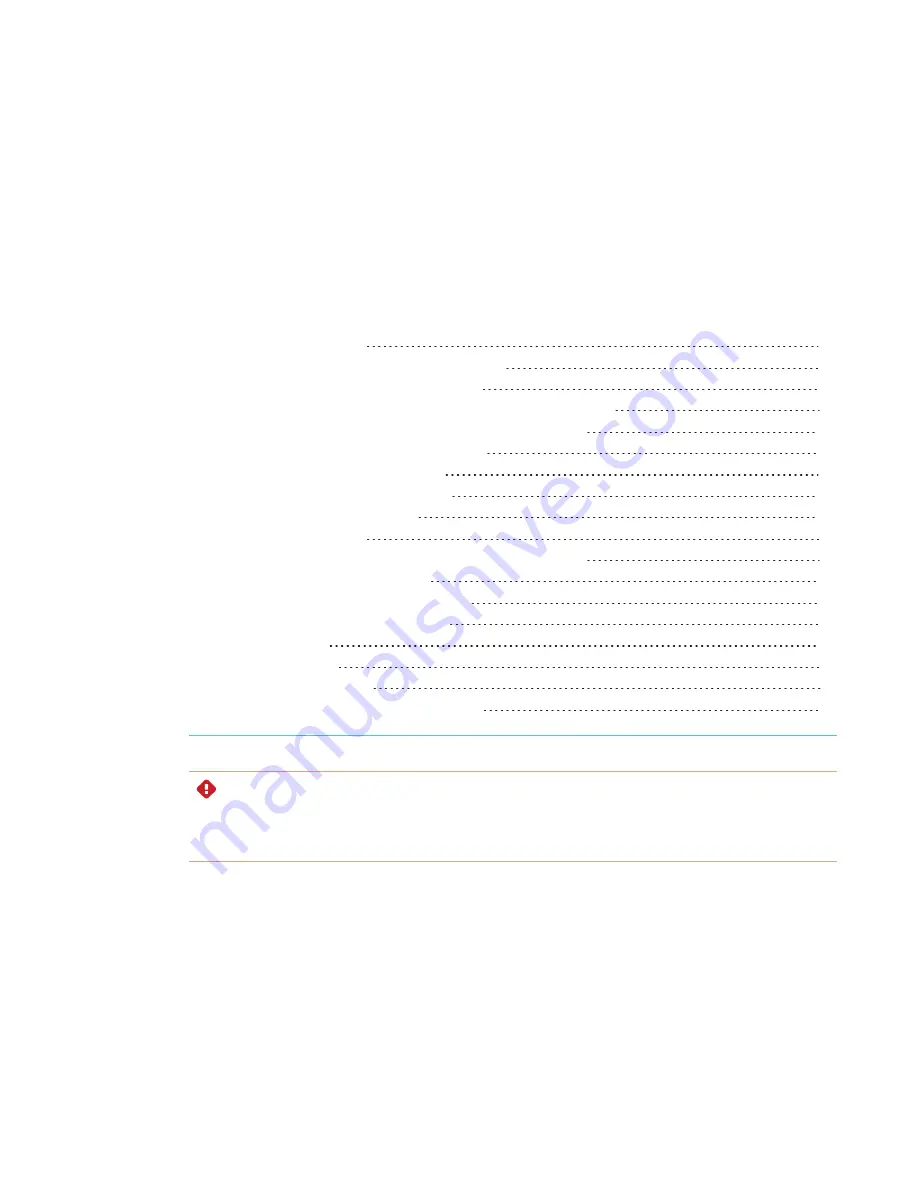
Chapter 3
21
Chapter 3:
Connecting computers and other
devices
Connecting room computers and guest laptops
Viewing a connected computer’s input
Setting a connected computer’s resolution and refresh rate
Connecting USB drives, peripherals, and other devices
Troubleshooting connected computers
Connecting a SMART OPS PC module
Viewing the OPS PC module input
Connecting USB drives, peripherals, and other devices
Connecting an external display
Connecting an external audio system
Connecting room control systems
SMART PCM8 series OPS PC (optional)
WARNING
Ensure that any cables that cross the floor to the display are properly bundled and marked to
avoid a trip hazard.
















































