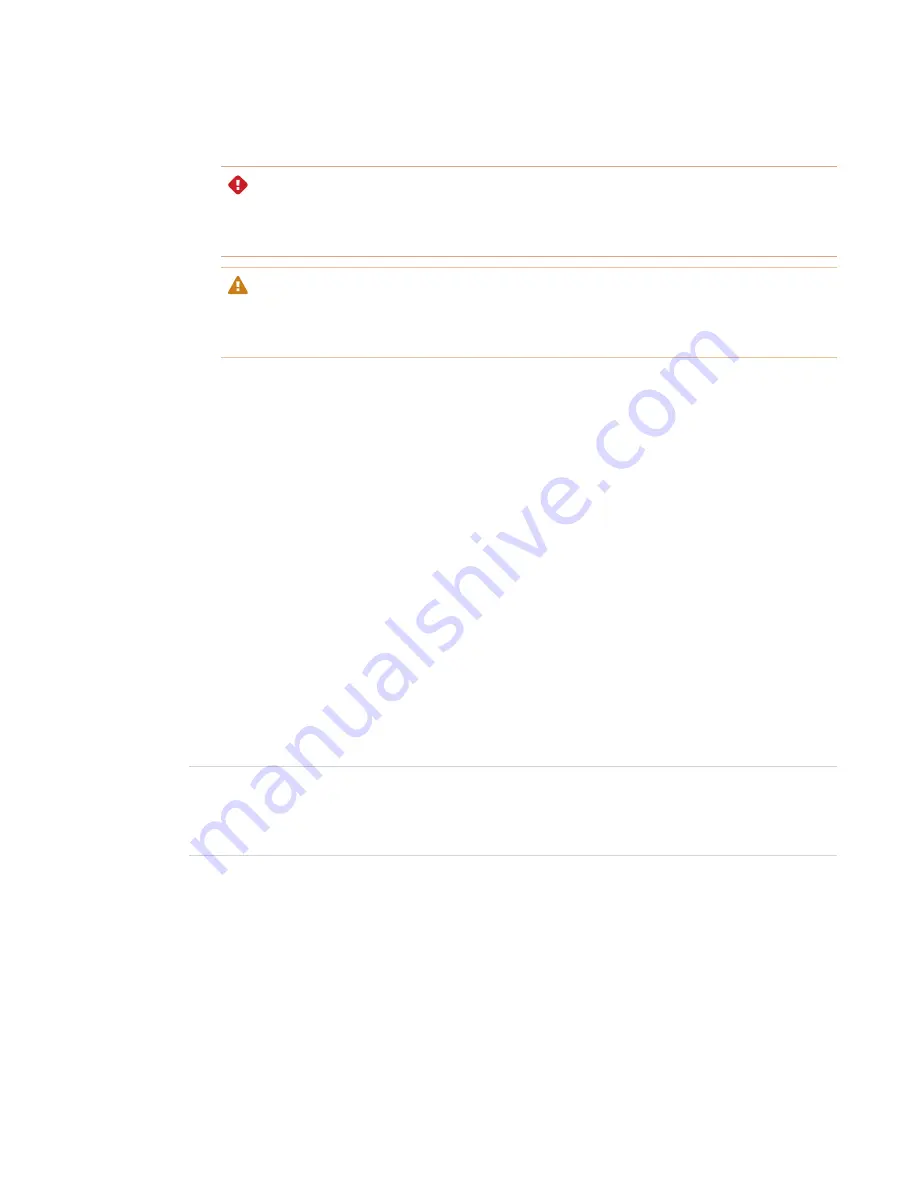
CHAPTER 4
MAINTAINING THE DISPLAY
40
6. Lift the display from its mounting location and insert it into its original shipping box.
WARNING
Do not place the display on a sloping or unstable cart, stand or table. The display could fall,
resulting in injury and severe product damage.
CAUTION
Do not leave the display face up, face down or upside down for an extended period. This
could cause permanent damage to the screen.
7. Remove the mounting brackets.
To transport the display
See
Moving the display to the installation site
Updating system software
When the display is connected to the Internet, it updates its system software automatically.
When a system software update is available, the display downloads the update in the background
then waits for four hours of inactivity. When that happens, the display shows a two-minute
countdown before beginning the update. The countdown can be interrupted at any time. The
update begins when the countdown finishes. The display shows a blank screen for four minutes.
When the update is complete, the display shows the Home screen.
When the update is installing, touch, the front control panel and remote control will not respond.
NOTE
You can configure your organization’s network to allow or prevent automatic system software
updates (see
).
Applying an automatic system software update manually
If the display has downloaded the system software update but hasn’t yet applied the update, you
can start the update process manually from Settings.
















































