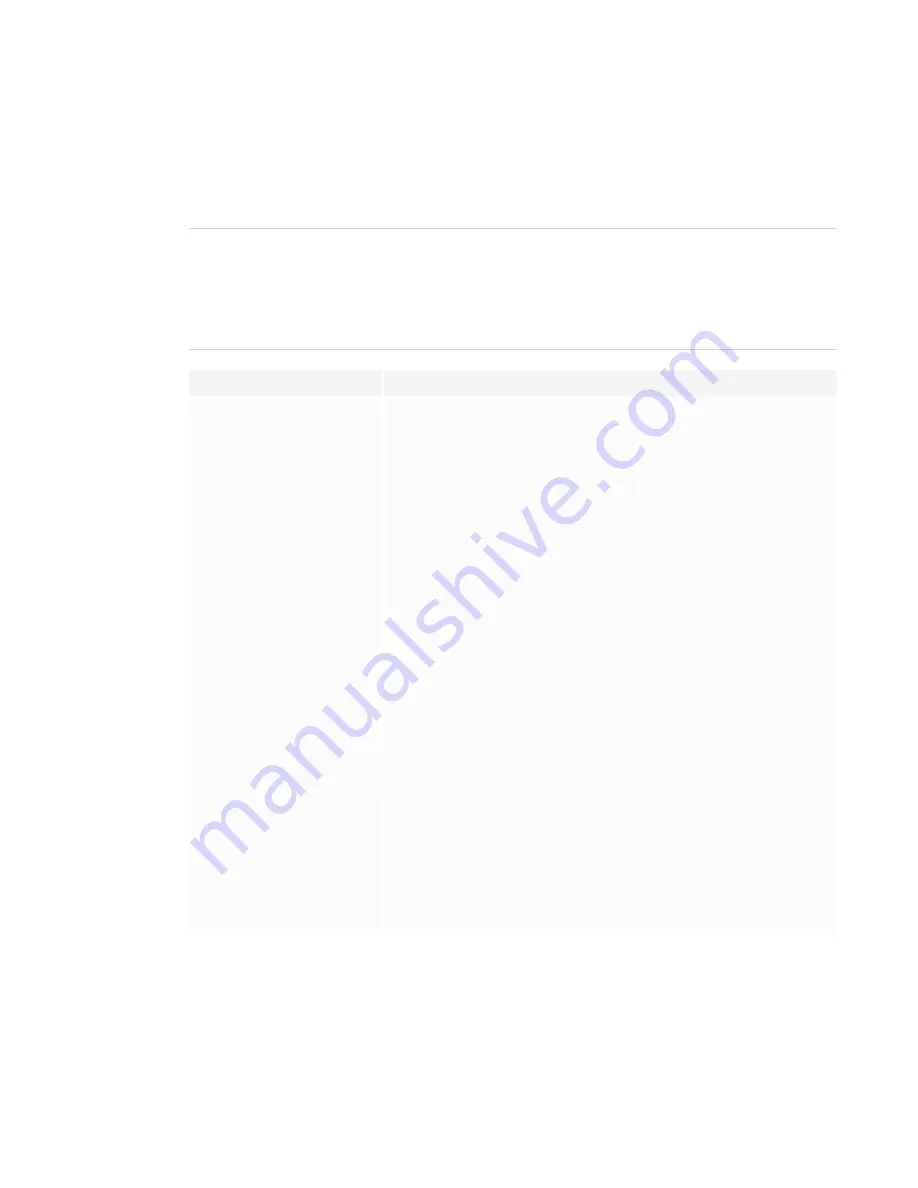
CHAPTER 5
TROUBLESHOOTING
44
The screen is blank or there’s a problem with the
image on the screen
NOTE
If the issue occurs on the Home screen, the issue may be with the display. See
reseller for additional support
If the issue doesn’t occur on the Home screen, examine the connected computers or devices.
Symptom
Troubleshooting steps
The screen is blank.
l
Make sure any connected computers are on and not in Standby mode.
l
Restart the display and any connected computers.
See
Turning off, turning on, and resetting the display
l
Replace the video cables connecting any computers to the display to determine
if the issue is with the cables.
A computer is connected to the
display, but only a connection
message appears on the screen.
l
Make sure the computer is connected to the currently selected input.
l
If the currently selected input is a computer, make sure the computer is awake.
The image on the screen is
distorted.
OR
There are lines, snow or other
visual noise on the screen.
OR
The image if flickering or flashing.
OR
The image is dim.
l
Switch to a different input and then back to the first input.
l
Make sure any connected computers are on and not in Standby mode.
l
Set any connected computers’ resolution and refresh rate to values that the
display supports.
See
Setting a connected computer’s resolution and refresh rate
l
Restart the display and any connected computers.
See
Turning off, turning on, and resetting the display
l
Replace the video cables connecting any computers to the display to determine
if the issue is with the cables.
There are bright spots on the
screen.
l
Take a photograph of the screen and send it to SMART support. If SMART
support determines that the issue is with the screen and the display is under
warranty, you may be eligible for a replacement.
Colors don’t appear correctly.
l
Be aware that if two or more displays are mounted side-by-side, there could be
minor differences in colors across the displays. This issue is not unique to
SMART products.
l
If the screen is completely lacking one color on the screen or the color problems
occur on the Home screen, see
Contacting your reseller for additional support
l
If you’re using a VGA video input, use a different cable or connect a different
source to see if the issue is with the cable or input source.
















































