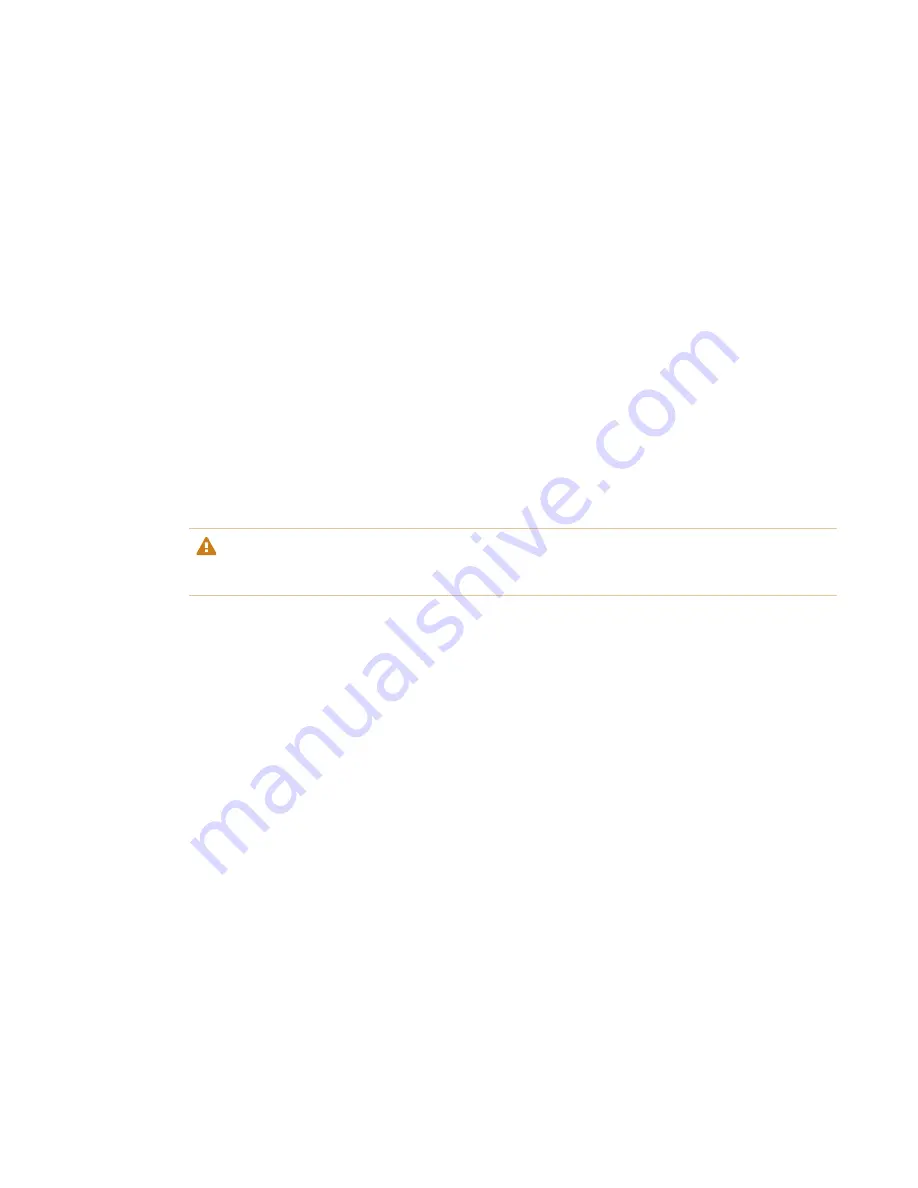
CHAPTER 4
MAINTAINING THE DISPLAY
38
To clean the IR transmitters and sensors
1. With a clean lint-free, non-abrasive cloth, gently wipe the plastic between the screen and the
frame around the perimeter of the display’s screen.
2. If dirt still remains, use 50% isopropyl alcohol (IPS) to clean the protective plastic between the
screen and the frame.
Maintaining ventilation
The display requires proper ventilation. Dust buildup in the ventilation holes compromises cooling
and can lead to product failure.
l
Clean accessible ventilation holes monthly with a dry cloth.
l
Use a vacuum cleaner with a narrow hose end fitting to clear the back ventilation holes
regularly. You might have to remove the display from the wall.
For more information on removing the display, see
Removing and transporting the display
CAUTION
Avoid setting up or using the display in an area with excessive levels of dust, humidity, or smoke.
Preventing condensation
If the display has been moved from a colder environment to a warmer environment (for example,
from storage to the installation site), let the display sit for a few hours so that it can acclimate to the
new temperature. Failing to do so can cause humidity to build up in the space between the front
glass and the LCD.
If condensation appears under the screen after you turn on the display, select an active video
source and leave the display on for 48 hours. If the condensation doesn’t dissipate, contact SMART
Support if the display is still under warranty.
If there is enough moisture between the layers to cause the moisture to drip and run, remove
power immediately and contact SMART Support if the display is still under warranty.
Replacing the pens
To prevent damage to the display’s anti-glare surface, replace a pen if its nib becomes worn. You
can purchase replacement pens from the Store for SMART Parts
(see
smarttech.com/Support/PartsStore
).
















































