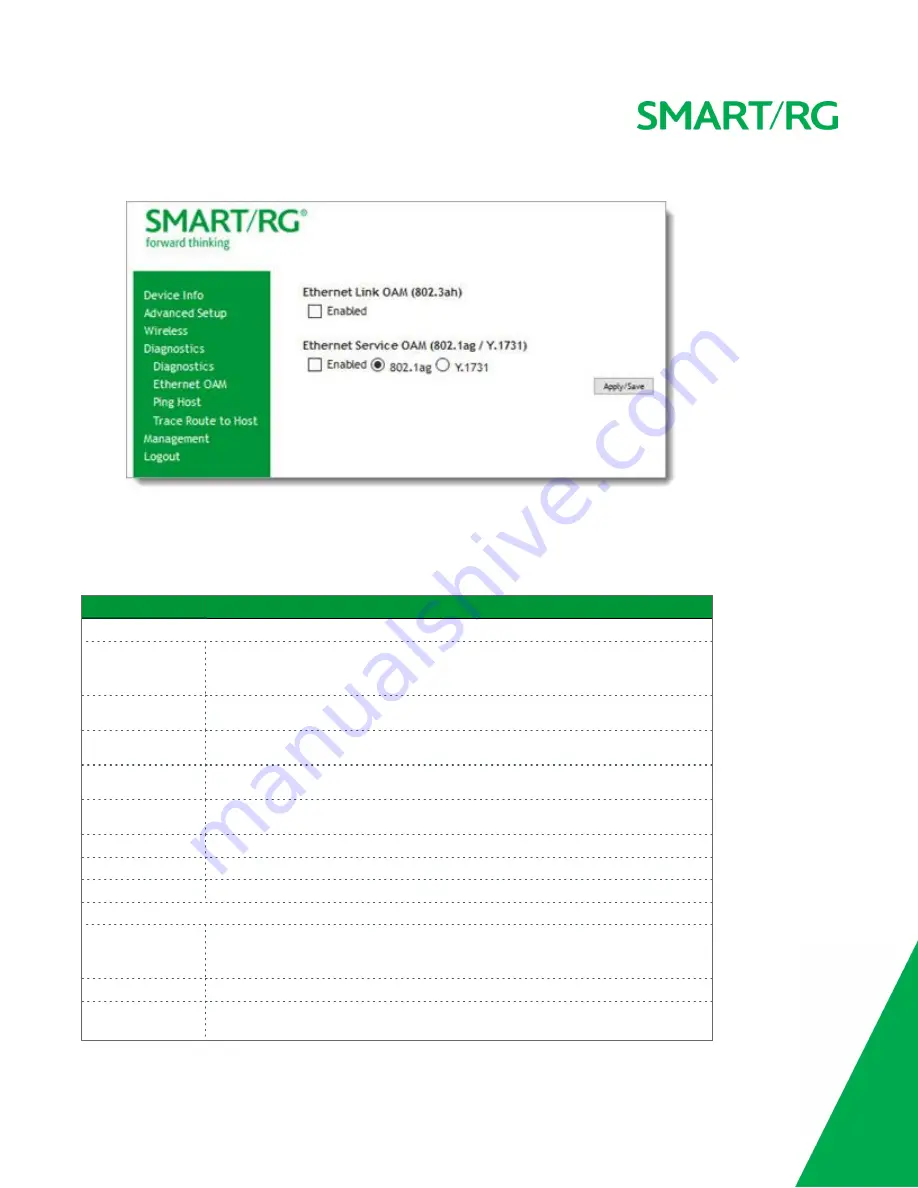
SMARTRG INC. PROPRIETARY AND CONFIDENTIAL. ALL RIGHTS RESERVED. COPYRIGHT © 2016
121
1. In the left navigation bar, click
Diagnostics
>
Ethernet OAM
. The following page appears.
2. Modify the fields as needed, using the information in the table below.
3. Click
Apply/Save
to commit your changes.
The fields on this page are explained in the following table.
Field Name
Description
Ethernet Link OAM (802.3ah)
section
Ethernet Link OAM
(802.3ah)
Click the
Enabled
checkbox to set options for this protocol. Additional fields appear.
WAN Interface
Select the WAN interface that you want tested.
OAM ID
Enter the ID of this OAM configuration. Only positive numbers are allowed..
Auto Event
Select whether to create event log entries automatically.
Variable Retrieval
Select to enable on-demand link diagnostics, including bit-error-rate approximation.
Link Events
Select to enable reporting of critical conditions that may cause link failure.
Remote Loopback
Select to enable on-demand link diagnostics, including bit-error-rate approximation.
Active Mode
Click to enable this feature.
Ethernet Service OAM (802.1ag/Y.1731)
section
Ethernet Service
OAM
(802.1ag/Y.1731)
Click the
Enabled
checkbox and then click
802.1ag
or
Y.1731
to set options for this pro-
tocol. Additional fields appear.
WAN Interface
Select the WAN interface that you want tested.
MD Level
(
Appears for the 802.1ag option only
) Select the domain level for this maintenance
domain. Options are
0
-
7
. The larger the domain, the higher the value you should select.






























