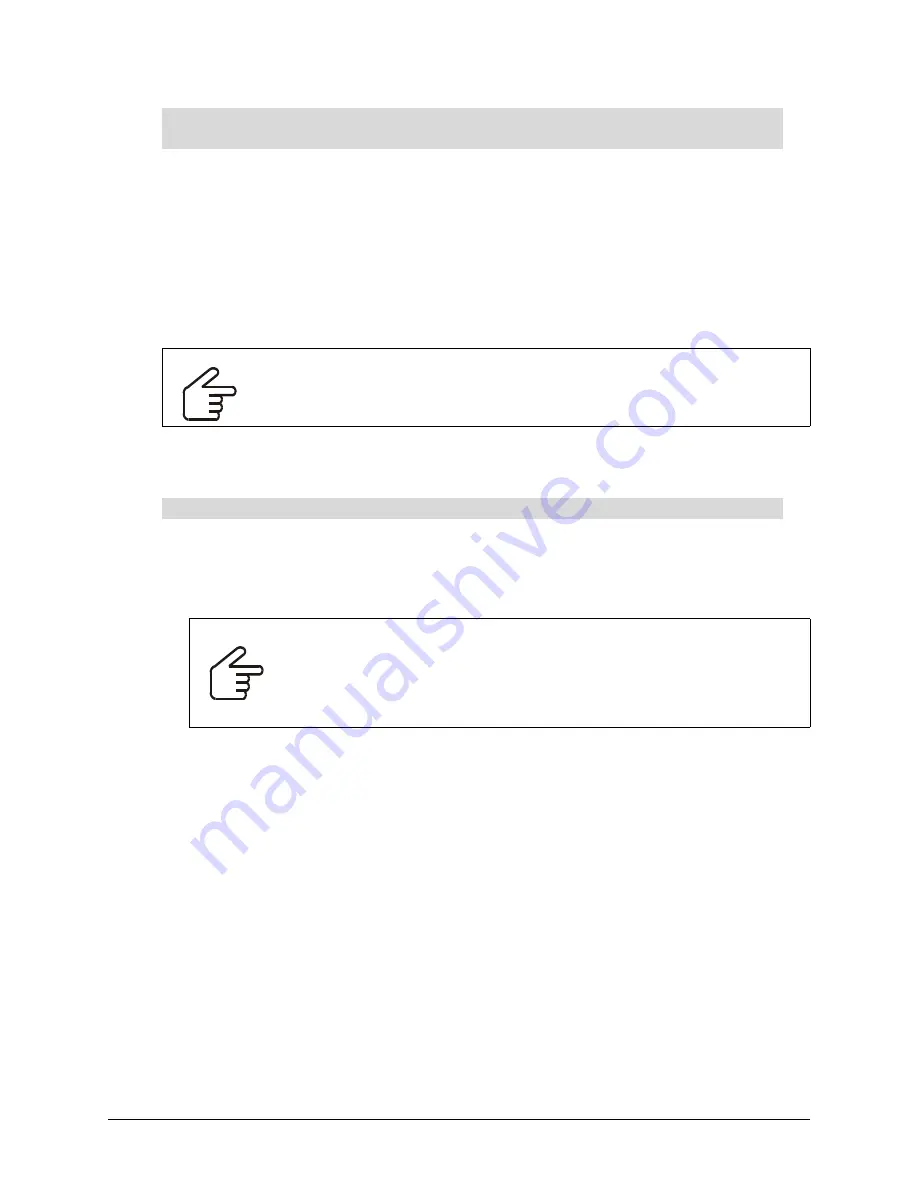
Finalizing the Installation
29
1. Press the
System Preferences
icon in the Dock.
2. Double-press
Displays
.
3. Select
800 × 600
(for a 2000i-DVS) or
1024 × 768
(for a 2000i-DVX) and close the dialog box.
Installing SMART Board Software
The 2000i comes with a SMART Board software CD so you can install SMART Board software on
any computer.
The SMART Board tools are open if you can see the SMART Board icon in the system tray
(Windows computers) or in the Dock (Macintosh computers).
1. If you haven’t already done so, turn on the computer and the projector. To turn on the
projector, press the
Lamp On
button on the control panel.
NOTE:
If the projector is off, press
the projector’s
Power
button.
2. Close all open applications on the computer.
3. Insert the
SMART Board software
CD into your CD drive.
The installation starts automatically. Follow the on-screen instructions.
If the CD doesn’t start automatically on a Windows computer, select
Start
>
Run
and enter
x:\autorun.exe
(where x: is your CD drive). For Macintosh computers, click the
SMART
Installer
icon to open your CD drive and double-click the software application file.
Configuring the Interactive Whiteboard
Normally, the internal computer’s serial or USB port is automatically detected by SMART Board
software, but you may need to manually configure the COM port if:
•
the Windows operating system you’re running does not perform plug and play (for example,
the Windows NT 4.0 or Me operating system)
•
the Windows operating system fails to detect the new hardware
To adjust the resolution setting for your Macintosh computer (Mac OS X
operating system)
IMPORTANT
During the installation process, you should select the option to start the SMART
Board tools automatically when you start your computer. This ensures that the
interactive whiteboard is fully functional whenever you start your computer.
To install SMART Board software
IMPORTANT
If you’re using a USB adapter and your computer can’t find the appropriate
driver for it, unplug the USB adapter from your computer, install SMART Board
software and then reconnect your USB adapter.
If the
Found New Hardware
wizard appears, point the wizard to the SMART
Board software CD for it to locate the correct driver.
Содержание SMART Board 2000i-DVS
Страница 1: ...Interactive Whiteboard Guide Installation SMART Board 2000i TM 2000i DVX 2000i DVS...
Страница 8: ...vi Important Information...
Страница 30: ...20 Setting Up Your 2000i...
Страница 42: ...32 Finalizing the Installation...
Страница 52: ...42 Basic Operations...
Страница 60: ...50 Maintenance and Troubleshooting...
Страница 66: ...56 Index...





































