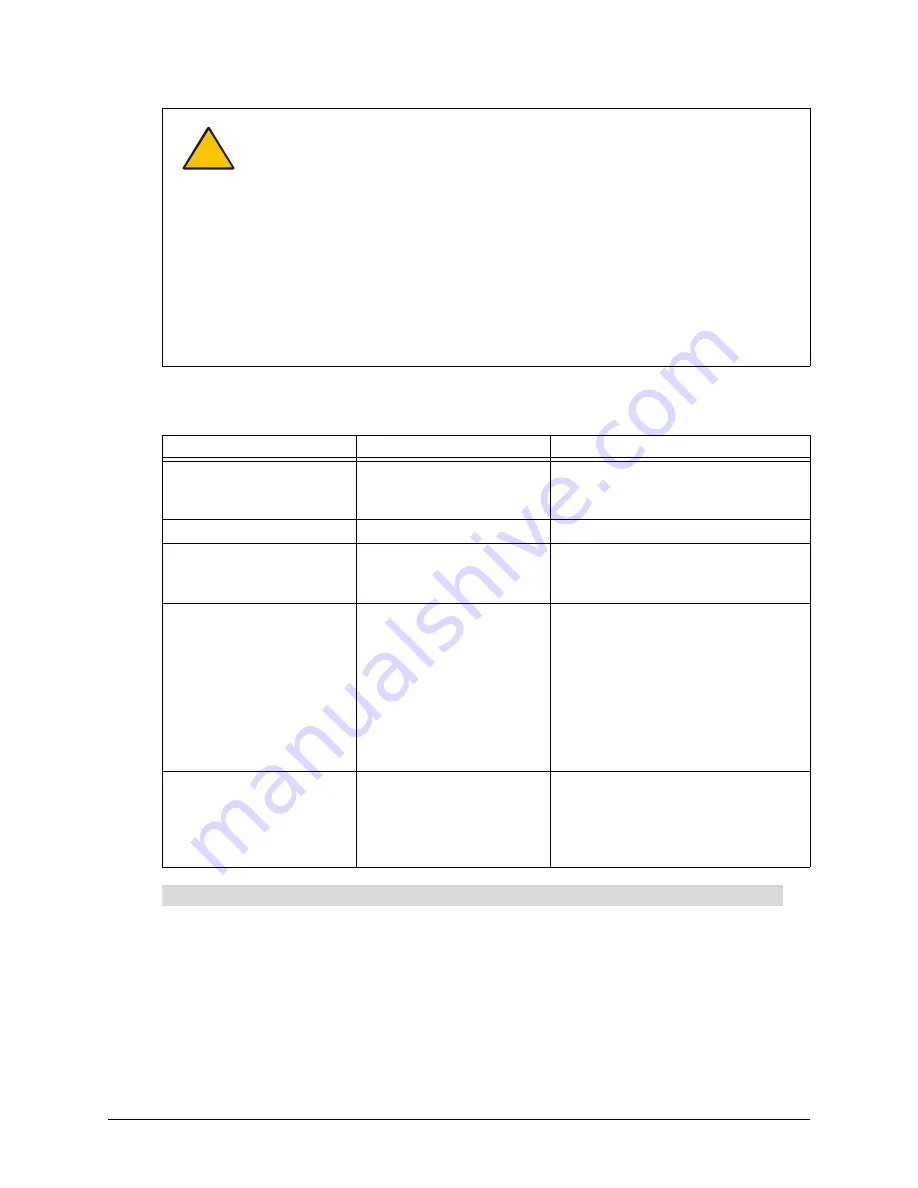
About the 2000i
7
For the current status of the lamp, check the LEDs beside the Lamp On and Lamp Off buttons, and
then check the table below.
Press the Volume Up (+) button to increase the volume and the Volume Down (-) button to
decrease the volume.
The default volume is 0. To restore this default, press the Volume Up (+) and Volume Down (-)
buttons simultaneously.
CAUTION
The projector inside the 2000i has been designed for use under normal operating
conditions only. Normal operating conditions are defined as product use that does
not exceed 8 hours per day and 260 days per year. Exceeding these operating
conditions could cause projector damage. Damage caused by such extended use
will not be covered by the product warranty.
To maintain normal operating conditions, make sure the projector is in standby
mode outside of normal, daily (8 hour) operation. In standby mode, the lamp is
turned on, while the projector remains on. Be sure to press the
Lamp Off
button in
the control panel at the end of the day, and your projector will remain in standby
mode until you press the
Lamp On
button the next day.
NOTE
: You can also configure the computer’s power management settings so that
it stops sending out a video signal after a period of idle time (page 27). This also
turns off the projector.
Lamp On LED
Lamp Off LED
Lamp Status
Flashing moderately quickly Off
Lamp is turning on. During this 60-
second period, the Lamp On and Off
buttons are disabled.
Solid
Off
Lamp is turned on.
Flashing occasionally (short
flashes followed by long
pauses)
On
Lamp is off.
Off
Flashing very quickly
Lamp is in three-minute reversible
standby mode. In this mode, the
screen appears black but the
projector lamp remains on, allowing
you to quickly restore the display by
pressing any button on the control
panel. After three minutes, the lamp
cools down for 60 seconds before
powering off.
Off
Flashing slowly
Lamp is cooling down. This 60-
second cool-down follows the three-
minute reversible standby period.
During this time, all control panel
buttons are disabled.
Volume Control Buttons
Содержание SMART Board 2000i-DVS
Страница 1: ...Interactive Whiteboard Guide Installation SMART Board 2000i TM 2000i DVX 2000i DVS...
Страница 8: ...vi Important Information...
Страница 30: ...20 Setting Up Your 2000i...
Страница 42: ...32 Finalizing the Installation...
Страница 52: ...42 Basic Operations...
Страница 60: ...50 Maintenance and Troubleshooting...
Страница 66: ...56 Index...




































