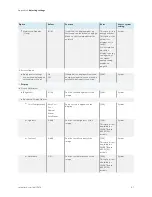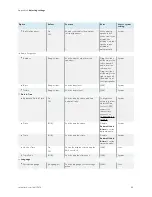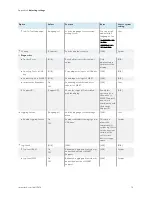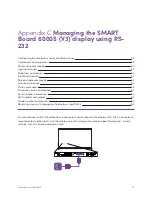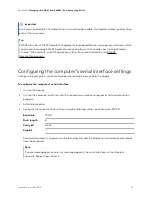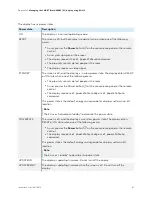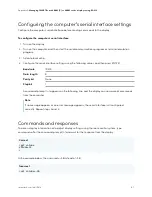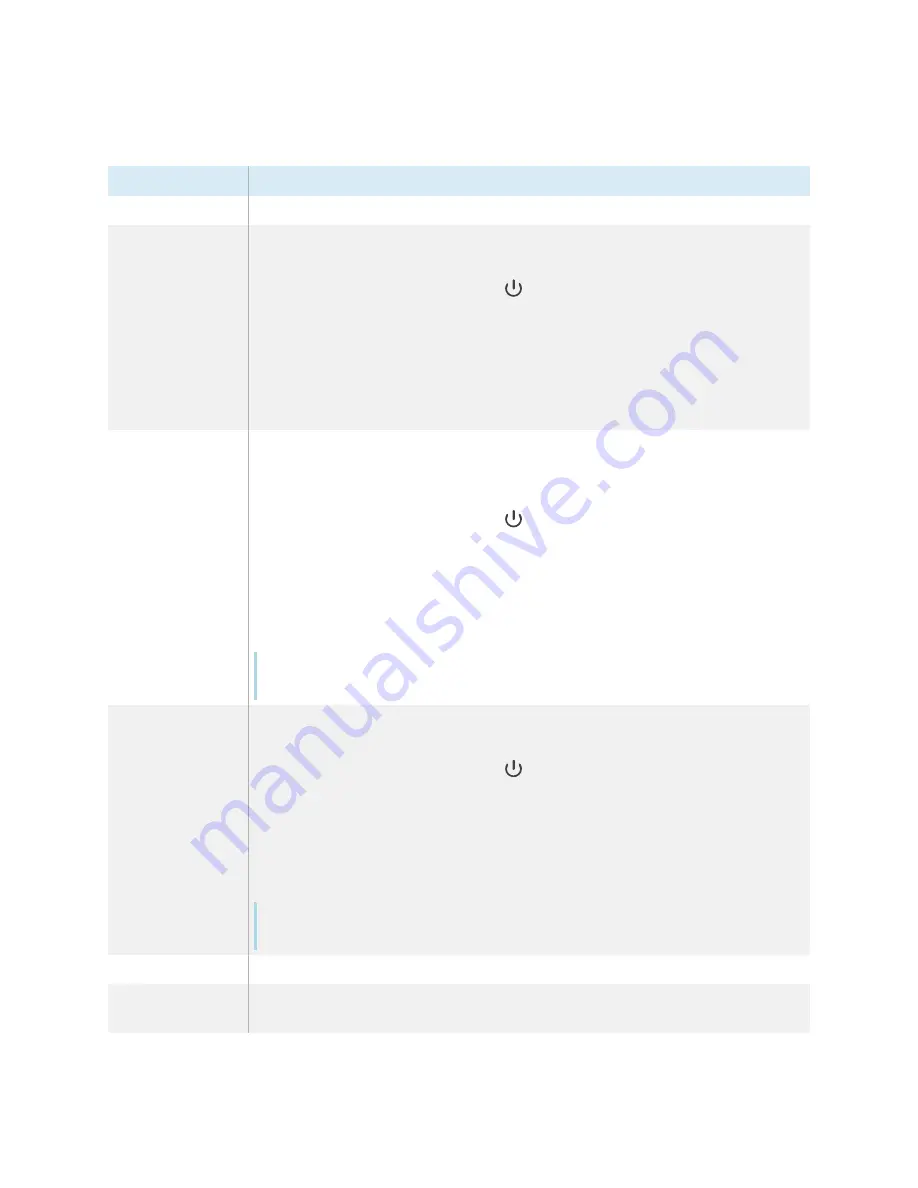
Appendix C
Managing the SMART Board 6000S (V3) display using RS-232
smarttech.com/kb/171414
81
The display has six power states:
Power state
Description
ON
The display is in normal operating mode.
READY
The screen is off, but the display is ready to turn on when one of the following
occurs:
l
A user presses the
Power
button
on the convenience panel or the remote
control.
l
A user picks up a pen or the eraser.
l
The display receives the
set powerstate=on
command.
l
The proximity sensors detect people in the room.
l
The display receives a video signal.
STANDBY
The screen is off, and the display is in a low power state. The display enters READY
or ON state when one of the following occurs:
l
The proximity sensors detect people in the room.
l
A user presses the Power button
on the convenience panel or the remote
control.
l
The display receives
set powerstate=ready
or
set powerstate=on
command.
This power state is the default energy saving mode for displays set to a non-EU
location.
Note
The EU uses “networked standby” to describe this power state.
POWERSAVE
The screen is off, and the display is a very low power state. The display enters
READY or ON state when one of the following occurs:
l
A user presses the
Power
button
on the convenience panel or the remote
control.
l
The display receives
set powerstate=ready
or
set powerstate=on
command.
This power state is the default energy saving mode for displays set to an EU
location.
Note
The EU uses “standby” to describe this power state.
UPDATEON
The display is updating firmware. Do not turn off the display.
UPDATEREADY
The display is updating firmware while the screen is off. Do not turn off the
display.