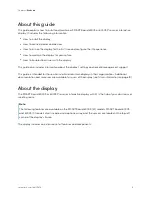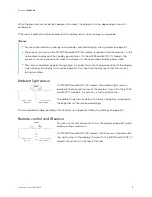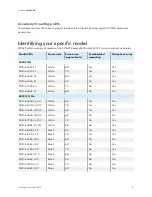smarttech.com/kb/171414
3
Important information
Warning
l
Failure to follow the installation instructions included with the display could result in injury and
product damage which may not be covered by the warranty.
l
Do not open or disassemble the display. You risk electrical shock from the high voltage inside the
casing. Opening the casing also voids the warranty.
l
Do not stand (or allow children to stand) on a chair to touch the surface of the display. Rather,
mount the product at the appropriate height.
l
To reduce the risk of fire or electric shock, do not expose the display to rain or moisture.
l
If the display requires replacement parts, make sure the service technician uses replacement
parts specified by SMART
Technologies or parts with the same characteristics as the original.
l
Ensure that any cables that cross the floor to the display are properly bundled and marked to
avoid a trip hazard.
l
Do not insert objects inside the cabinet ventilation holes, because they could touch dangerous
voltage points and cause electric shock, fire or product damage which may not be covered by
the warranty.
l
Do not place heavy objects on the power cable. Damage to the cable could cause shock, fire, or
product damage which may not be covered by the warranty.
l
Use
only extension cords and outlets that can fully accommodate the display’s polarized plug.
l
Use the power cable provided with the display. If a power cable is not supplied, contact your
supplier. Use only power cables that match the AC voltage of the power outlet and that comply
with your country’s safety standards.
l
If the glass is broken, do not touch the liquid crystal. To prevent injury, handle glass fragments
with care when disposing of them.
l
Do not move or mount the display by connecting rope or wire to its handles. The display is heavy,
and failure of the rope, wire, or handle could lead to injury.
l
Use only VESA-approved mounts.