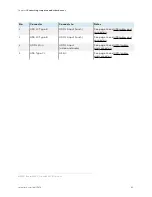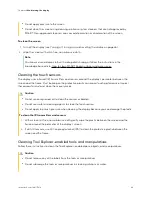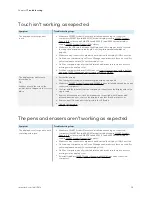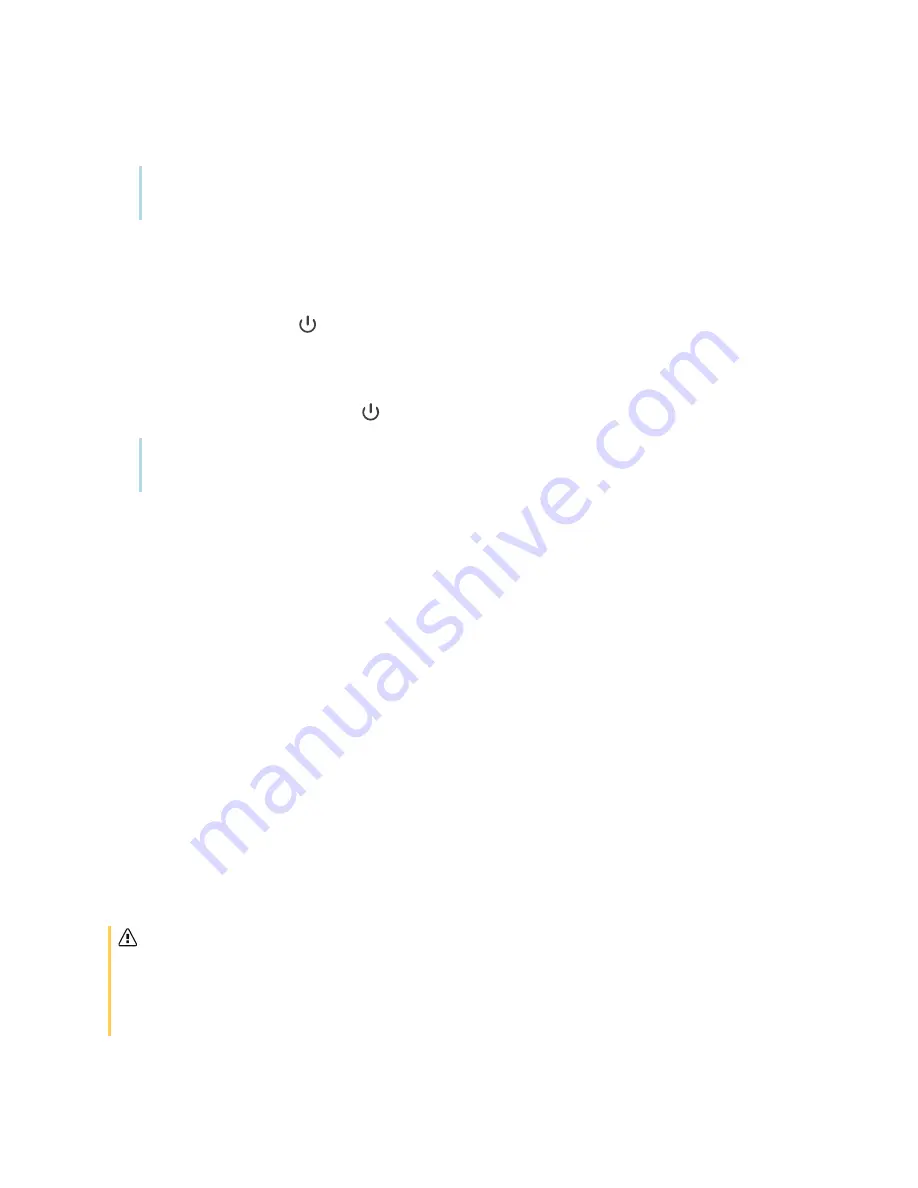
Chapter 4
Maintaining the display
smarttech.com/kb/171414
47
3. Flick the switch beside the AC power inlet to the OFF
(O) position.
Note
Wait at least 30 seconds before turning the display back on.
To turn the display back on
1. Flick the switch beside the AC power inlet to the ON
(I) position.
2. Press the
Power
button
on the convenience panel or the remote control.
To reset the display
Press and hold the
Power
button
on the convenience panel or the remote control for 10 seconds.
Note
Resetting the display does not change any user settings or delete saved files.
The display resets.
Cleaning and maintaining hardware
Checking the display installation
Inspect the display installation frequently to ensure that the display remains securely installed.
l
Check the mounting location for signs of damage or weakness that can occur over time.
l
Check for loose screws, gaps, distortions, or other issues that could occur with the mounting
hardware.
If you find an issue, contact a trained installer.
Cleaning the screen
Follow these instructions to clean the screen without damaging its anti-glare coating or other product
components.
Caution
l
Do not use permanent or dry-erase markers on the screen. If dry-erase markers are used on the
screen, remove the ink as soon as possible with a lint-free, non-abrasive cloth.
l
Do not rub the screen with dense or rough material.