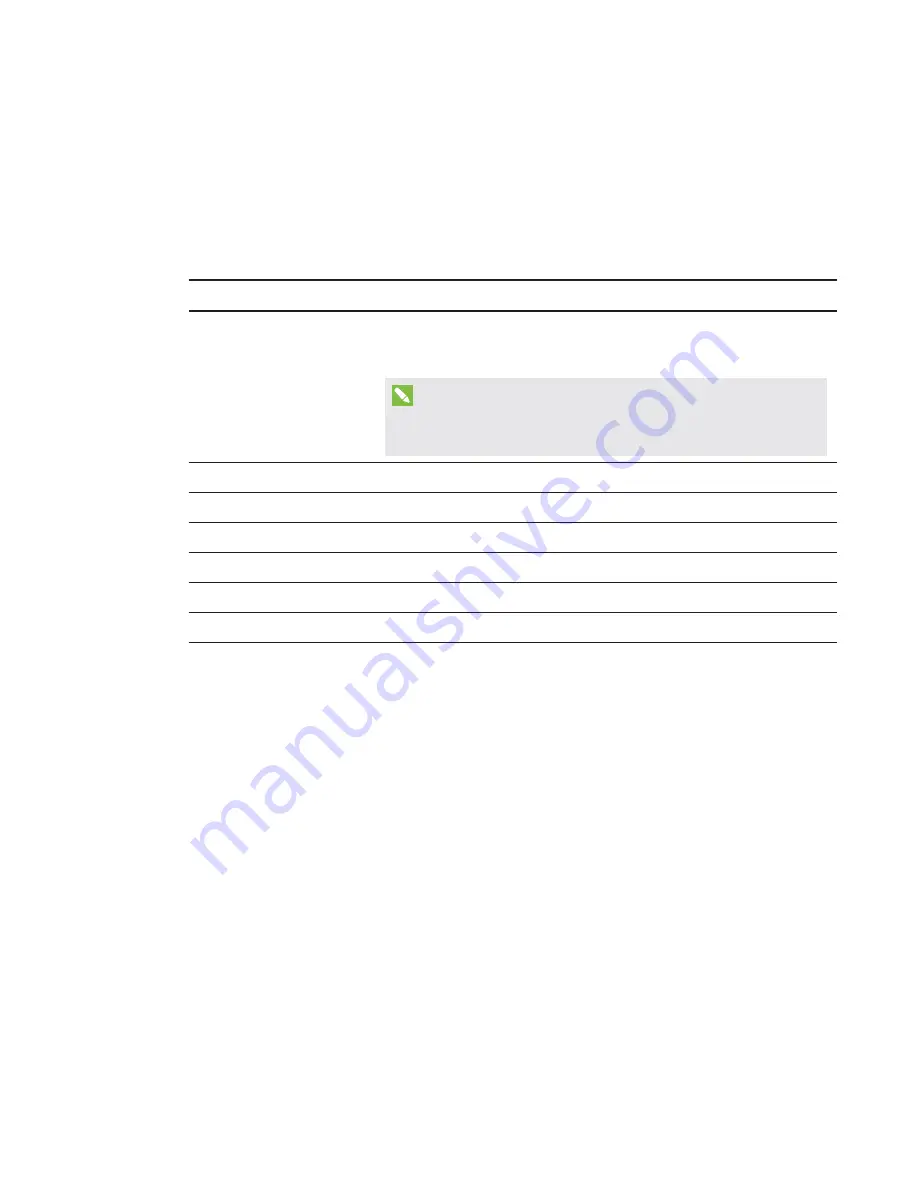
CHAPTER 6
TROUBLESHOOTING
42
smarttech.com/kb/170819
Resolving hardware issues
This section explains how to resolve common issues with the room system hardware.
Locating serial numbers
Each of the major components of the room system has a serial number.
Component
Serial number location
Interactive flat panel
On-screen display menu (see page 71 for SMART Board 8055i-G5
and 8065i-G5 interactive flat panels or page 80 for SMART Board
8084i-G4 interactive flat panels)
NOTE
When requesting technical support, provide SMART Support with
the left interactive flat panel’s serial number.
Room system appliance
Wide side of the room system appliance
Console
Bottom of the console
Camera
Top of the camera beside the service light
Table microphones
Bottom of each microphone
Audio processor
Narrow side of the audio processor
Speakers
Back of each speaker
It’s good practice to record these serial numbers in a safe place. You can use the
SMART Room System with Skype for Business setup guide
provided with the room system for this
purpose (see
Содержание Board 8084i-G4
Страница 62: ......
Страница 90: ......
Страница 95: ......
Страница 96: ...SMART TECHNOLOGIES smarttech com support smarttech com support entsupport smarttech com kb 170819 ...















































