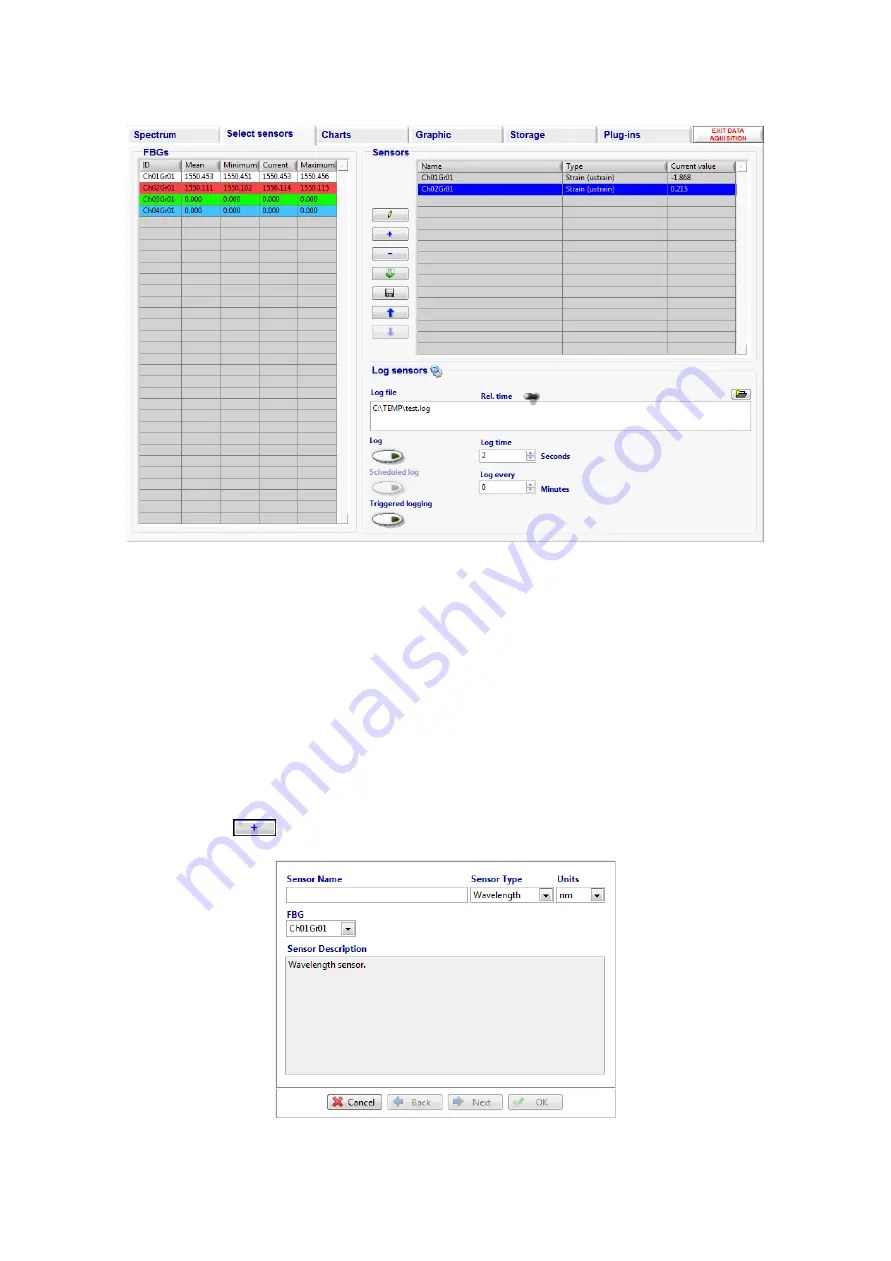
Page 22
Enhanced Acquisition - Select Sensors Tab
Figure 16 - Enhanced Acquisition - Select Sensors Tab
The Select Sensors tab has two tables. The left hand table displays all available FBGs, the number being
determined during the Instrument Set Up by the Sensors per Channel setting and the number of gain slots.
If there are more FBG Peaks on the Spectrum tab than available FBGs in the table then revisit the
Instrument Set Up and either add more Gain Slots or increase the Sensors per channel setting. If a gain slot
is set up without an FBG reflection within it, a sensor wavelength of zero is returned in the table.
The FBG table displays all the FBGs on channel 1 in descending wavelength order followed by those on
channel 2 and so on. The channels are colour coded for ease of identification. For each FBG there are
columns for its current wavelength as well as average, minimum and maximum.
The right hand table displays the selected Sensors; this table will be empty to start with. Sensors are added
to the table using the
button or by right clicking on a grating in the FBG table. This brings up the add
sensor dialogue box.
Figure 17 - Sensor dialog box - Sensor page






























