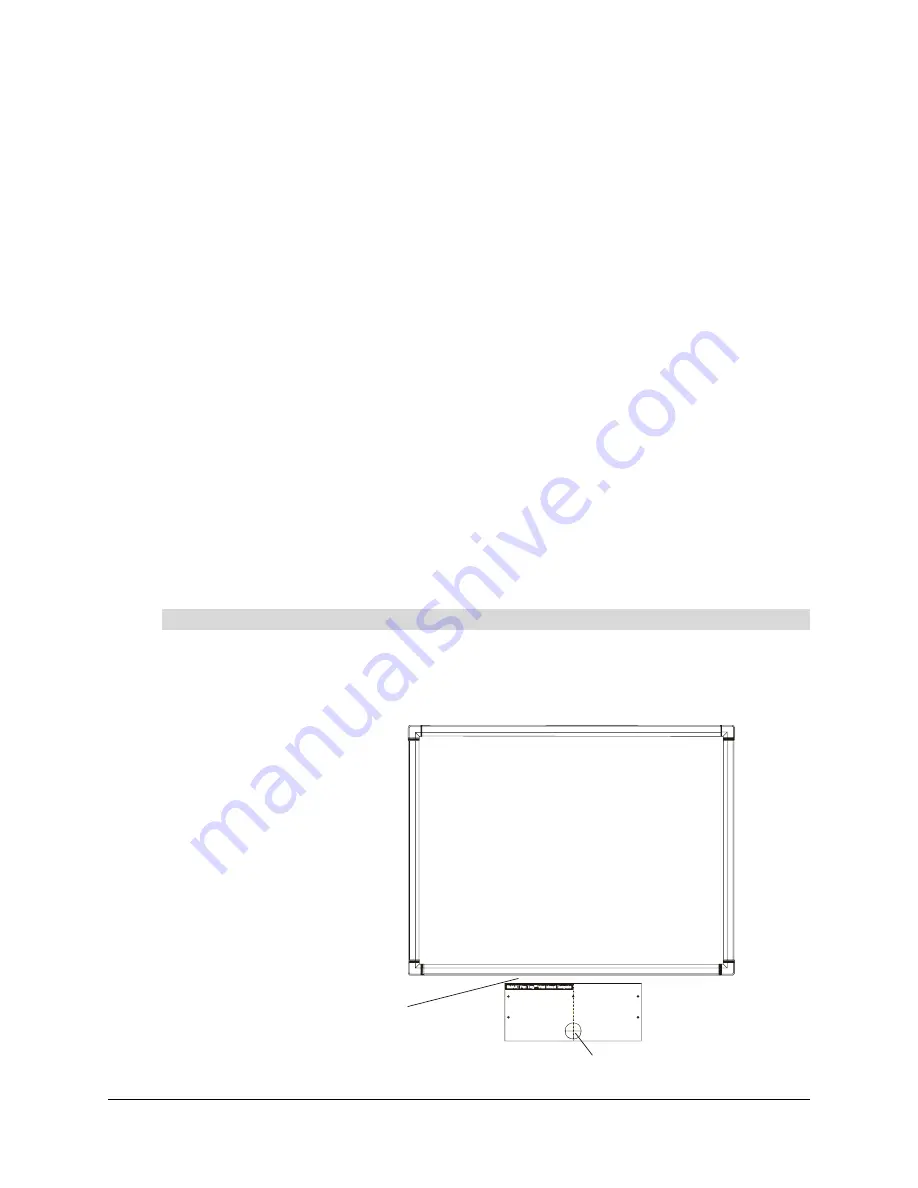
Installing Your Interactive Whiteboard
13
Mounting the Pen Tray on the Wall
Now that your interactive whiteboard is in place, you’ll need to connect the pen tray and attach it to
the wall. You must also create an opening in the wall for the cables.
To perform this procedure, obtain the following items from the accessory kit:
•
Pen Tray Wall Mount Template
•
five E-Z insert drywall anchors
•
five No. 8 × 1 1/4" screws
•
the pen tray, with its wall-mount bracket and the IR receiver attached (they’re inside a bag for
protection from electrostatic discharge)
•
the USB adapter or 20' (6.1 m) serial cable (if you ordered it)
•
the wireless keyboard
•
four pens
•
the eraser barrier and the eraser
You’ll also need a Phillips No. 2 screwdriver, a measuring tool and a level, as well as the
appropriate tools for creating a wall opening.
In the following procedure, you’ll need to insert five screws into the wall to anchor the pen tray
mounting bracket. The locations for these screws shouldn’t be at the wall studs. However, if they
are, you can use a No. 8 × 1 1/2" wood screw or a self-drilling metal screw (not supplied) without a
drywall anchor at each stud location.
1. Position the top edge of the
Pen Tray Wall Mount Template
1" (2.5 cm) below the bottom edge
of the interactive whiteboard frame, making sure the template is level and aligned with the
center of the interactive whiteboard.
To mount the pen tray
Cable Opening Location
Position the template 1
(2.5 cm) below the
interactive whiteboard
"
SMART Board
Interactive Whiteboard
(Front View)
Содержание In-WallRear Projection Interactive Whiteboard
Страница 1: ...In WallRear Projection SMART Board TM Installation Guide Interactive Whiteboard...
Страница 14: ...8 Preparing to Install Your Interactive Whiteboard...
Страница 42: ...36 Preparing Your Interactive Whiteboard for Use...
Страница 48: ...42 Using and Maintaining the Interactive Whiteboard...
Страница 62: ...56 Appendix B Restoring the Projector Settings...
Страница 64: ...58 Waste Electrical and Electronic Equipment Regulations...






























