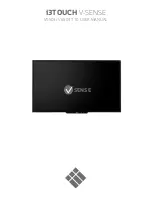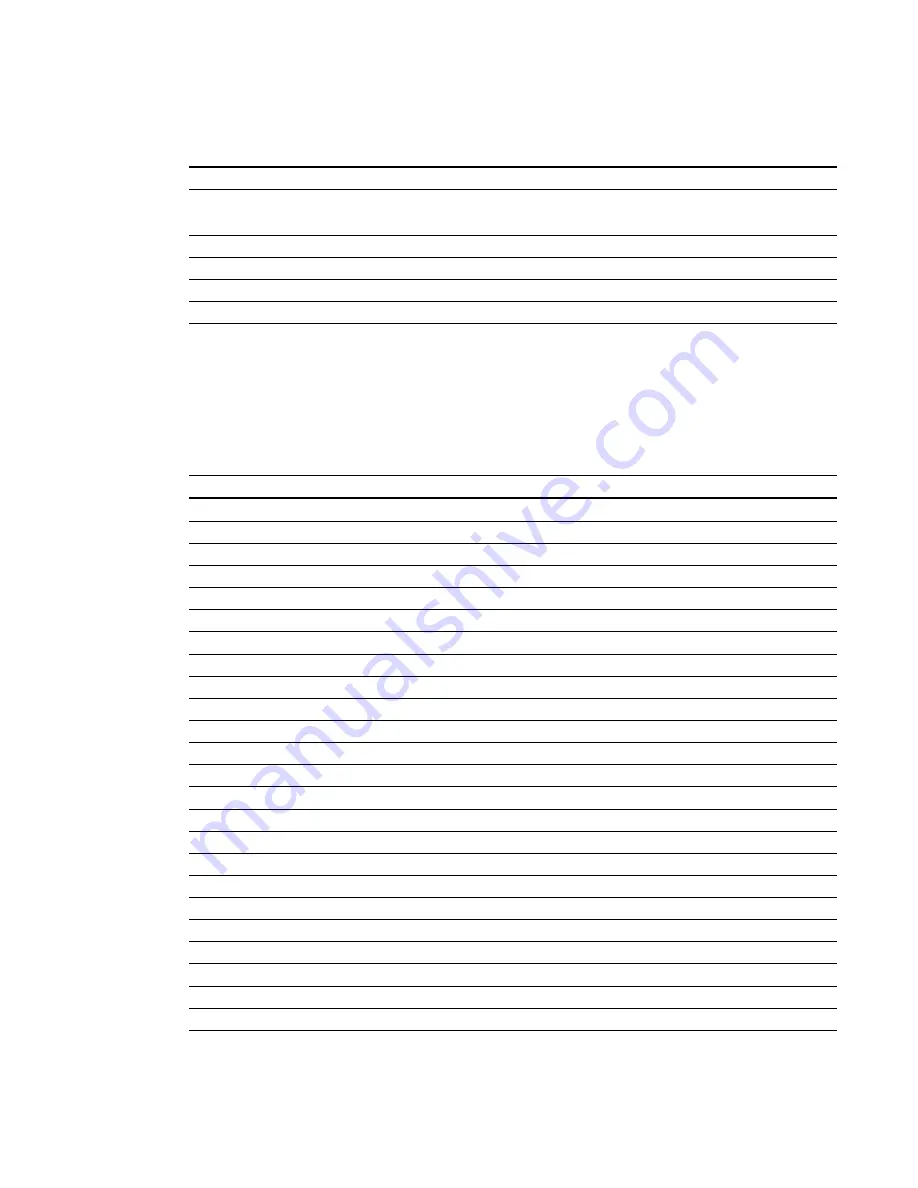
These commands control your network settings.
Command
Command target range
Response
set dhcp [target]
=on
=off
dhcp=[current]
set ipaddr [target]
=0.0.0.0 to =255.255.255.255
ipaddr=[current]
set subnetmask [target]
=0.0.0.0 to =255.255.255.255
subnetmask=[current]
set gateway [target]
=0.0.0.0 to =255.255.255.255
gateway=[current]
set primarydns [target]
=0.0.0.0 to =255.255.255.255
primarydns=[current]
System controls
These commands enable you to switch system settings and access system information.
These commands inform you of the current system settings. These commands are unavailable when
the projector is in Standby mode.
Command
Response
get autosignal
autosignal=[current auto signal detection setting]
get lampreminder
lampreminder=[current lamp reminder setting]
get highbrightness
highbrightness=[current lamp brightness setting]
get autopoweroff
autopoweroff=[current auto power off setting]
get zoom
zoom=[current zoom setting]
get projectorid
projectorid=[current projector ID number]
get hposition
hposition=[current horizontal position setting]
get vposition
vposition=[current vertical position setting]
get aspectratio
aspectratio=[current projector aspect ratio]
get projectionmode
projectionmode=[current projection mode]
get startupscreen
startupscreen=[current startup screen setting]
get resolution
resolution=[current input resolution]
get language
language=[current language setting]
get groupname
groupname=[current projector group name]
get projectorname
projectorname=[current projector name]
get locationinfo
locationinfo=[current projector location]
get contactinfo
contactinfo=[current support contact information]
get modelnum
modelnum=[current model number]
get videomute
videomute=[current video mute setting]
get 3denable
3denable=[current 3D feature setting]
get 3dinvert
3dinvert=[current 3D invert setting]
get 3dformat
3dformat=[current 3D format]
get emergencyalertmsg
emergencyalertmsg=[current emergency alert message]
get emergencyalert
emergencyalert=[current emergency alert setting]
A P P E N D I X
A
Remotely managing your interactive whiteboard system
72
Содержание Board 600i5
Страница 16: ......
Страница 36: ......
Страница 50: ......
Страница 90: ......
Страница 98: ...X XGA support 28 Z zoom 58 I N D E X 88...
Страница 99: ......
Страница 100: ...Toll Free 1 866 518 6791 U S Canada or 1 403 228 5940 www smarttech com...