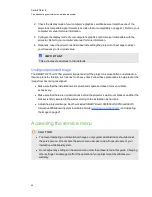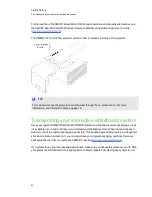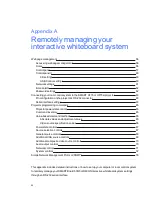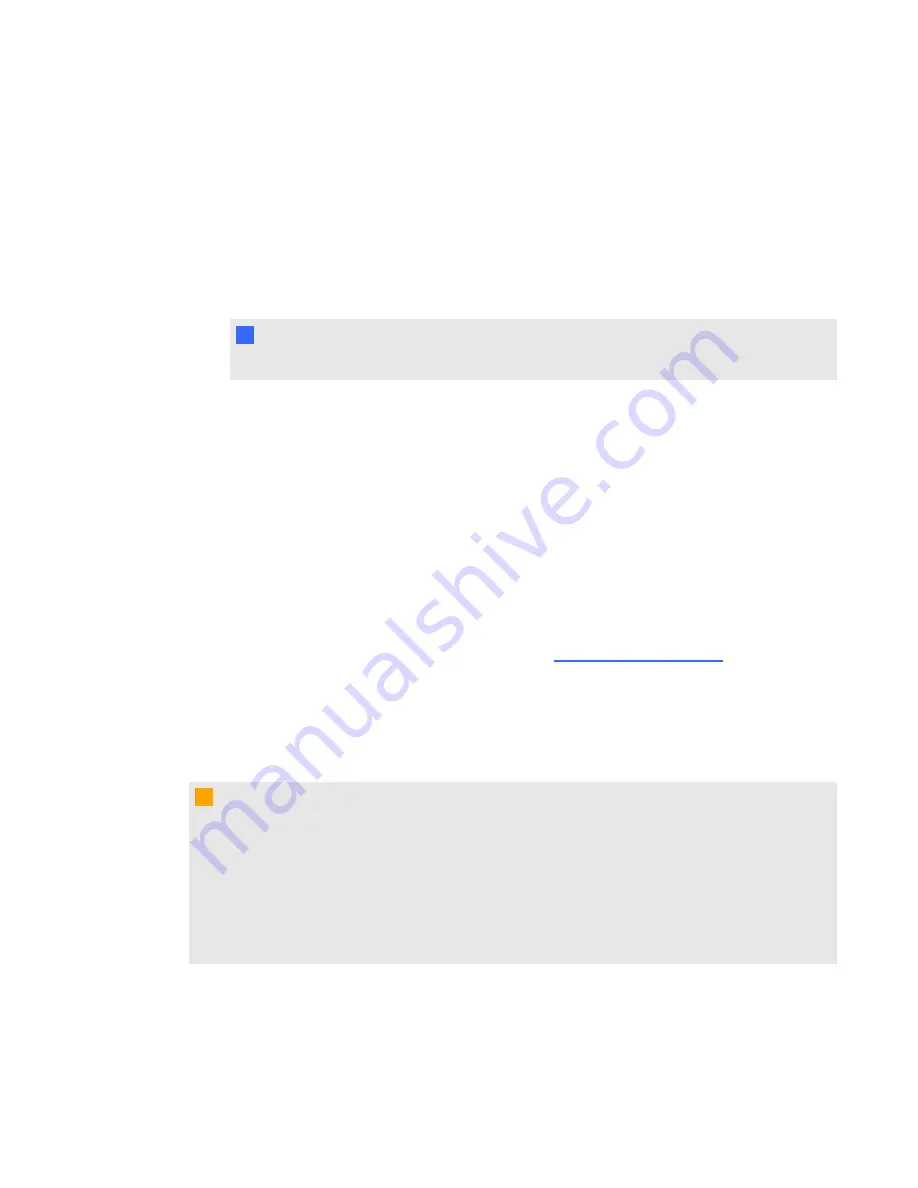
2. Check the display mode of your computer’s graphics card. Make sure it matches one of the
projector’s compatible signal formats (see
on page 27). Refer to your
computer’s manual for more information.
3. Configure the display mode of your computer’s graphics card to make it compatible with the
projector. Refer to your computer’s manual for more information.
4. Optionally, reset the projector as described in
on next page to adjust
your frequency to its original value.
I
I M P O R T A N T
This action resets all values to their defaults.
Unaligned projected image
The SMART UF75 or UF75w projector image can slip if the projector is moved often or installed in a
location prone to vibration, such as next to a heavy door. Follow these precautions to help prevent the
image from becoming misaligned:
l
Make sure that the installation wall is plumb and square and doesn’t move or vibrate
excessively.
l
Make sure that there are no obstructions behind the projector’s wall mount bracket, and that the
bracket is firmly secured to the wall according to the installation instructions.
l
Adjust the projected image. See the included
SMART Board 660i5,680i5, 685i5 and 690i5
Interactive Whiteboard System Installation Guide
(
) and
Accessing the service menu
C
C A U T I O N
l
To prevent tampering or unintentional changes, only system administrators should access
the service menu. Do not share the service menu access code with casual users of your
interactive whiteboard system.
l
Do not adjust any settings in the service menu other than those listed in this guide. Changing
other settings can damage or affect the operation of your projector and invalidates your
warranty.
C H A P T E R 6
Troubleshooting your interactive whiteboard system
52
Содержание Board 600i5
Страница 16: ......
Страница 36: ......
Страница 50: ......
Страница 90: ......
Страница 98: ...X XGA support 28 Z zoom 58 I N D E X 88...
Страница 99: ......
Страница 100: ...Toll Free 1 866 518 6791 U S Canada or 1 403 228 5940 www smarttech com...