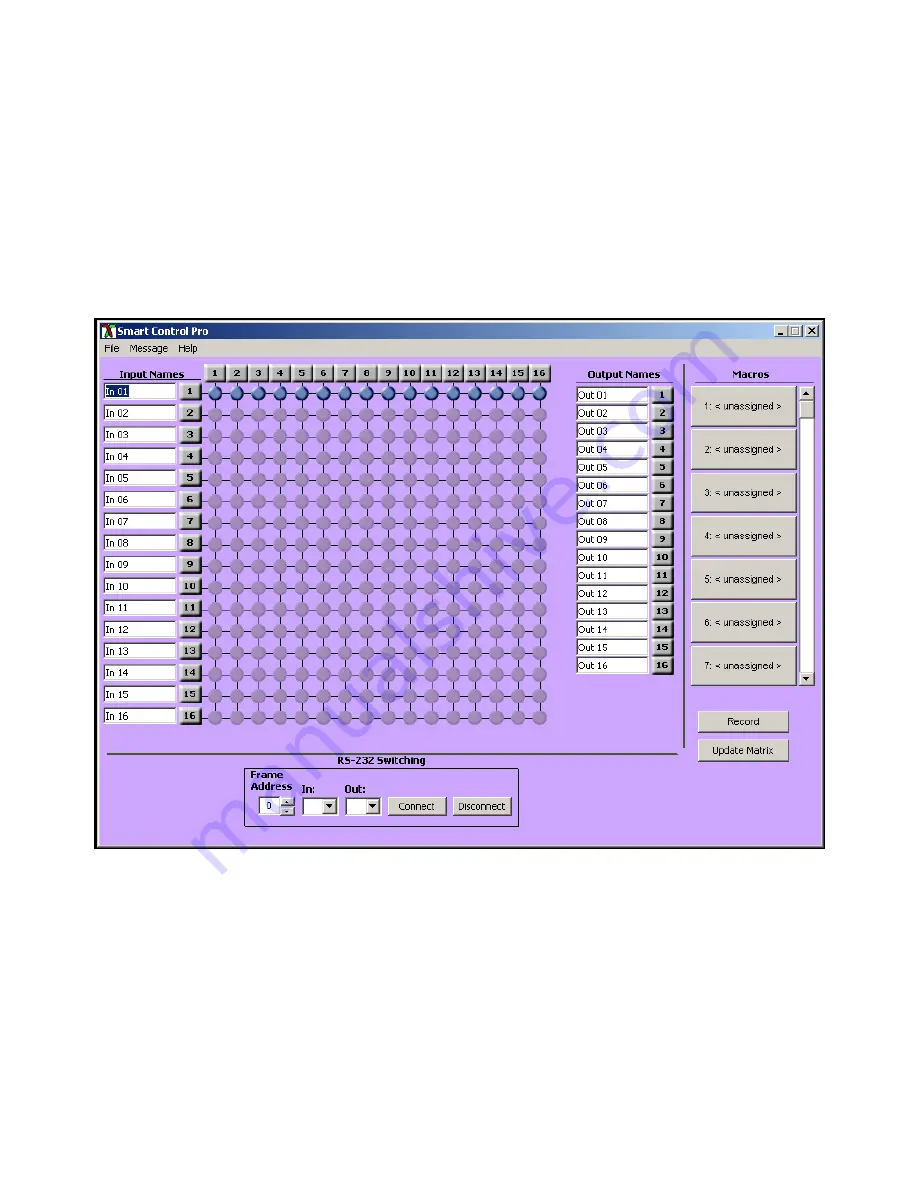
12
www.smartavi.com
Inputs/Outputs:
Enter the number of Inputs/Outputs your CATXPro has. For now, although the CATXPro can
have up to 64 inputs and 64 outputs, we will assume that there are 16 inputs and 16 outputs.
Com Port:
Select the appropriate com port that your computer is using to access the router.
Router Time out:
By default this is 0 meaning the computer acknowledges commands almost instantly.
Sometimes a computer takes longer to respond. This setting should be left at 0. If you need to
change it, it should be no higher than 0.2.
After you have entered in the necessary information click OK. This will now take you to the Main Routing Window
where you can route the different video/audio connections.
On this screen you will notice the input buttons running down the left side while the output buttons run across the
top. They are each labeled 1 through 16.
Note: The three small colored buttons at the lower right labeled ALL, VIDEO, and AUDIO are not available if AV Split
was not checked when you configured your router.
Main
CATXPro
window
Software Operation (continued)
Содержание CATXPro
Страница 30: ...30 www smartavi com...












































