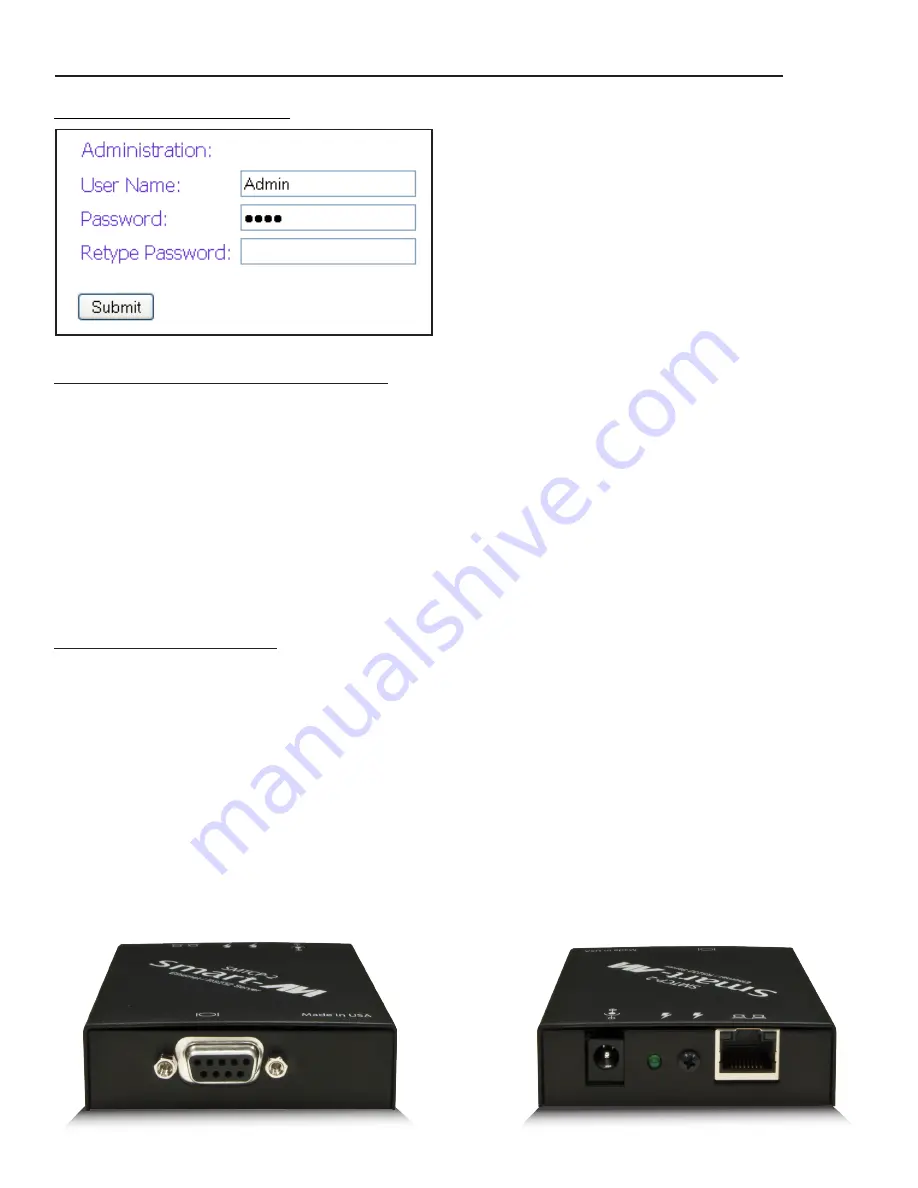
21
www.smartavi.com
SMTCP-2 Front
SMTCP-2 Rear
User Administration Menu
Controlling the SMTCP-2 via TELNET
Commands may be sent transparently to the matrix via a TELNET connection to the SMTCP-2.
To use this function, use a telnet client such as Hyperterminal or PuTTY to connect to the IP
address of the SMTCP-2. You will be prompted for a username and password - this will be the
same as the login information via HTTP. Once logged in, the SMTCP-2 is ready to accept the
standard RS-232 commands. For a list of the available commands, please see the user manual
for the matrix you are using. Although the commands are not echoed to the client display, the
commands are being issued to the matrix. Should you need commands to be echoed, please
see the instructions for your TELNET client.
The User Administration menu allows you
to change the user name and password for
the SMTCP-2. The default user name for the
SMTCP-2 is Admin and the password is Pass.
Once you modify the login information, press
the Submit button to make the changes.
Upgrading the SMTCP-2
To updgrade the SMTCP-2 with the latest firmware, contact your sales representative to
obtain the firmware upgrade file or visit the SMTCP-2 product page at www.smartavi.com.
The version information is listed on the Main Menu. Once you have the file, use an FTP client,
preferably TFTP, to navigate to the IP address of the SMTCP-2. To upload the file to the SMTCP-2,
navigate to the /var/ directory, and upload the file
firmware.img
-
IMPORTANT: the file MUST
BE NAMED
firmware.img
for the upgrade to work properly. Again, the full path
MUST BE
/var/firmware.img. Once the file has been copied, restart (power off and power on) the
SMTCP-2. Once restarted the firmware update will be installed. To verify the upgrade, see the
version information listed on the Main Menu.
Controlling the CATXPro with the SMTCP module (continued)
Содержание CATXPro
Страница 30: ...30 www smartavi com...












































