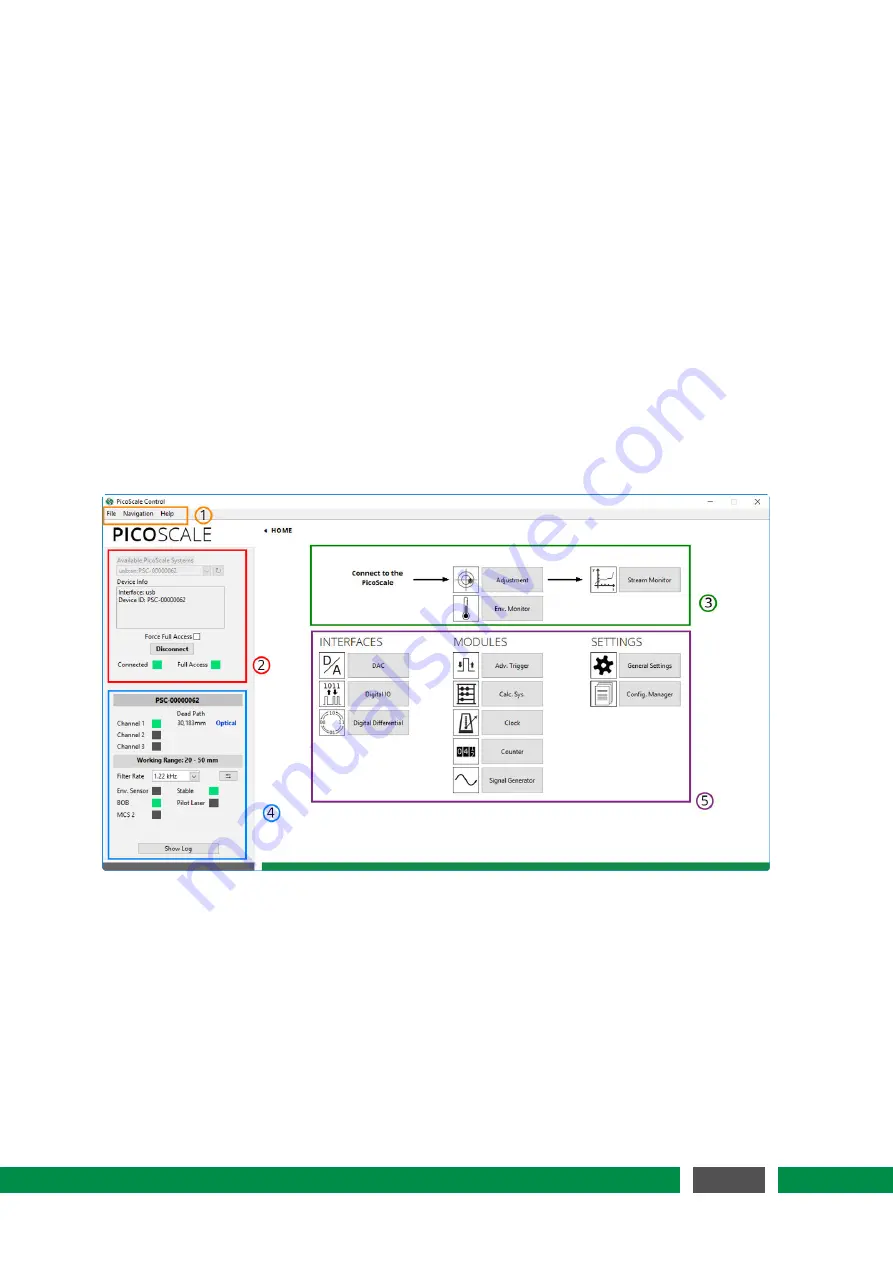
7
PICOSCALE CONTROL GUI
The
PICO
SCALE
can be controlled with the LabVIEW based graphical user interface (GUI). It con-
tains all main functions to connect to a
PICO
SCALE
system, to adjust it, read the device
’
s status,
con
fi
gure all installed modules and, of course, read and process the data source values generated
by the device.
I
n this chapter the GU
I
features are presented. First, it is shown how to connect to the device
via di
ff
erent interfaces (USB and Ethernet) and read its status. Furthermore, the GU
I
exhibits an
adjustment panel, which guarantees a quick and easy adjustment of the
PICO
SCALE
system with
user friendly auto-functions. Position data as well as other data sources can be displayed in the
the Stream Monitor.
Figure 7.1:
PICO
SCALE
GU
I
overview. (1) Menu (2) Connect to
PICO
SCALE
(3) Adjustment, Envi-
ronmental Monitor and Stream Monitor (4)
PICO
SCALE
Status (5)
I
nterfaces, Modules
and Settings.
After the program is started you can see the HOME panel as shown in
fi
gure 7.1. All parts of
the GU
I
can be reached from the HOME panel either by clicking on the corresponding buttons or
with the menu (1). All available
PICO
SCALE
s are listed in (2). After connecting to the system the
adjustment and data streaming (3) as well as the
PICO
SCALE
status (4) are available. All interfaces,
modules and the general settings can be centrally reached (5).
49
PicoScale User Manual
Содержание PICOSCALE
Страница 1: ...PICOSCALE USER MANUAL www smaract com...
















































