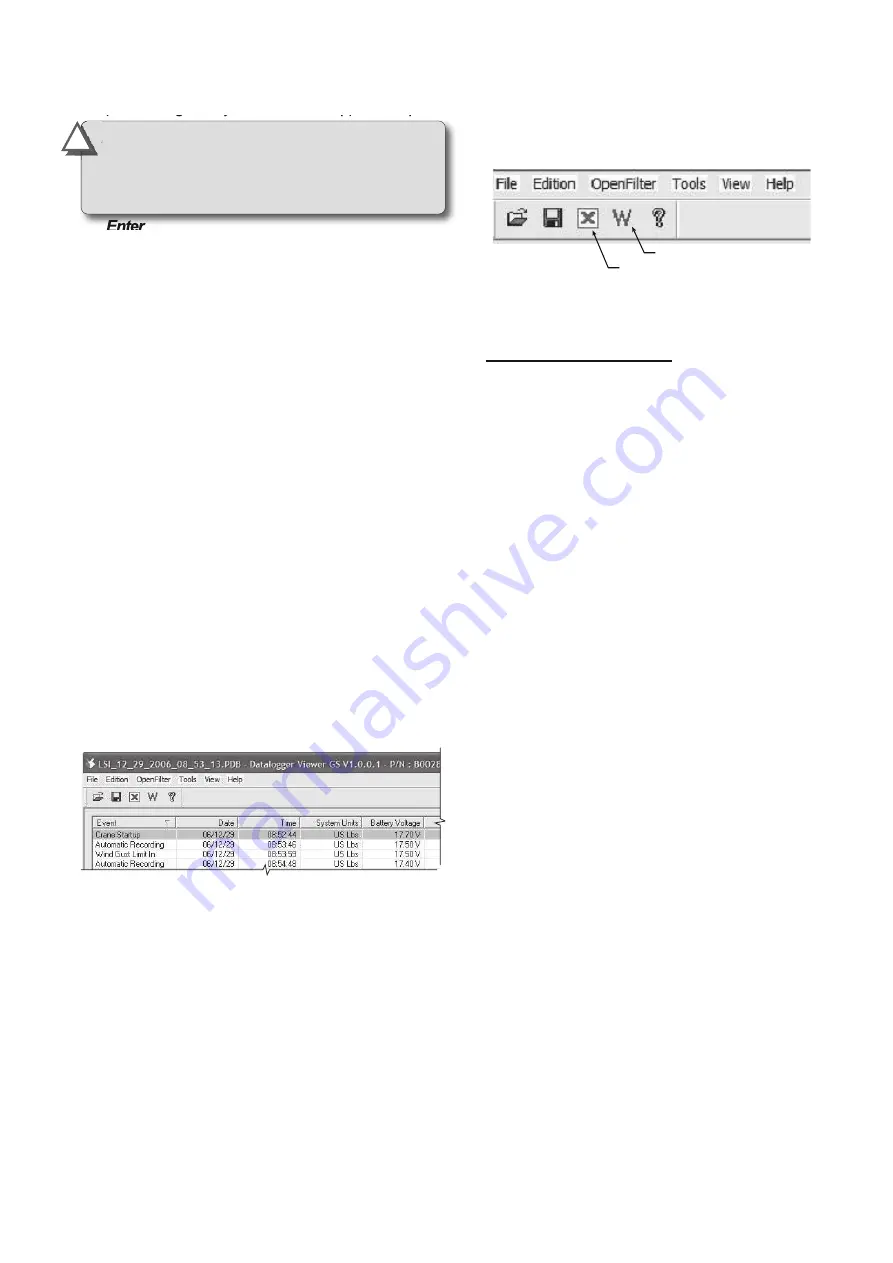
18
SerVice anD inStallation Manual
5. A password may be required; enter the upload
password given by LSI technical support and press
enter
.
6. Transfer progress is indicated on screen.
7. When the transfer is done, “
t
ranSFer
SucceSSFul
” will appear. Press
enter
and then
unplug the USB key. The LMS will restart by
itself.
4.3
4.3
data Logger viewer
data Logger viewer
The data logger viewer is a software application
used to display the data logger log file on a
personal computer (PC).
The data logger viewer converts the log file to a text
(binary) file, and then displays the contents. Two
reports can be produced and transferred to Excel,
the full report and the wind speed report.
4.3a installation on a pc
Install the CD in a CD-ROM drive. The interactive
installation process should start automatically within
30 seconds; if not then:
1. Click Start.
2. Click My Computer.
3. Double-click on the CD-ROM drive.
4. Double-click on
setup.exe
.
5. Complete the installation as instructed on
screen.
4.3b Quick Start
1. Start the data logger viewer application.
2. Open the log file (see section 4.1b). Only
.dtl
files generated by the LMS data logger can be
displayed.
4.3c Full report
To export the full report to Excel, click on the Full
Report button in the tool bar.
table: Full report column headings
Column
description
Event
..................Record trigger*
Date
....................Event date stamp.
Time
....................Event time stamp.
System Units
......Length units (metric or US) and weight
units at the time of the event.
Battery Voltage
..Display power supply voltage at the
time of the event.
Temperature
......Internal temperature of the display.
Firm. Version
......Display firmware version at the time of
the event.
Sensor # 1
..........Sensor type: the sensor number
corresponds to the sensor list
programmed in the LMS.
Sensor Status
....Sensor was active or inactive at the
time of the event.
Sensor Battery
..Sensor battery level.
Value
..................Sensor value.
* Examples: Pipelayer start-up, sensor alarm. The
beginning and end of sensor alarms are indicated as “in”
and “out”: examples: “overload in”, “overload out”.
Full Report button
Wind Report button
Figure: Data logger Viewer tool bar
Figure: excerpt of a full report in Data logger Viewer
IMPORTANT!
Contact LSi technical support
to get the upload password;
this password
changes according to the random number indicated
on the LCD
. Please provide the random number.
!
!
SkyAzul, Equipment Solutions
www.skyazul.com
301-371-6126
Содержание Trimble/LSI GM820
Страница 1: ...Trimble LSI GM820 Volvo With GS820 Display and Wireless Sensors Installation and Service Manual...
Страница 2: ......
Страница 4: ......
Страница 28: ......
Страница 29: ......
























