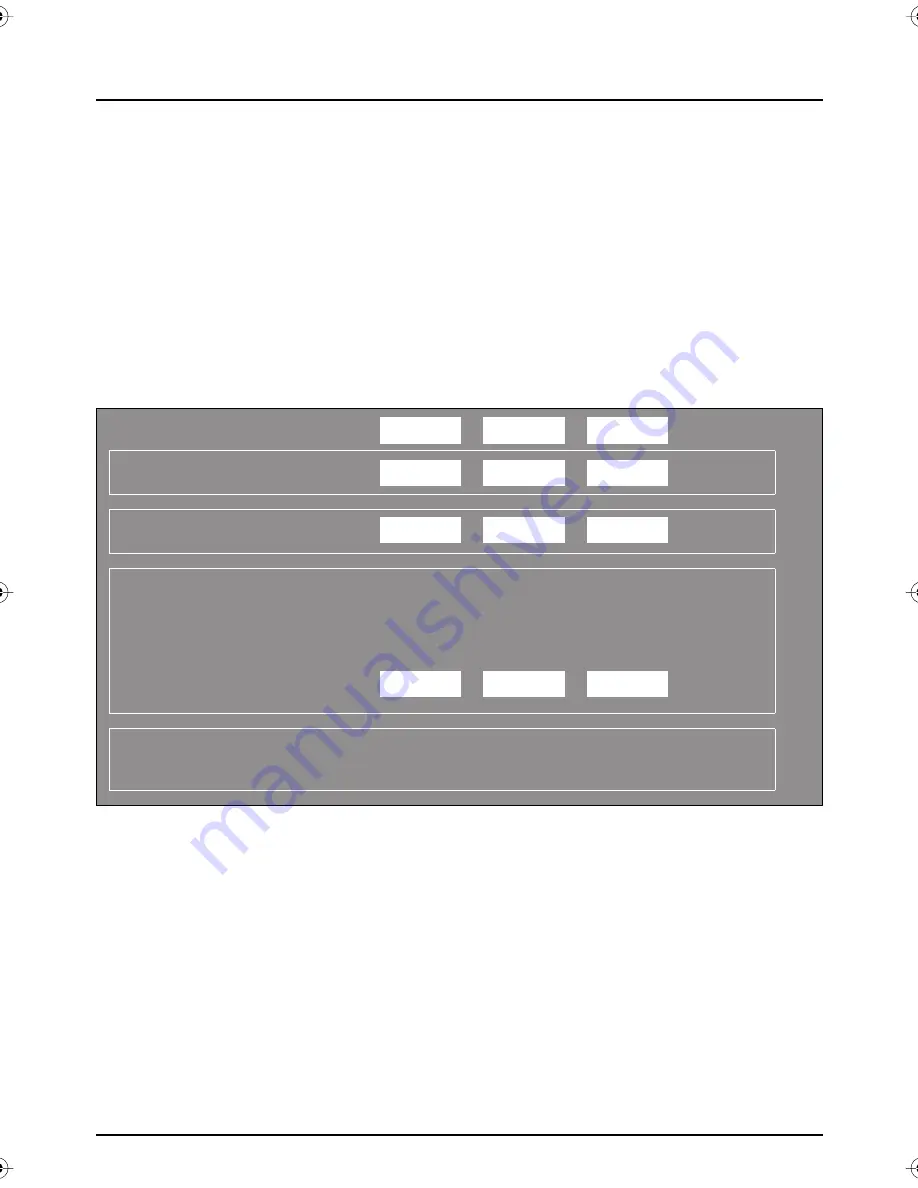
76
Using
MY SKY
Congratulations – your SKY service is installed. Now
you’re ready to experience television like never before -
SKY will change the way you watch television forever!
Below is some useful information about your SKY installation. If calling
your Service Provider, be sure to have these details ready so we can
assist you promptly with your enquiry.
My Account Number is:
_ _ _ _ _ _ _ _ _ _
In my
room
On my TV, SKY is on...
A
On my VCR, SKY is on...
B
On your TV, access your VCR channel by pressing the AV button on your
remote control.
OR
My VCR is tuned on
TV channel...
C
When instructed to switch to Channel A, B or C, switch to the channel written
above by your installer on the corresponding field.
Welcome to SKY
S
k
yN
ZP
V
R user.book Page 76 Thursda
y
,
N
o
v
ember 3,
2
005
2
:58 PM















