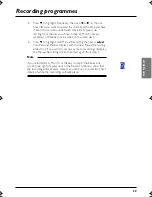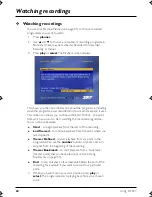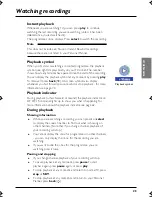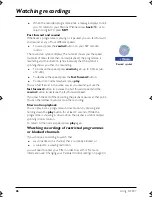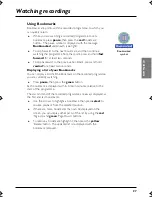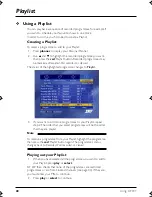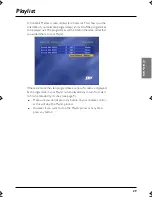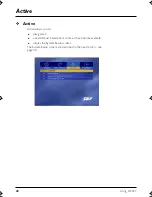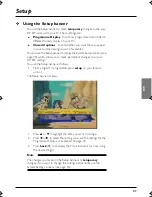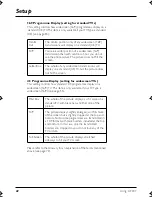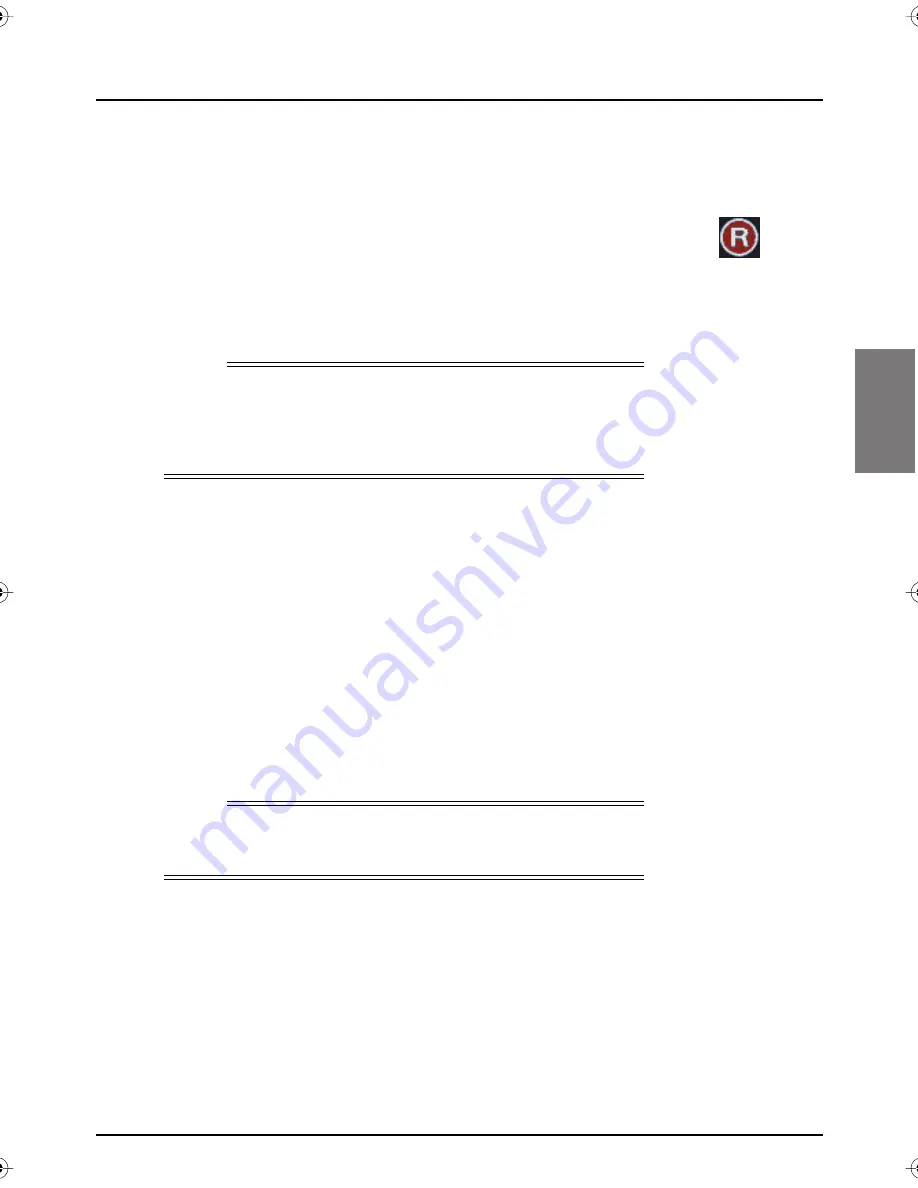
SKY DIGIT
AL GUIDE
27
❖
Recording programmes
As explained in other sections in this User Guide, recording a
programme is usually as simple as pressing
R
on your remote control.
◆
While you are
watching TV
, to record the programme you are
watching, press
R
once, then press again to confirm the
recording.
MY SKY
starts recording. Also, a Record symbol (see
right) displays next to the programme and
MY SKY
adds the
programme to your Personal Planner (although your Personal
Planner does not display).
◆
While you are looking at the i-search banner, highlight a
programme then press
R
. A Record symbol (see above right)
displays next to the programme and
MY SKY
adds the
programme to your Personal Planner (although your Personal
Planner does not display). If the programme is on now,
MY SKY
starts recording.
◆
While you are looking at Guide or SKY Box Office, highlight a
programme then press
R
. Your Personal Planner displays, with
the programme added to it. (For more information about
recording SKY Box Office programmes, see page 19.)
◆
While you are looking at your Personal Planner, if you decide to
record a programme for which you have set a reminder, highlight
the programme and press
R
.
Cancelling a recording
◆
To cancel recording the programme you are watching, press
R
twice.
◆
To cancel a recording in the i-search banner, highlight the
programme then press
R
.
◆
To cancel a recording in the Guide or Box Office, highlight the
programme and press
R
.
◆
While you are looking at your Personal Planner, if you decide to
set a reminder for a programme which you have set to record,
Note
If you are using Instant Rewind (see page 13) when you press
R
, the
recording will start from the earliest point in the programme.
Depending on your settings, this may be up to 60 minutes before live
TV.
Note
You cannot record SKY Active applications; Closed Captions cannot
be recorded.
Record symbol
Recording programmes
S
k
yN
ZP
V
R user.book Page
2
7 Thursda
y
,
N
o
v
ember 3,
2
005
2
:58 PM