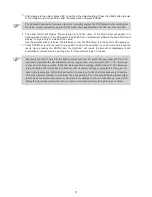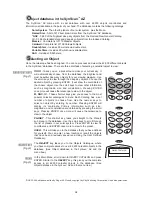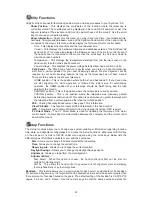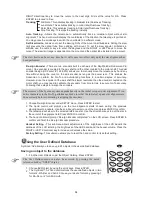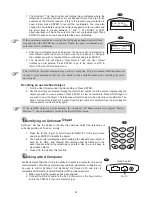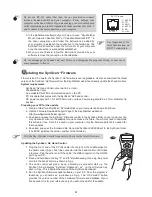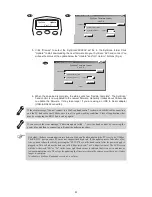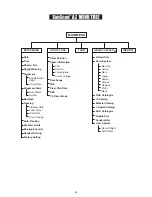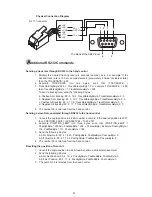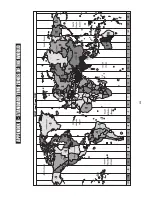21
19
The SynScan™ AZ hand control will display the coordinates where the
telescope is currently pointed at in your desired format. See Fig.l for an
example of the RA-Dec readout. If this is the location you would like to
save, simply press
ENTER
to record the coordinates. You may also
change the coordinates using the numeric keypad to enter numbers and
the scroll keys to choose between “+” and “-”. The RIGHT or LEFT
directional keys will move the cursor to the next or previous digit. Press
ENTER
to save once you have entered the new coordinates.
1.
After the coordinates have been saved, the hand control will display an
User Object number as shown in Fig.m. Use the scroll keys to change to
the number you wish to represent the coordinates and press
ENTER
.
The SynScan
TM
AZ will display "View Object?" and the User Object
number you just entered. Press
ENTER
to go to the object or
ESC
to
return to the Input Coordinate menu.
2.
3.
Fig.l
Enter RA-DEC:
22h46.1m +90 00
If the coordinates entered do not exist, the AZ SynScan hand control will not
respond when the ENTER key is pressed. Check the entry for mistake and
enter the correct coordinates.
Fig.m
Save? <ENTER>
User obj. # 03
The User Object number displayed may not be a vacant one. If you are unsure which numbers are
vacant, it is recommended that you first check for the available numbers by recalling the saved
user objects.
Find the User Objects under the Recall Object. Press
ENTER
.
Use the scroll keys to browse through the User Object number until the number representing the
object you wish to view is present. Press
ENTER
to view its coordinate. Press
ENTER
again if
you wish to view the object. The telescope will start to slew to the object upon confirmation. The
hand control will not respond if a vacant User Object number is selected. Use the scroll keys to
choose another number and try again.
1.
2.
Recalling an user defined object
If the recalled object is below horizon, the SynScan
TM
AZ hand control will display "Below
Horizon !!" and automatically return to the Recall Object menu.
I
dentifying an Unknown Object
SynScan
TM
AZ has the ability to identify the unknown object the telescope is
currently pointing at. To do so, simply:
Press the
ID
key (Fig.n) or scroll down to
IDENTIFY
in the main menu
and press
ENTER
to identify the object.
The hand control will display a list containing the closest known object in
each M, IC, NGC, and Named Star catalogs and its distance to the
exact location where the telescope is pointed. Use the scroll keys to
view these objects.
Press
ESC
to exit from this function.
1.
2.
3.
Fig.n
L
inking with A Computer
Another feature of SynScan
TM
AZ is the ability to connect to a computer via a serial
communication cable. Many commercially available planetarium softwares can
be used to control SynScan
TM
AZ. SynScan
TM
AZ Version 3.00 and later is
compatible with Celestron 5i/8i and NexStar GPS command protocol.
Make sure that the telescope has been aligned.
Connect the RS-232 cable to the RJ-12 connector on the hand control
and to the COM-port of your computer (Fig.o).
1.
2.
Fig.o
RJ- 12
Hand Control
Содержание DOBSONIAN SYNSCAN
Страница 28: ...28 III...