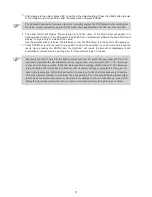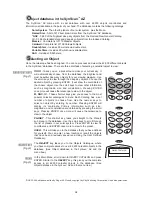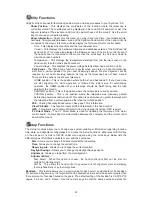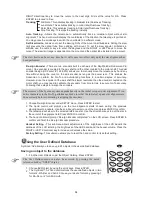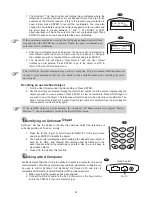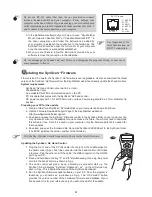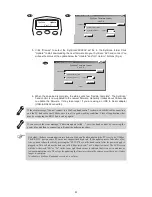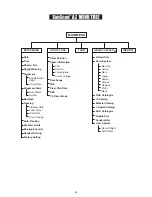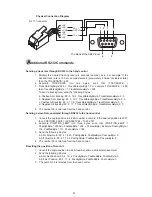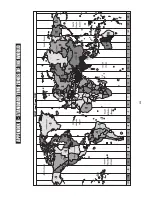14
12
AZ GOTO OPERATION
I
nitial Setup
The hand control's red light will become dimmer and the backlight of the key pads will turn
off if idle for 30 seconds. Pressing any key turns it back on.
Make sure the mount is level to the ground.
Point the telescope roughly to the brightest star in the sky to your naked eyes.
Connect the hand control to the mount with the provided cable. Plug the DC 12 volt power into the
outlet of the mount to turn on the power. Flip the power switch to the “on” position.
The initial screen displayed on the hand control is the Version Screen. Press
ENTER
to proceed.
The hand control will display a warning concerning pointing the telescope at the sun without
proper equipment. If you have read the message already, pressing
ENTER
will bypass the
message and skip to the next step.
1.
2.
3.
4.
5.
6.
7.
8.
9.
Enter the telescope's current latitudinal and longitudinal position using the numeric keypad.
First enter the longitudinal coordinate, followed by the latitudinal coordinate. Use the scroll
keys to choose between W or E, and N or S. Pressing the left or right directional keys will
move the cursor to the previous or next number. Press
ENTER
to confirm. The format you
enter should look like this: 123 04’ W 49 09’N.
Enter your current time zone in hours and minutes (see Appendix C), using the scroll keys
and numeric key pad (+ for East, - for West). Press
ENTER
to confirm. The format you enter
should look like this if you are in Pacific Standard Time (PST): -08:00.
Enter the date in the following format mm/dd/yyyy using the numeric keypad. Press
ENTER
to confirm.
Enter your current local time using the 24 hr time mode (e.g. 2:00PM=14:00). Press
ENTER
to view the time you just entered. If it is incorrect, press
ESC
to go back to the previous
screen. If correct, press
ENTER
again to proceed to the daylight saving setting.
If a mistake was entered into the
SynScan
TM
AZ hand control, press the
ESC
key to go back to
the previous menu, and press
ENTER
to start again.
After setting the daylight saving, SynScan
TM
will display "Begin alignment?". Press "1" to start
the alignment procedure.
10.
S
tar Alignment
In order for the SynScan
TM
AZ to correctly point to objects in the sky, it must first be aligned to two to three
known positions (stars) in the sky. As the Earth rotates on its axis every 24 hours, astronomical objects
appear to move through the sky following an arc. With the supplied information, the telescope can
replicate a model of the sky and the movements of astronomical objects. Star alignment can be done
anytime during the observing session by choosing Alignment under Setup Mode, in the Main Menu.
There are two ways to align the SynScan
TM
AZ Brightest Star alignment and 2-Star alignment. If
you are using the SynScan
TM
AZ for the first time, and you are not familiar with the celestial object in
the sky, we recommend that you begin with the Brightest Alignment. The Brightest Star alignment will
prompt and help you find the brightest star of a specific direction in the sky at your current site. It is
convenient for user to identify the brightest star in the sky. Before performing the alignment method,
make sure that your finderscope is well aligned with the telescope tube. See the next page for tips on
how to choose the alignment stars. Below describes a step-by-step procedure on how to perform the
Brightest Star Alignment:
Содержание DOBSONIAN SYNSCAN
Страница 28: ...28 III...